Make your artwork look like they're from an alternate universe. These Cyberpunk presets work with Photoshop (via the Camera Raw filter) and Lightroom. Download all 788 presets for 90% off.
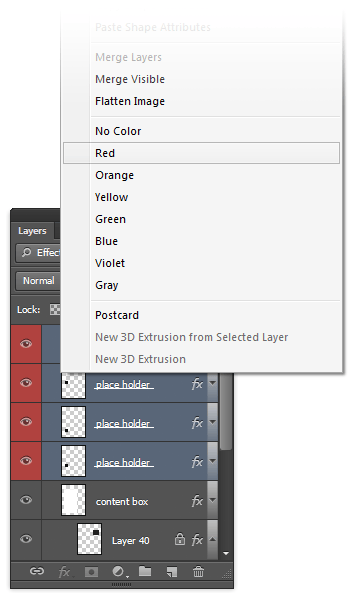
Applying color labels to multiple layers at a time
5. Fix for the Magic Wand Tool
Before, many Photoshop users could not figure out why their Magic Wand tool wasn’t working properly. There was a bug where if you changed the sample size setting in your Eyedropper tool, it would change it for the Magic Wand tool too – and you can’t change it back with the Magic Wand tool. This has been fixed in CS6 by introducing the sample size menu into the Magic Wand options bar.
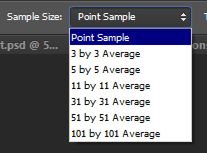
6. Making Selections Better in Photoshop CS6
Want to retouch skin? The improved Color Range selection tool (Select > Color Range) lets you do this easier with skin tone and face detection! Just set the mode to Skin Tones and enable Detect Faces and Photoshop will create a pretty good selection of the skin.

7. Using the new Crop tools
The Crop tool in CS6 can be a little confusing when you first use it. Adobe took the Crop tool from Lightroom and put it in Photoshop. First of all, it’ll automatically create a crop selection of the entire image when you select the Crop tool. To move the crop area, pan the image instead of the crop selection (as if you were moving a piece of paper).
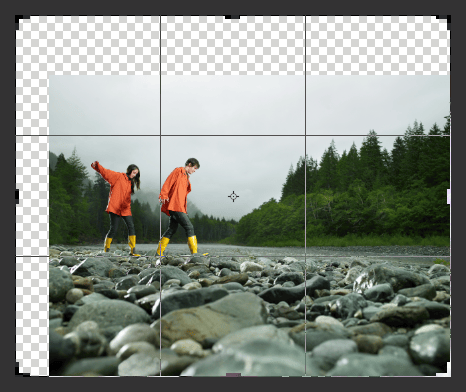
The new crop tool shows you a preview of your background if you extend the crop area beyond your image boundaries.
There are several views that you can use instead of the Rule of Thirds. To cycle through them quickly, just press O on your keyboard.
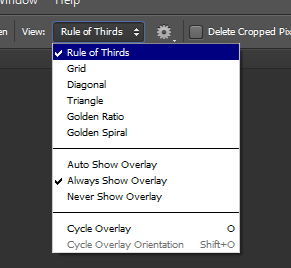
The new crop views
Also note that Photoshop by default will crop your images non-destructively so that you can expand your crop at a later time. If you want to disable this feature, checkmark the “Delete Cropped Pixels” in the option bar.
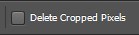
Switch to the Perspective Crop tool to fix the perspective of photos. Think of it as the old Crop tool with the Perspective option checked but better. This tool only works when you have no text/shape layers.
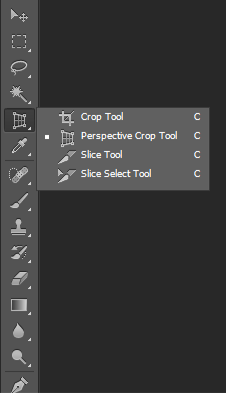
The Perspective Crop tool
8. Eyedropper tool enhancements
The new sample modes for the Eyedropper tool lets you ignore adjustment layers and sample from the current layer and below. Also changed is the sample size option – it doesn’t affect the Magic Wand tool anymore.
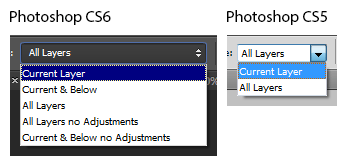
The new sampling modes


5 comments on “Switching To Photoshop CS6? 27 New Features and Changes You Need to Know”
Great. Thank you so much.
nice one! thanks again for your post.keep it up dear!
hey what do you mean by dear
hey what do you mean by dear
Thanks