Download Lightroom presets and LUTs, absolutely free. Use the presets to add creativity and style to your photos.
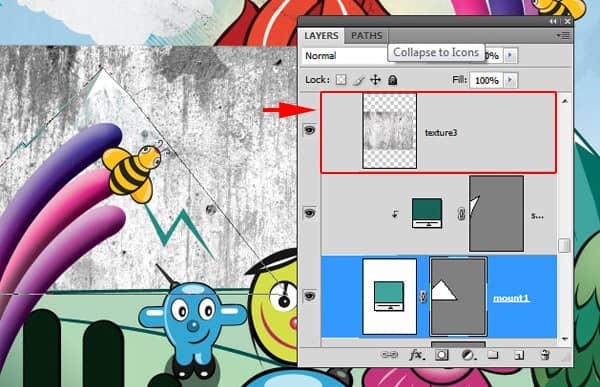
Press Ctrl+T, right click on the bounding box, choose Distort. Now distort by the top right corner until you find it similar to the image.
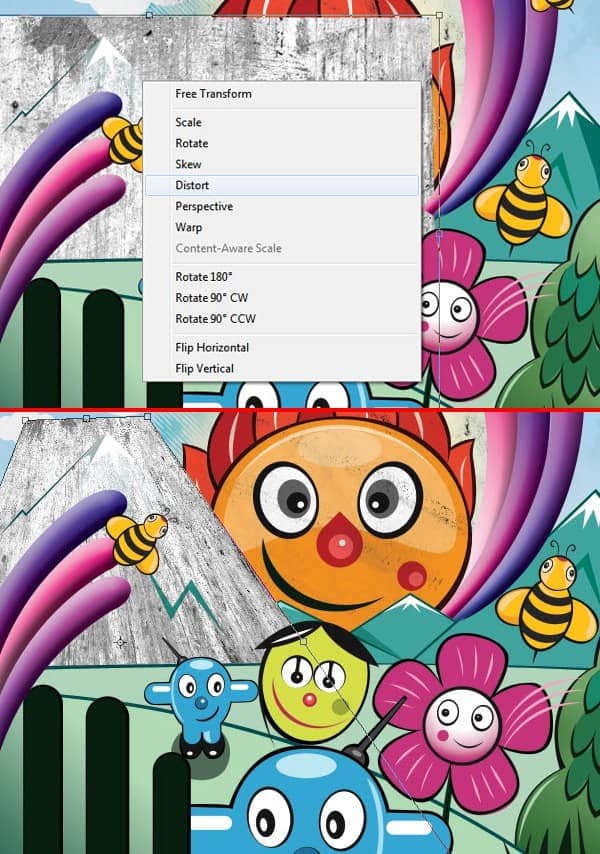
Change the texture blending mode to Multiply. Reduce the Opacity to 70%. Clip this layer to the mountain. Repeat this process to texture the other mountains, just duplicate the texture and clip it to the appropriate layer. For the right most mountain I flipped the texture horizontally.
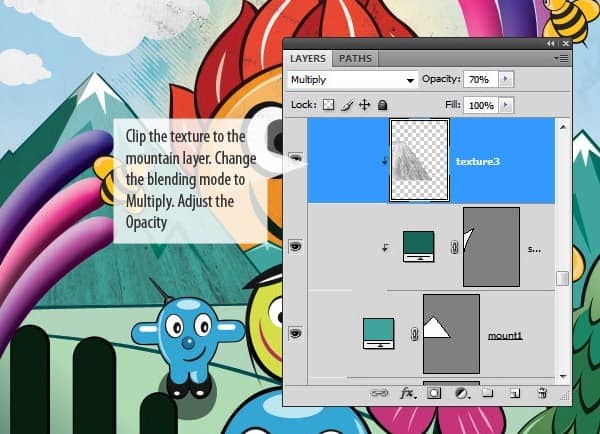
Step 21 : Texturing - Ground
Let’s apply texture to the ground. We will use the same process to texture the ground. Open the Texture 4 and desaturate it.
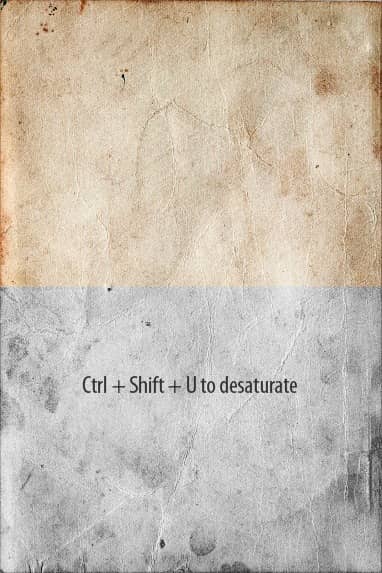
Drag and drop in to main file. Place it in the "Above ground" layer group at very top. This texture is a vertical one, rotate it 90 degrees in counter clock wise.
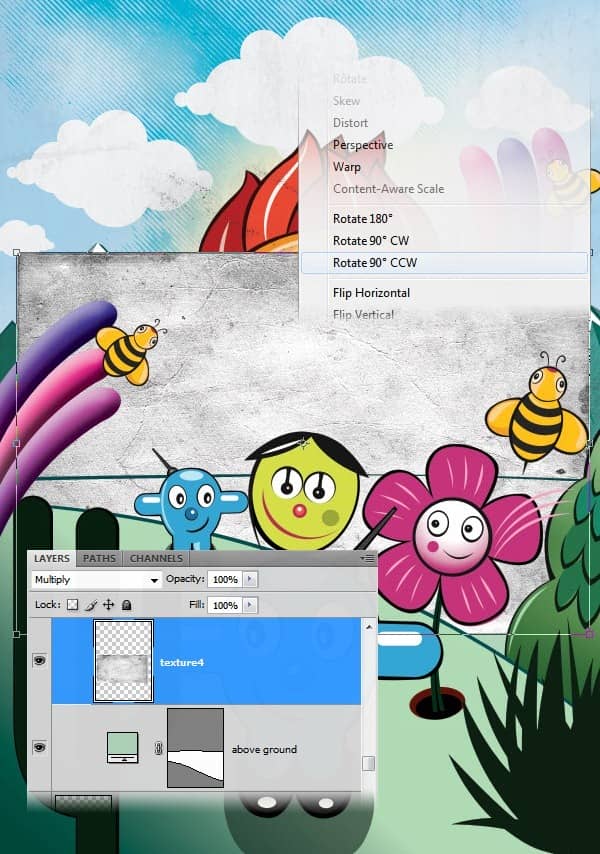
Press Ctrl+T and enlarge the texture until it covers all the ground while holding the Shift key. Then Clip it to the ground layer. Change layer blending mode to Multiply.
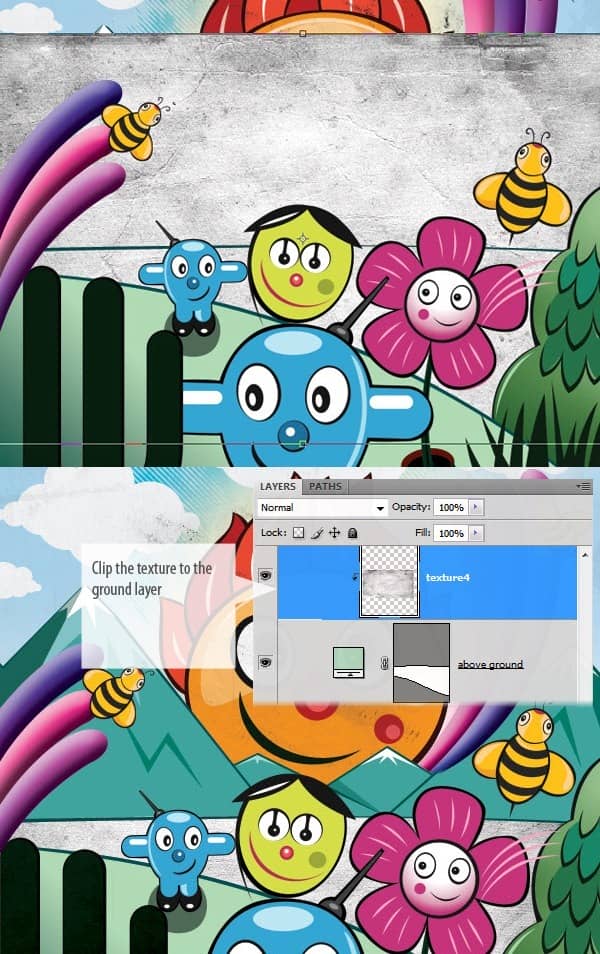
Now duplicate the above texture and apply it to the other ground layer. Simply press Ctrl+J to duplicate the texture layer and move it to "Below ground" layer group. Place it just above the ground layer. Reposition it to cover all the ground. Now we can clip this to the ground layer but since the ground layer has a Layer style applied clipping won't have any result. Instead Ctrl+Click on the Vector mask of the ground layer to load the selection. Now click back on the texture, while the selection is active click on the Add layer mask button at the bottom of the Layers palette. This creates the layer mask.
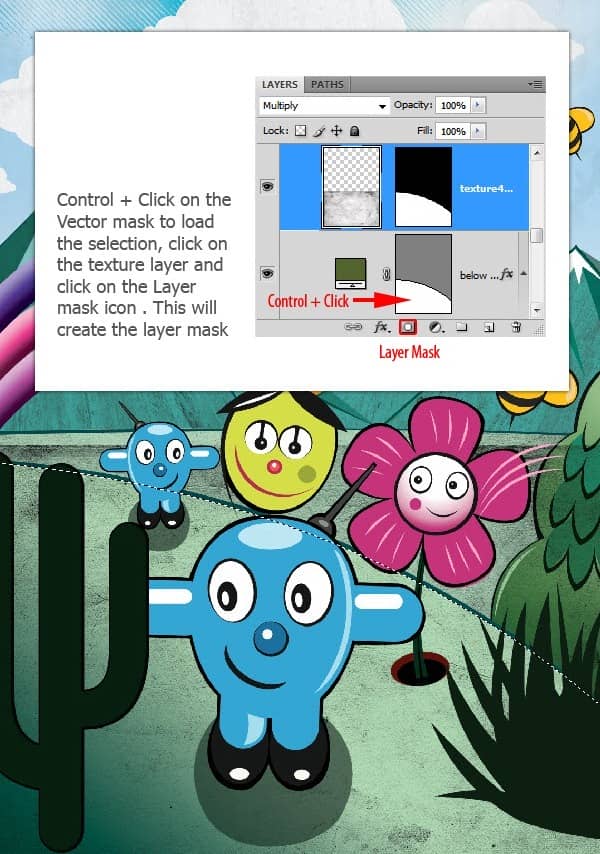
Our image so far.
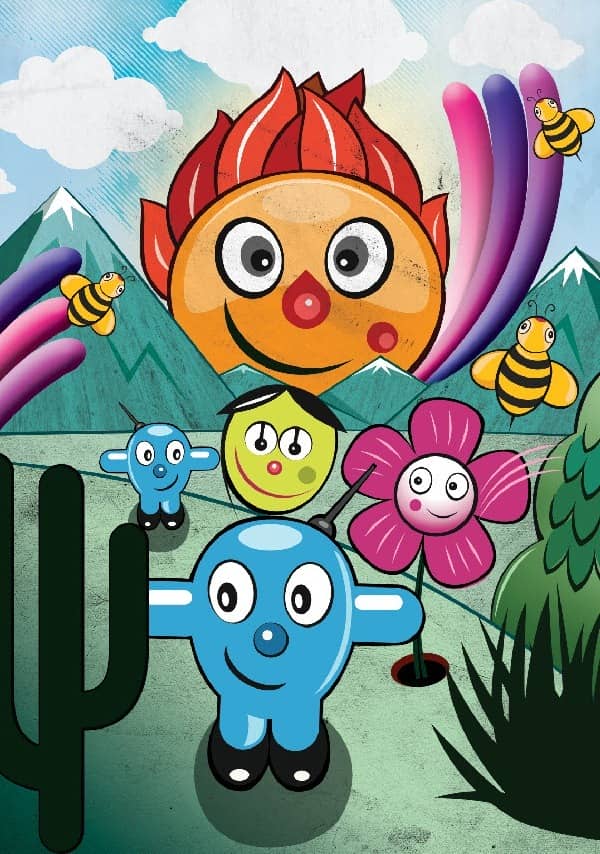
Step 22 : Texturing - Plants
Open the Textre-5. Select a portion, desaturate it and increase the contrast using Levels. Use similar values used before.
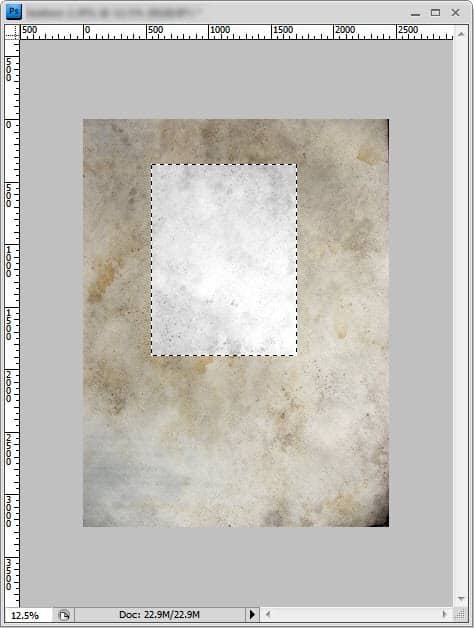
Copy and paste the selected portion into main file. Place this layer in "Bushy Plant" group at the very top.
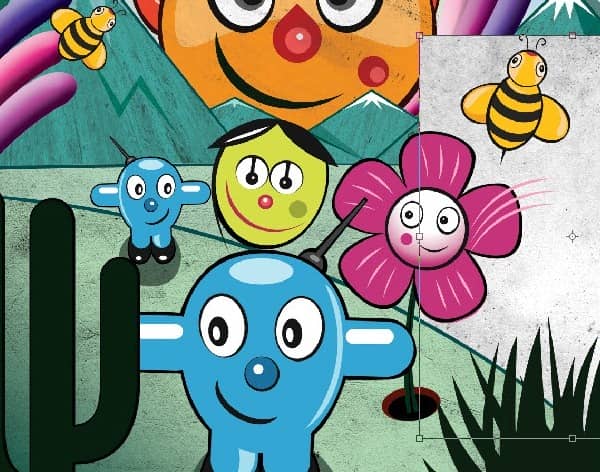
Mask out the area outside the plant shape using Layer mask. Load selection by clicking on the plants Vector mask, back on the texture clicking on Add layer mask button. Change the blending mode to Color Burn, set the opacity to 80%.

Texture the other plants as well using the same method. Use any of the textures or just duplicate and apply the previous texture.
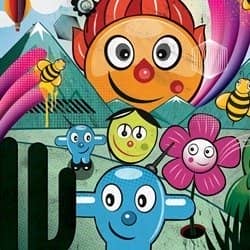

8 comments on “Create a Vector Style Magazine Cover in Photoshop”
You would do anything in your power to make your best friend's day even better. That could mean picking up their go-to coffee in the morning, or sending a funny TikTok you know will make them LOL. It could also mean that whenever they post a cool pic, you’re the first to like it. As their No. 1 fan on social media, you’ll also need the best comments to leave on Instagram for your bestie as well. After all, you know you can't just drop them a like. A stunning selfie in their OOTD or foodie pic of their lunch order deserves all the love with some funny Instagram comments from yours truly.
Hello Niranth, this was truly a fun filled tutorial!!!! Thank you very much for supplying such a detailed and organized project. I have recently finished this tutorial and was wondering if I could post this on my portfolio site? I would be sure to give you credit. Just let me know if you ever have the chance. <3
Sincerely - Auzurial
you took my name
Learn to type friend
can u plz mail me d psd file as ders some downloading error wic im facing..plaeas do it by 2mrw...its really very urgent
You are amazingly talented ... wow, I loved that. Makes me proud to be an artist. Thanks!!!!
Nice idea and a wonderful lesson
no