Make skin look perfect in one-click with these AI-powered Photoshop actions.
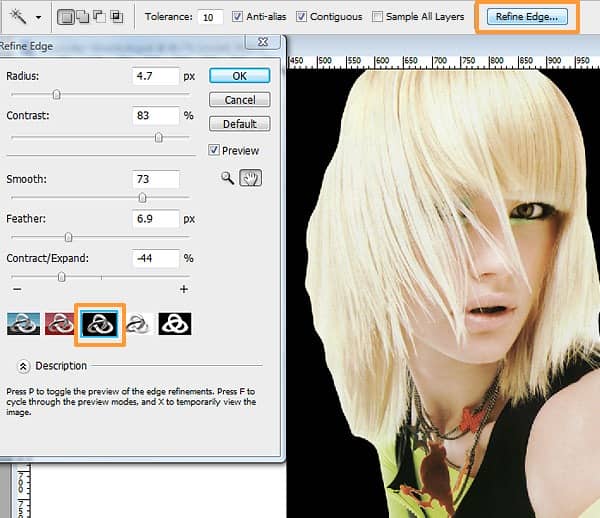
Step 8
Click on Add Layer Mask at the bottom of the Layers Window. As you can see the hair needs some work. The advantage with using a Layer Mask is that you can hide/un hide selected parts of your work to your heart's content without having to worry about losing your original image.
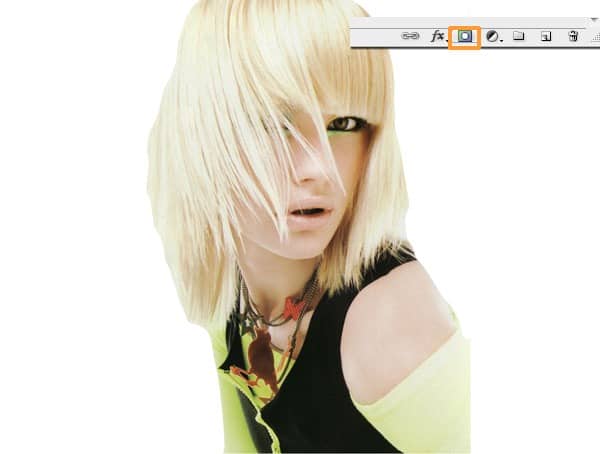
Step 9
We'll now use the Eraser Tool with a Stipple Brush (from the Natural Brushes Set) of size 8px to add in strands of hair.
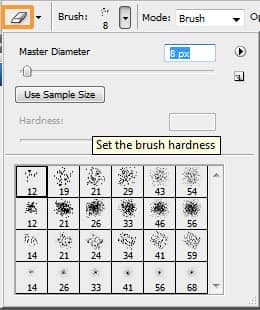
Step 10
Use the Brush Tool with the same Stipple Brush to extract areas of the background or part of the hair that you don't want to show. Use the Eraser & Brush Tools alternately until you are satisfied with the result.

Step 11
Add the tree graphic into a New Layer "Trees". Place this layer behind the "model" layer. Resize the tree graphic proportionately such that the width size is similar to the canvas.
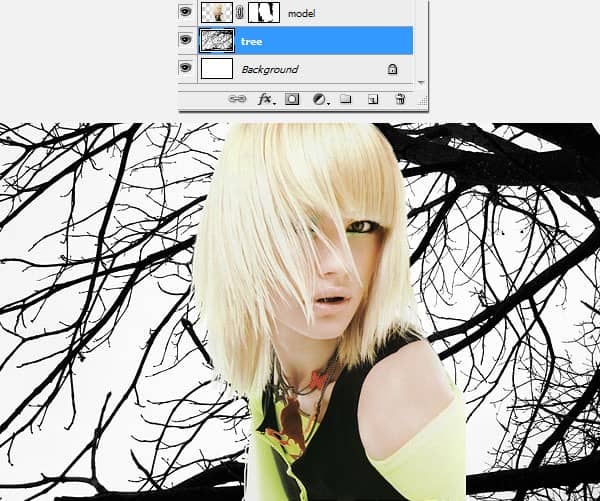
Step 12
Now let's adjust the colors of the model and brighten her. Create a New Adjustment Layer > Levels.
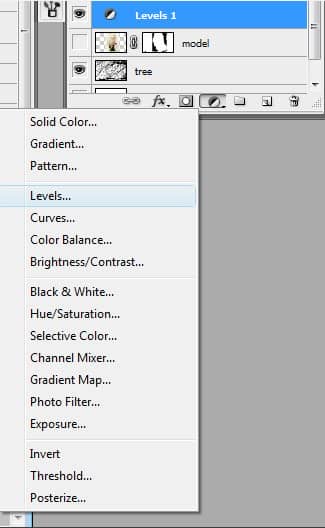
Step 13
Adjust the settings as below. To make the areas darker, move the left handle to the right and to make the light areas lighter, move the right handle to the left.
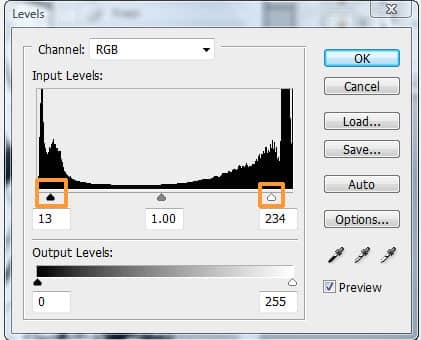

Step 14
Let's make the model blend in better with the background. Select the model's Layer Mask. Use the Brush Tool, choose a larger stipple brush of about 26px.
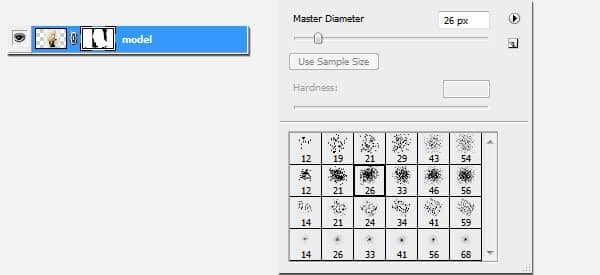
Step 15
Paint over areas like the cropped shoulder and let some branches show through as below. Keep the edges rough for the style.

Step 16
Now the fun part, adding watercolor splashes! Select watercolor shapes that are long and fine as well as some small splatters (to look like leaves). This watercolor design is perfect for our summer forest theme.

Step 17
Paste the image into a New Layer "watercolor 1" above all other layers. Resize it to 50%. Change the layer's blending mode to Multiply. Move the image around until you are satisfied with its position.
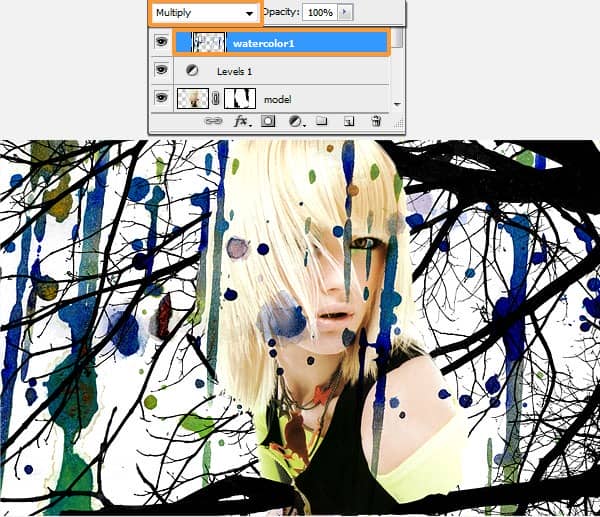
Step 18
Add a Layer Mask to "watercolor1". Remove some of the watercolor drips in front of the model's face with a round brush, 90px.
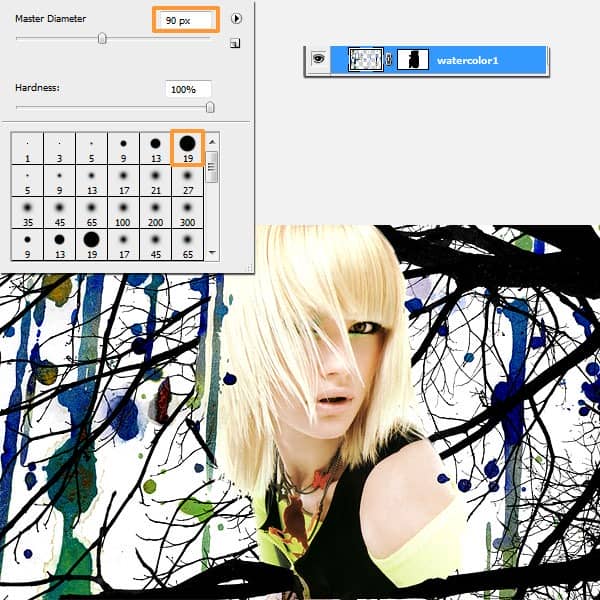
Step 19
Choose another nice watercolor texture. I've picked this orange watercolor because I find it very dynamic and vibrant. Let's place it on the model's head to look like an original hat or a splash of sunlight.


