Luminar AI lets you turn your ideas into reality with powerful, intelligent AI. Download the photo editor and see how you can completely transform your photos in a few clicks.
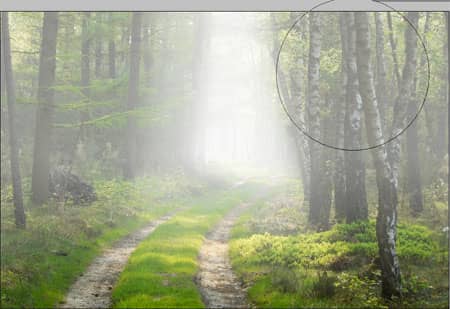

Step 11: Add a Levels adjustment layer
In the layers pallet, click on the new adjustment layer icon and select Levels.
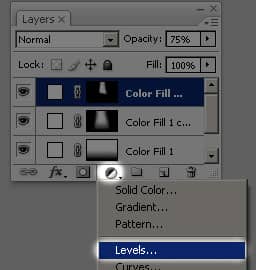
Step 12: Adjust the fog intensity
The Levels tool should appear. This tool will let us adjust the thickness of the fog. To do this, drag the middle input slider towards the right to decrease the fog or towards the left to increase the fog. Click OK when you're done.

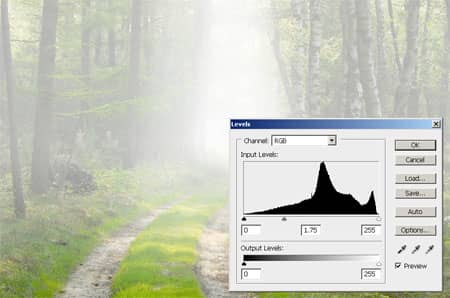
Final Results
Original Image

Fog Photoshop Tutorial



11 comments on “Fog”
Wonderful tutorial! Thank you so much!
It worked perfectly and was exactly what I needed, thank you so much!!
great effect thank you
very nice tutorial i like it
thank you so much..........
I appreciate your demonstration. Can you please tell me why your Gradient Tool started from the middle of the photo, but not from the top?
Thanks!!
I appreciated your wonderful demonstration. But Can you please let me know why the Gradient Tool started from the middle of the photo, but not from the top?
класс)
Thanks! Easy and useful...
where did this picture was took
Thank you, very useful.
Guest