Make skin look perfect in one-click with these AI-powered Photoshop actions.
To add layer mask click on the button Add layer mask in the bottom part of the Layers palette.
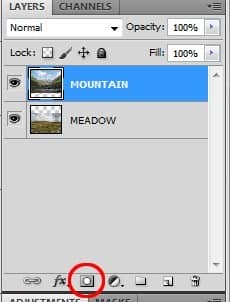
Layer mask thumbnail appears next to the MOUNTAIN.
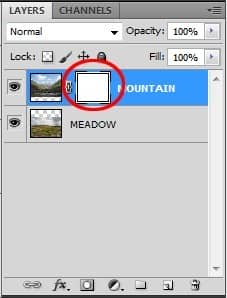
If you paint on the layer mask with black part the image dissapears, if you paint with white it appears again. If you paint with e.g. 50% grey color, image will be 50% invisible.
Step 7 - Blending
Make sure that the layer mask is active - simply click on the thumbnail. Grab the Brush Tool (B) - press B on your keyboard or click on the icon of the tool.
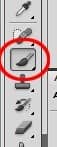
Select some soft round brush, set Master Diameter on 80 pixels and lower the opacity of the brush on about 50%.
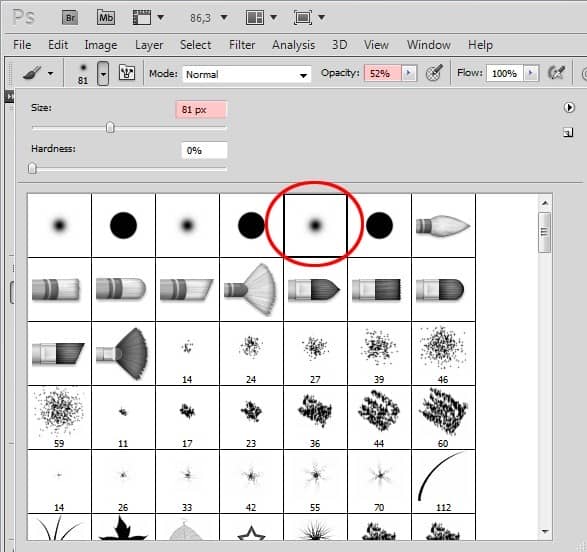
Pick black color and start to paint over the areas you want to hide. You can get the idea where to paint on the following picture. The red part should be hidden.

Step 8 - Correct the Mistakes
Zoom in on 100% and carefuly look if you blend everything well. If you hide something which should be visible pick white color instead of black and paint over.
Conclusion
As you may see this type of blending is very easy and not so much time consuming. It´s ideal when the only thing you need to do to blend pictures properly is to create smooth transition between them.
Despite the fact that it´s really easy method be very precise with theblending. Usually more time you spend on blending more realistic result you get.
It´s very good to zoom in to see if all the details are well blended.
The advantage of this type of blending is that everything is reversible at any time. If you want to hide something you just add a layer mask and paint with black over it. If you want to make it visible you´ll paint with white instead of black.
2. Lasso Tool
The Lasso Tool (L) is great universal tool if you need to cut out the background of some object. Some people prefer to use the Pen Tool (P) instead but according to me the the Lasso Tool is easy to use and since this is tutorial for beginners I´ll focus on the Lasso Tool (L).
There are three variations of the Lasso Tool - Lasso Tool, Polygonal Lasso Tool and Magnetic Lasso Tool. In this tutorial you´ll learn how to use the Polygonal Lasso Tool.
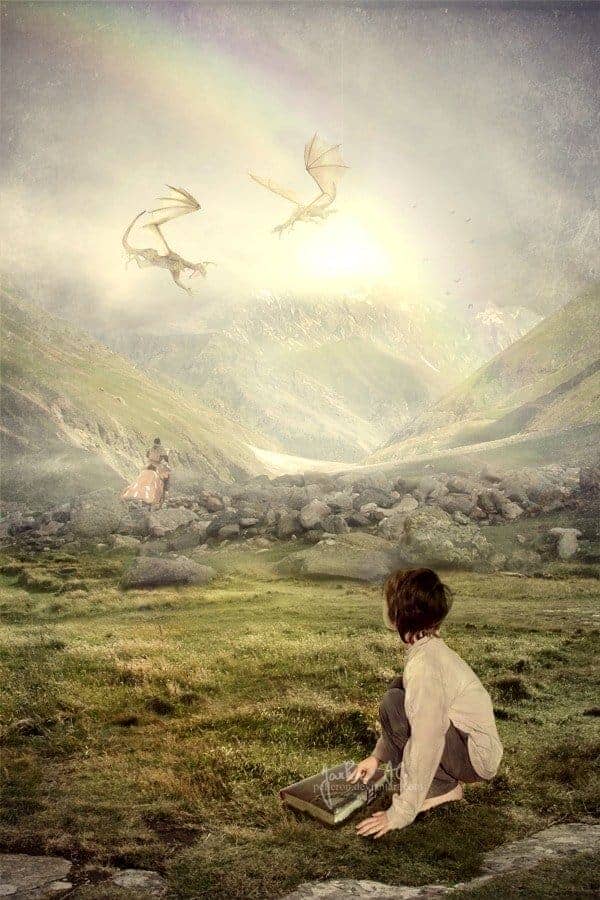


3 comments on “A Photo Manipulator's Guide to Blending”
Lol
can you give a video tutorial please :3
110% work, thanx for inpiration