Luminar AI lets you turn your ideas into reality with powerful, intelligent AI. Download the photo editor and see how you can completely transform your photos in a few clicks.

Step 9
Now you need to remove some caterpillars for realism. Caterpillar looks out of the backside of the stone. So add a layer mask to the layer with caterpillar. Go to the Layers panel. Select the layer with a caterpillar and click on the Layer mask icon.
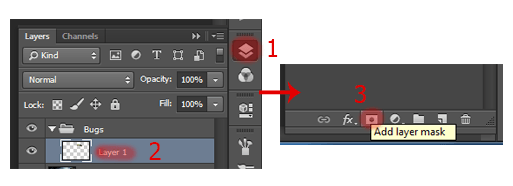
Step 10
Select the Brush Tool (B) on the toolbar. Set it to the following settings: Size: 50px. Hardness: 100% Opacity: 100% flow: 100%. Be sure to set the background color (the color that you will work) to black by pressing D on keyboard.
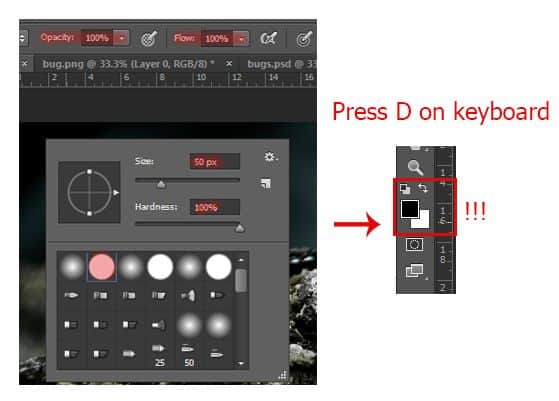
Now remove the lower part of the caterpillar as shown in Figure.

Step 11
Now create shadows from insects. To do this, create a new layer the short key Cmd /Ctrl +Shift + N or click on icon New Layer on Layer panel.
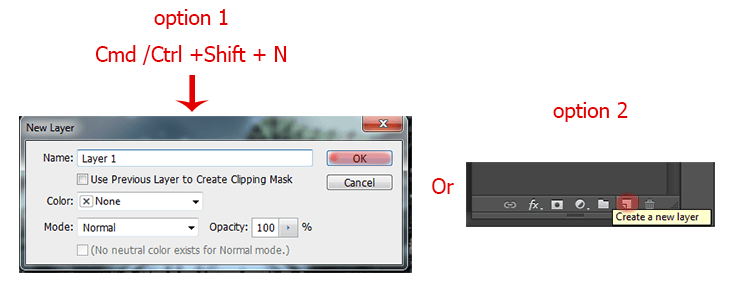
Step 12
Now we need to add shadow of all the insects besides mantis and caterpillar. To do this, hold on Ctrl+ Shift and click on each layer with insect. When you click with Ctrl you select an object. If we add the hold Shift then new object selection added to the previous selection.

Step 13
Click on the created new layer. Select the Paint Bucket Tool (G) on the toolbar. Be sure to set the background color (the color that you will work) to black by pressing D on keyboard.
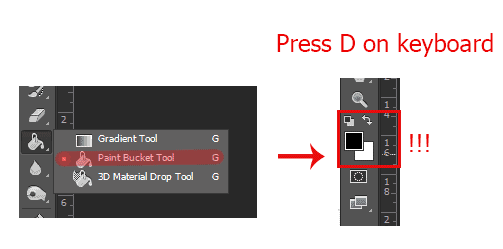
Step 14
Fill selection bugs. With this select not worry spoil the whole picture because the brush will work only in the selected area. To deselect, click Ctrl+ D. Place the shadow layer below the group of insects. Now using the Move Tool (V) lower, the shade down a bit just grabbed it anywhere.

Step 15
Select the Brush Tool (B) on the toolbar. Set it to the following settings: Size: 80px. Hardness: 0% Opacity: 40% flow: 100%. Be sure to set the background color (the color that you will work) to black by pressing D on keyboard.
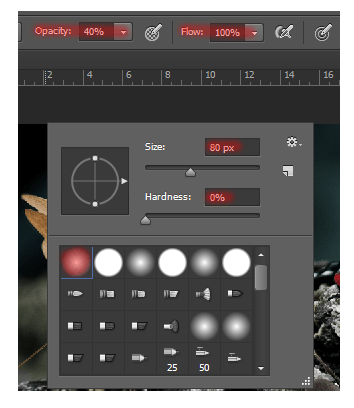
Draw a shadow around the clock. We therefore emphasize the importance of the element picture.

Paint some shadows under mantis. Shadows will be more near the wings and little outside of the trunk and legs. Draw the shade and near a caterpillar. Just a little.

Step 16
Select the Ereser Tool (E) and remove part shade with dragonfly wings, as shown in Figure.



9 comments on “How to Add Creepy Bugs to Your Photos”
Fabulous and clear tutorial . Congratulations Maria !!!
👍👍👍👍👍👍👍👍👍❤😉
Hey there, You've done an excellent job. I will certainly
digg it and personally suggest to my friends. I am sure they
will be benefited from this site.
Thank you for the great tutorial! It has been very helpful to see a few techniques in action.
One of the best collection , I seen on internet , Thanks for sharing
very nice
Great tutorial!
didnt work.
yes it did g , try harder
nice work