Luminar AI lets you turn your ideas into reality with powerful, intelligent AI. Download the photo editor and see how you can completely transform your photos in a few clicks.
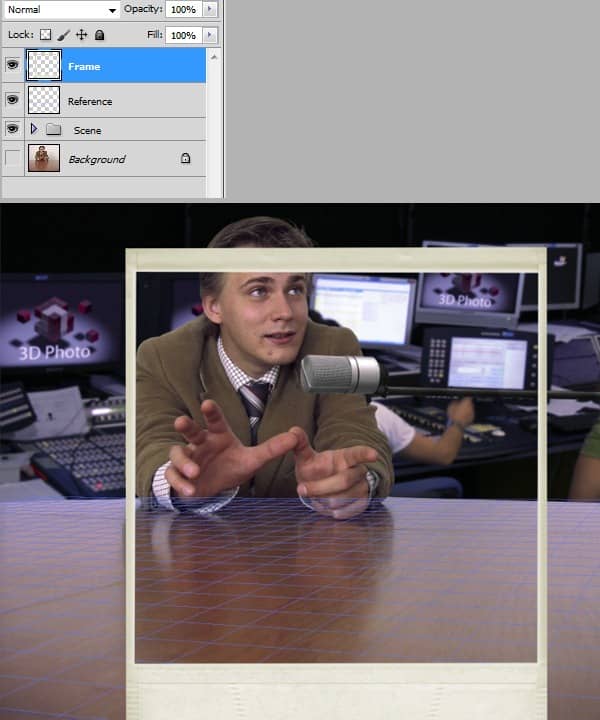
Step 17
Now for the tedious part. Place 6 copies of the frame layer like shown below. To make your job easiear choose 3D > New 3D Postcard From Layer and tweak it until it fits the perspective. After you're done choose 3D > Rasterize.
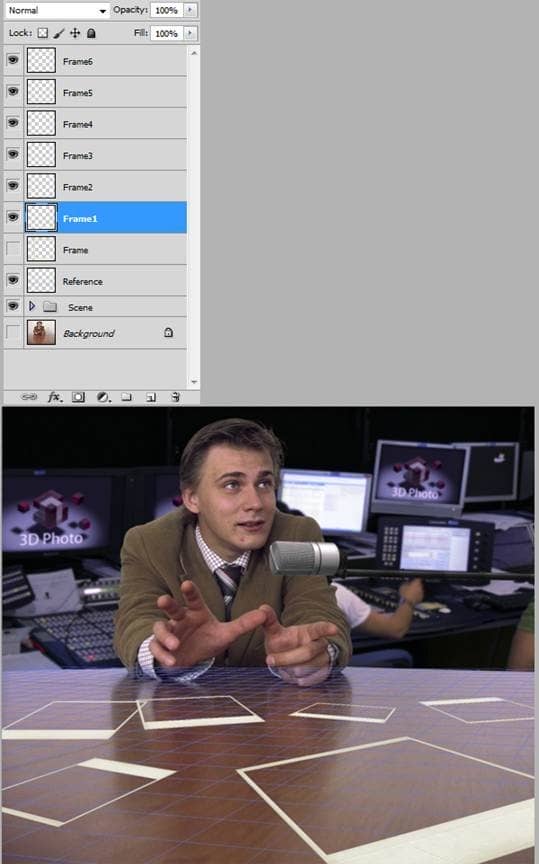
Step 18
Double-Click "Frame 1" layer to enter advanced blending options and use the settings shown below. Alt-drag the Effects to every frame.
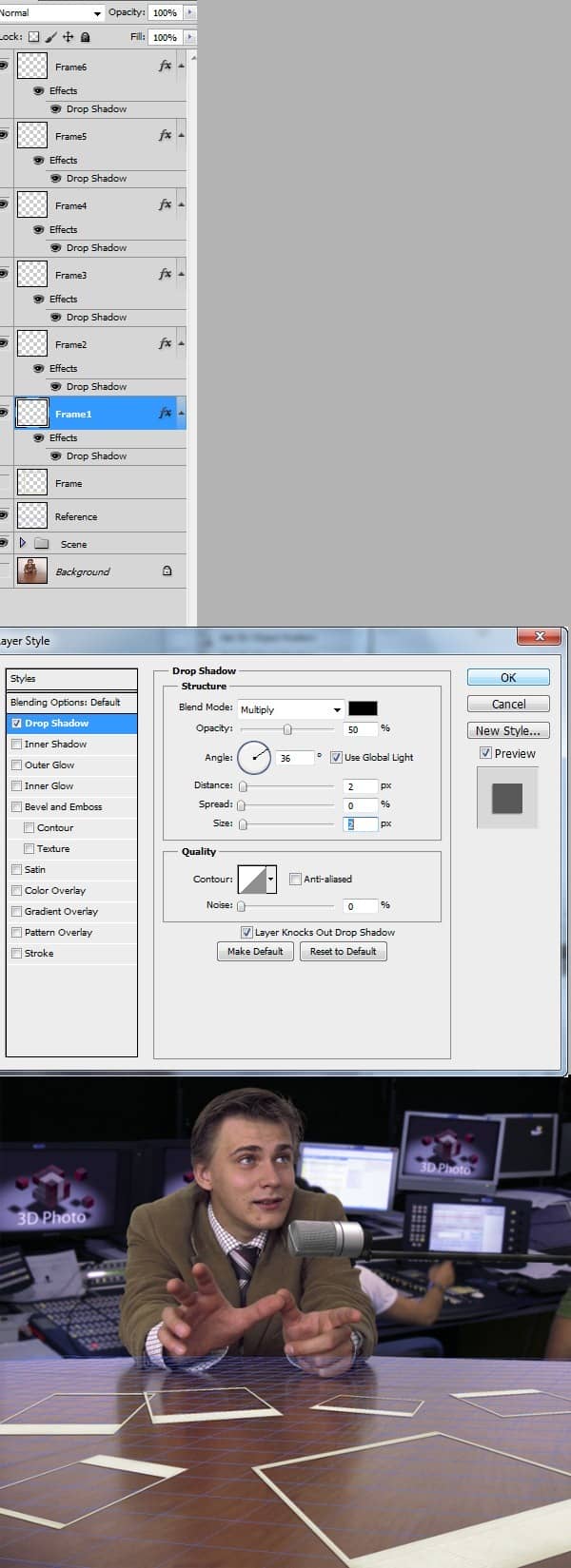
Step 19
To avoid cluttering click on each frame and press Ctrl+G to make a group. Watch the picture below and name your groups like I did so you know were to place your 3D characters.

Step 20
The steps required to create a 3D look are the same for every picture.
First open the picture , let's say the picture of the horse, and make a selection of the horse. Press Ctrl+J to make a new layer from the selection. Right-Click the "Background" layer and choose Layer from Background then press ok. Ctrl+Click both layer to select them then right click on them and choose Link Layers. Choose the Move Tool (V) and drag them in our "Office Poznan" document. Let's say we want to put our horse layer in group 2 ( this Is hypothetical ). Drag and drop both layers in group 2 then position the frame layer between the 2 layers. Think that we're making a sandwich, our 2 layers ( horse selection layer and horse picture layer ) are the bread while the frame layer is the salami. Now select our 2 layers again ( Ctrl+Click) and free transform them so the horse fits nicely our frame. The final step is to add a layer mask to the horse picture layer and mask everything outside the frame.
Resume:
Select and make a new layer, transform background into normal layer, link the 2 layers, drag them to our document, make a sandwich with the frame layer between the 2 layers, select the 2 layers again, free transform them, add a layer mask to the bottom layer and mask everything outside the frame.
These steps sound complicated but are very simple to do. I will not repeat them for every frame, instead I will be referring to step 20. You can also apply this steps to other pictures in order to obtain the 3D effect.


One comment on “Create a Scene with Popup Photos in Photoshop”
Yeah Poznań blisko mam do niego