Download Lightroom presets and LUTs, absolutely free. Use the presets to add creativity and style to your photos.
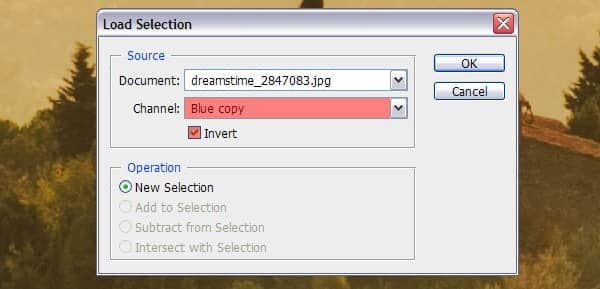
Step 17
Drag the image into our poster canvas and scale as shown below.
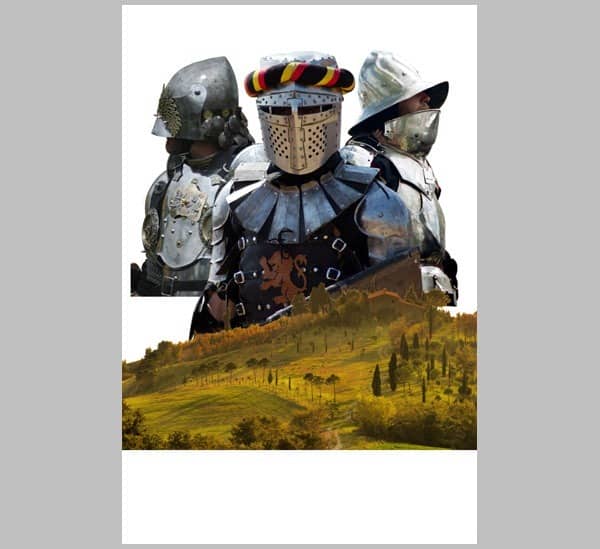
Step 18
We are going to place a background so we have a better view of what the composition is going to look like. Download and open the Sunset Sky image and drag it below all of the layers, place the image as shown.
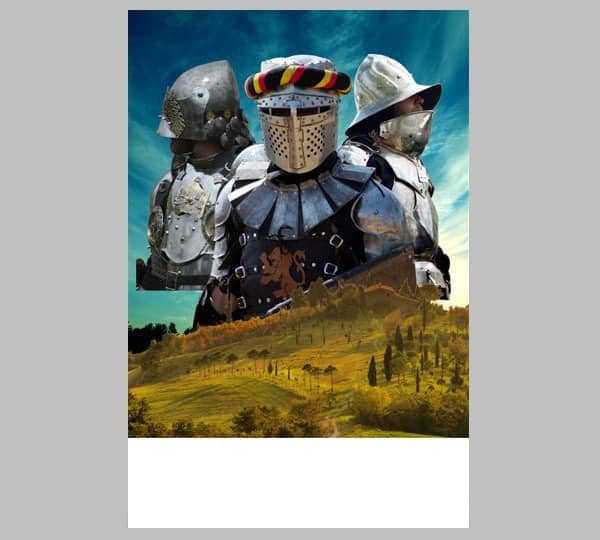
Step 19
Download and open the Langdale image and place it below the Tuscan Farm layer as shown below. Highlighted in red are the mountains which are going to be edited later on.
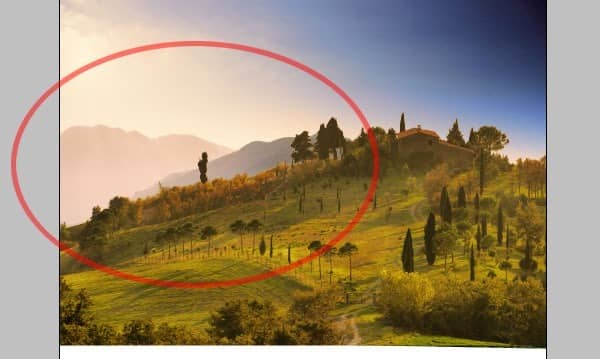
Step 20
This is where the fun part starts! We are going to manipulate the two landscape images by blending them together. Disable the view of the Tuscany Farm image, by doing this we will have a better view when we are editing the Langdale image. Not only are we going to use the mountains but also the land itself for the battlefield.
Before we can do that, we need to clone some of the land and get rid of the sheep and fences. Grab the Clone Stamp tool (S) and zoom in by 300%. Clone the land by pressing Alt right next to the sheep you want to remove, then simply brush over the sheep and it will disapear when done correctly.

Once you're done with the sheep, go ahead and remove all fence posts and farm houses. If done correctly, you should end up with this;
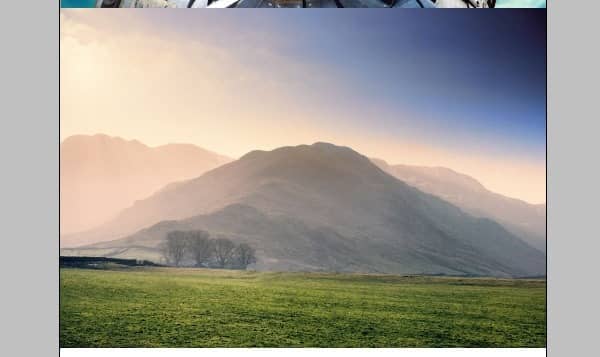
Step 21
Select the Tuscany Farm image and click once on the Layer Mask to select it. What we are going to do now is blend the two landscapes together. Grab a large Soft Round brush as this will help the blending a lot better. Zoom in at the bottom of the Tuscan hill and simply start painting over the entire bottom area (the Tuscan ground), zoom in by 300% if you want to get the detailing right (trees, fences etc.), vary between brush sizes for this. I have lowered the Opacity of the Tuscan Farm image for better viewing, the red line indicates the figurative border you that really shouldn't cross!
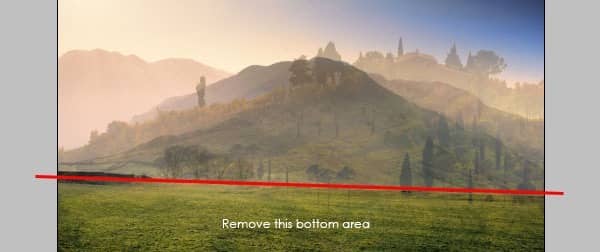
Step 22
We need to separate the land from the mountains as we are about to apply color correction. Select the Langdale image, grab theRectangular Marquee Selection tool (M) and select the ground section. Right-click and create a copy.


3 comments on “How to Create a Medieval Movie Poster in Photoshop”
could you plz make the psd available again
Link has been fixed. Thanks!
thanks Blog