Make your artwork look like they're from an alternate universe. These Cyberpunk presets work with Photoshop (via the Camera Raw filter) and Lightroom. Download all 788 presets for 90% off.
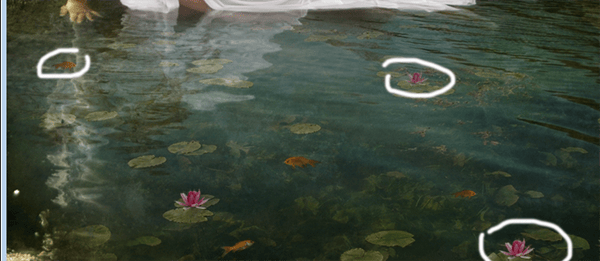
Step 16 - Shadows
Now the shades, for this I used a soft brush with 50% of opacity and then I add some Gaussian blur, also the layer has to be in soft light:
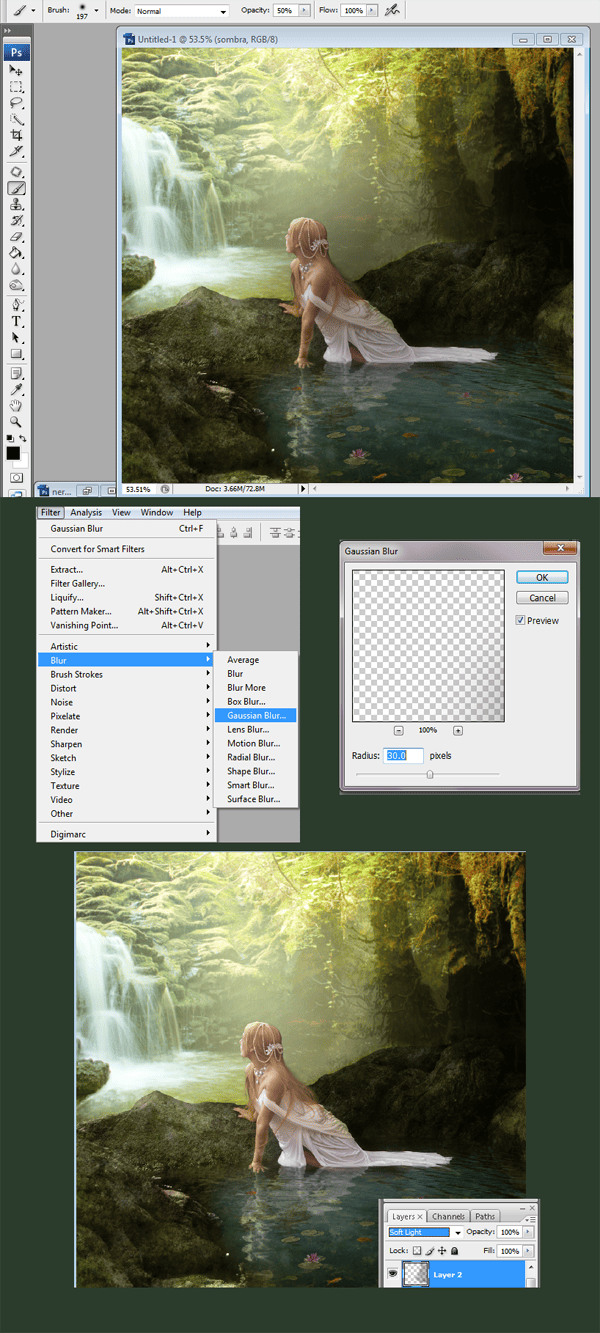
Step 17 - Then the lighting
To make lights is the same as shadows, using a soft brush, then add Gaussian blur and use the layer in soft light as well. you can add several layers to make the image brighter.

Step 18 - Standing out
To make the model and stones stand out, used a smaller brush, and less Gaussian to create this effect.

Step 19 - Some strokes here and there
I used strokes with the pen tool to achieve a better lighting details. Make a strand in every detail of the model and the bg using a small brush, and then use the option brush simulate pressure.
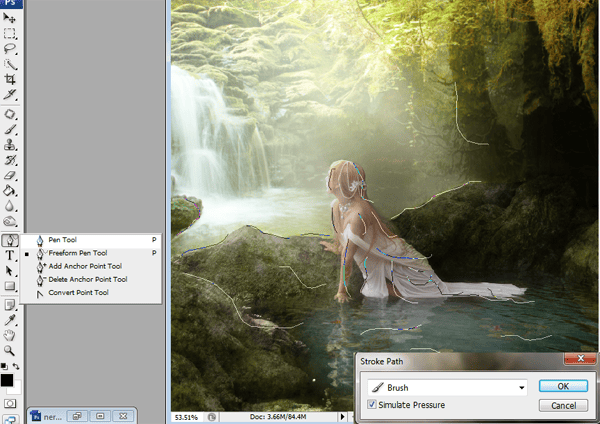
Step 20 - Changing the colors
To change colors you can used photo filters here I used a warming filter. with 50% of fill and opacity.
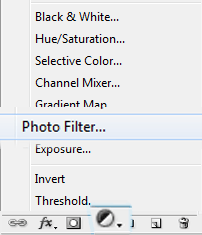
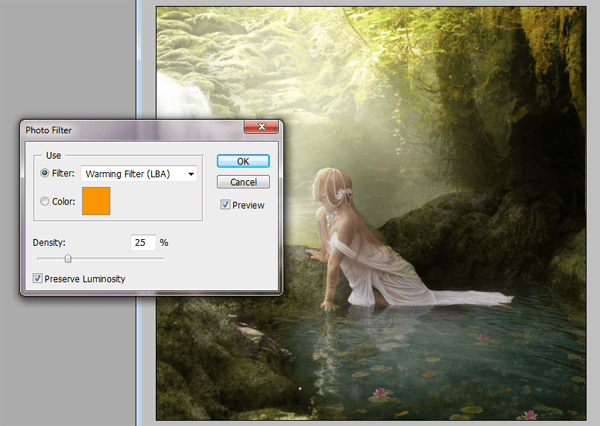
Step 31 - The Gran Finale
Used channel mixer to end with the lighting effects. remember that the layer has to be in soft light and I apply 80% of opacity. And that's it. We are done.
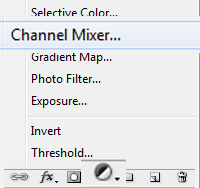
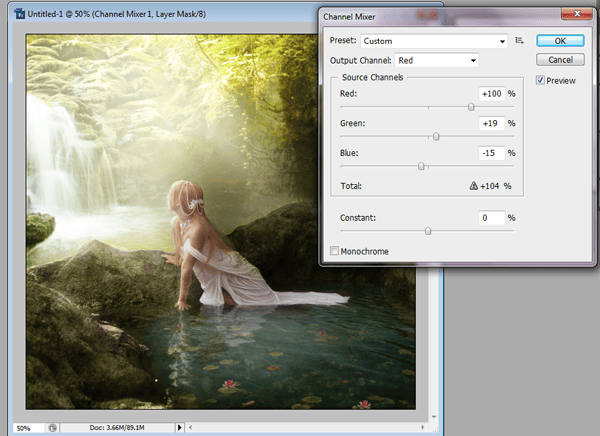
Final Results
![final-results[1] final-results[1]](https://cdn.photoshoptutorials.ws/images/stories/6da35dd5d4e6_2946/final-results1.png?strip=all&lossy=1&quality=70&webp=70&avif=70&w=1920&ssl=1)

 I hope you get good results with this tutorial. You can check more of my art at:
I hope you get good results with this tutorial. You can check more of my art at:
7 comments on “How to Create an Outdoor Fantasy Manipulation in Photoshop”
e lindo
These look fantastic! Thanks for bringing them together – what a great collection
You are amazing artist and I really appreciate your time to share your wonderful skills and knowledge.... Bless !!!
what kind of brush you used for the model's hair?? Thank you.
That's the thing about free stock images. 1/2 end up becoming dead links.
The link that goes to the "tree's" stock takes you to the main profile page of elenaDudina's deviantart account and I can't find the specific file you used in this tutorial. Could you possibly have a look and provide an up to date link. I'd really like to try this tutorial but I can't until I have all the stock or find an appropriate alternative :3
Found here: http://elenadudina.deviantart.com/art/Background-9-141845107