Turn any photo into a dot grid artwork with these Photoshop actions. You'll get great results with dots that change size. They get larger in brighter areas and smaller in darker areas. Free download available.
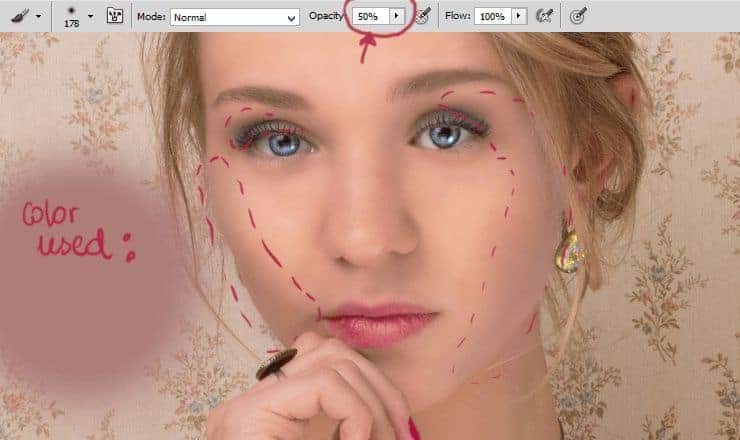
Now change blending mode to Multiply - it will naturally fill her face. Decrease opacity to 51%.

Step 33
You'll make hair! In retouch is really important to increase the volume of hair. You can use simply strokes from Photoshop presets (1-2px), or you can find brushes to make hairs.
Hair brushes:
- Hair brushes - kuschelirmel-stock
- Hair brushes smudge usage - texturized

At first, you should make a darker base of hair.

Then, you should draw highlights on hair.

At the end, you should add neutral color of hair - to great blending.

Step 34
Add new layer. Pick soft, big brush, and set #9faf36 color. Draw dots on earring and necklace. It will add spectacular light from gems.
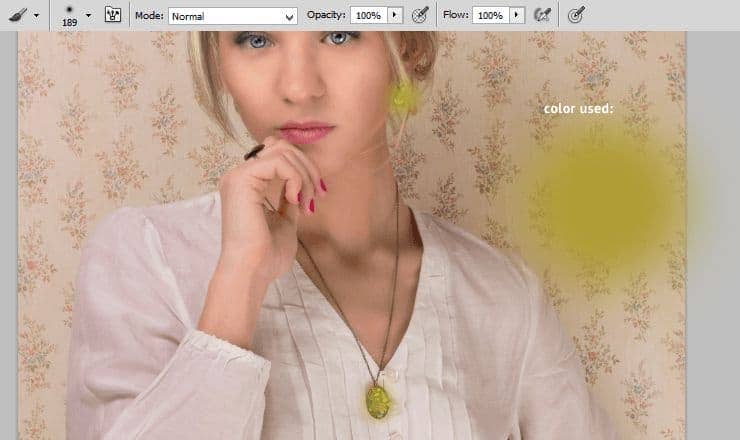
Change blending mode to Soft light, decrease opacity to 50%.

Step 35
Add adjustment layer with brightness/contrast.
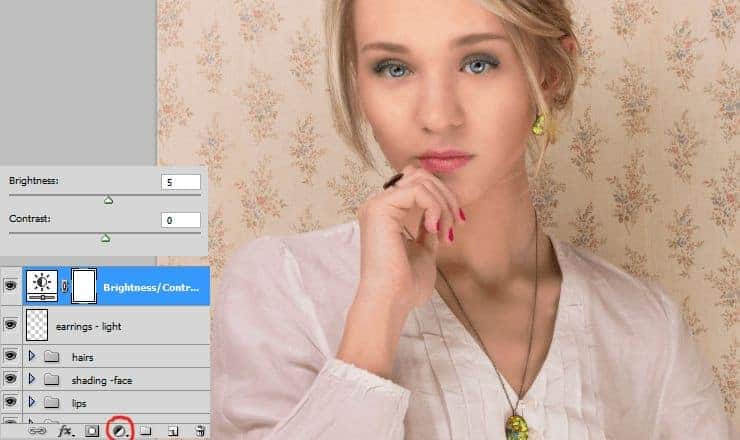
Step 36
Now decrease saturation, by adding adjustment layer with Hue/Saturation.
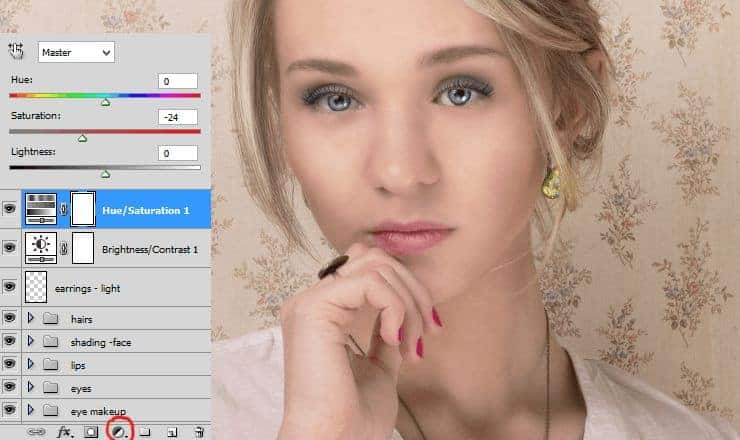
Step 37
Now you'll make contrast bigger by adjustment layer with Brightness/Contrast.
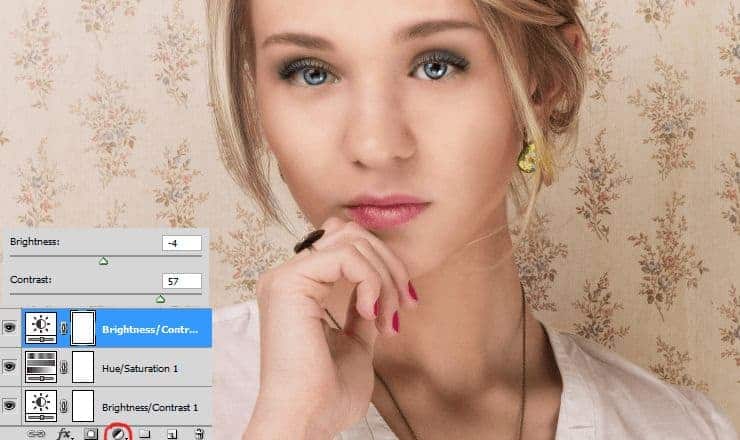
Step 38
Optional, but really nice - add adjustment layer with color balance.
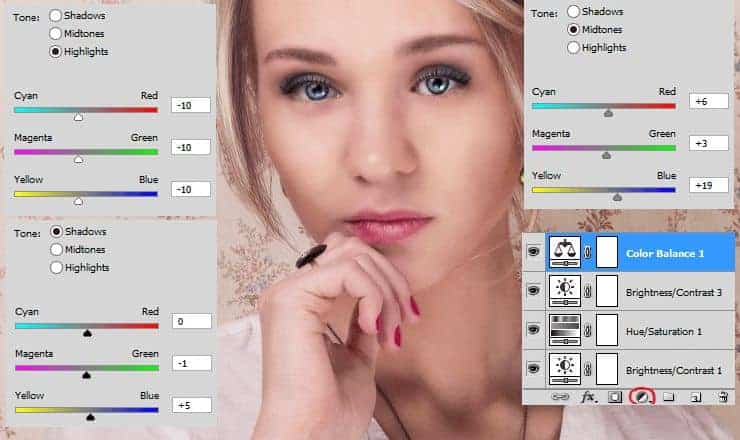
Step 39
At the end create new layer. Choose Sharpen tool and draw on the edges of her face, on her hair, on her nose, lips and eyes. Model will be more realistic and eye-catching. It's very important to do this at the end - otherwise you can make colours and sharpen ugly.
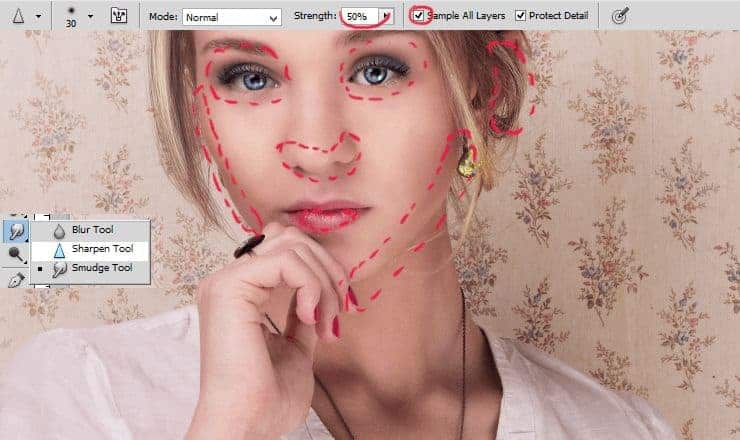
Final Results

![final-results[1] final-results[1]](https://cdn.photoshoptutorials.ws/wp-content/uploads/2014/07/finalresults11.jpg?strip=all&lossy=1&quality=70&webp=70&avif=70&w=1920&ssl=1)
Download the PSD
[vc_column width="1/1" el_position="first last"] [vc_cta_button title="Download" href="https://downloads.photoshoptutorials.ws/Beauty Retouch.zip" color="btn" size="btn-large" icon="none" target="_self" position="cta_align_right" call_text="Beauty Retouch.zip | 60.2 MB" width="1/1" el_position="first last"] [/vc_column]


 Thank you for following this tutorial! You are amazing. Write if you have questions! :). Personally I am graphic designer from Poland. See my portfolio here:
Thank you for following this tutorial! You are amazing. Write if you have questions! :). Personally I am graphic designer from Poland. See my portfolio here: 
17 comments on “Retouch Basics for Graphic Designers and Photographers”
Wonderful your photography
It was a Great Tutorial.
Ich hatte der Zeit nur mitbekommen, er sollte sein amateur dreier Studium Amerika gemacht und Japan für einen Elektronikkonzern gearbeitet haben.
please i need a private tutor who can put me through. to be a Photoshop guru....
i try another way
Directions are very unclear. Fragmented sentence and simple directions does not provide the correct way to navigate through photoshop at all. I was very hard to follow these directions without knowing every single little tool in photoshop. Photoshop fucks you up if you don't have everything exactly correct.
Looks just like an advertisement! Very well done. This has certainly given me some good clues into photo retouching.
Really nice one...Exact explanation.
the better way is to use frequency separation :)
Excellent tutorial. I like the part of making Noise and masking to the bottom layer. New trick for me. Thanks
Absolutely beautiful works.. This is what called “Creativity”.
Příšerná postprodukce
Most destructing thing in this photo is background with lots of flowers etc. Removing it first would be nice.
This is really very informative post
Some times I wonder would be there anything like hot model if there are no photoshop experts
To much for me and use methode frequency seperation, IHP, D&B
ganda ng model nyo..