Download Lightroom presets and LUTs, absolutely free. Use the presets to add creativity and style to your photos.
Mind that your painted area with disappear. So to make a good focus effect , try to paint all the PROTECTOR text, and a little of the background around the text.
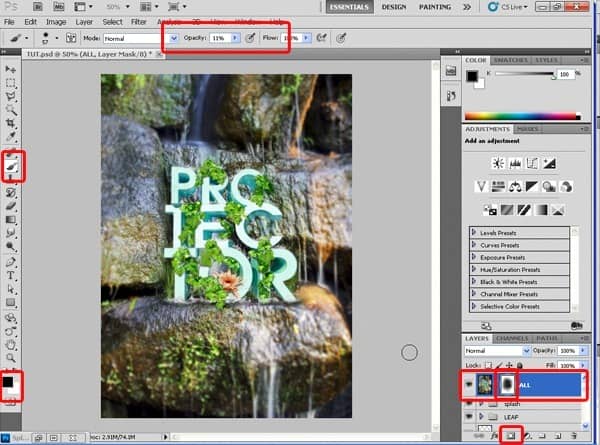
Step 90
Next step, Create new layer above ALL layer , name it BLACK.
Pick Rectangle Tool ( Press U ) , black color and draw 2 black rectangles like below, then adjust the opacity of the layer to 80%
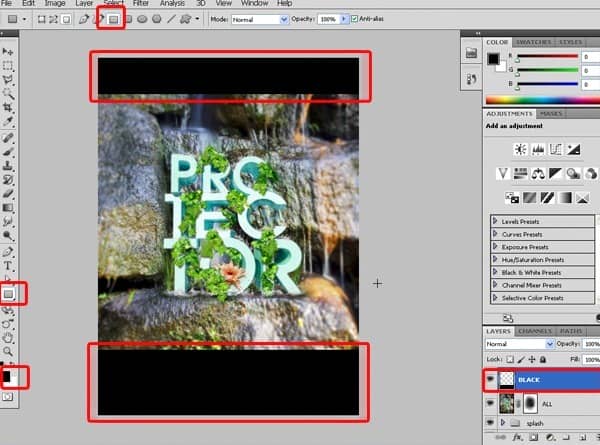
Step 91
Create another layer above BLACK, name it LINE. Use Rectangle Tool in white color to draw one thin rectangle like this.
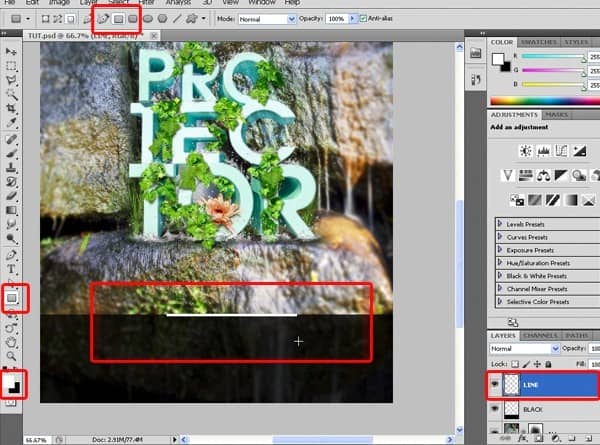
Step 92
Choose Filter> Blur > Motion Blur . Setting Angle to 0 and distance in 284
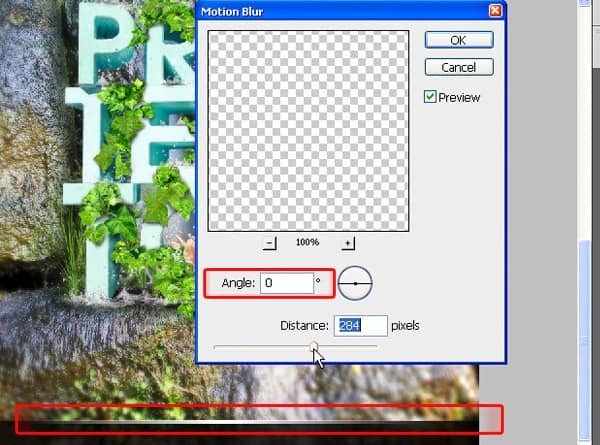
Step 93
Duplicate LINE to have 2 nice lines just like this:
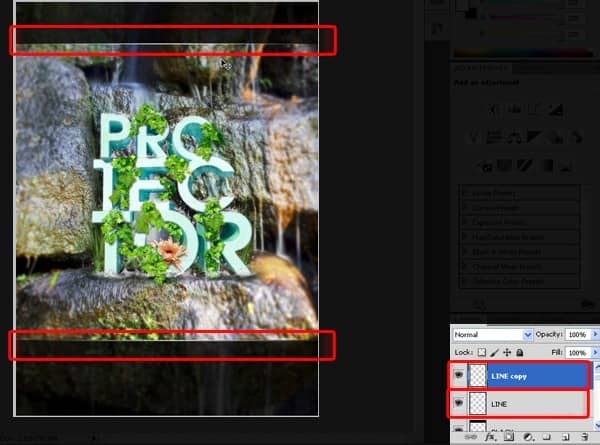
Step 94
I also added some texts and WWF logo to make this picture more epic ( lol - it's just a fake for fun but I love to make something for the WWF, I hope they don't mind it )
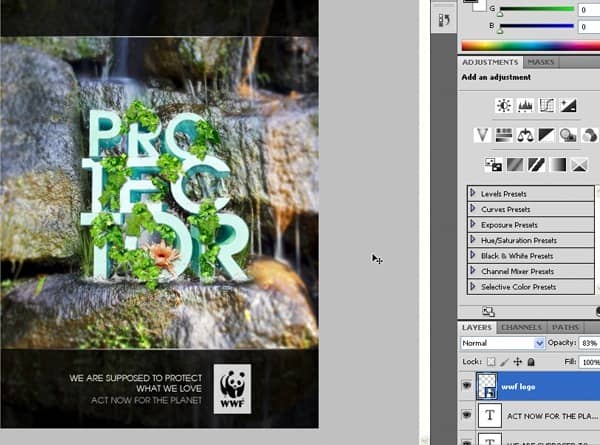
Step 95
On the top of all layers, create a adjustment layer , choose Photo Filter , choose Deep Yellow and 25% Density. More epic, huh?
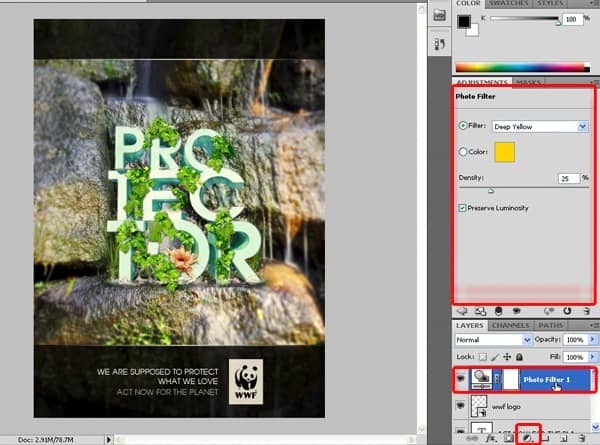
Step 96
Want some more epic ? Then create another adjustment layer, get Exposure with this settings:
And we've done!
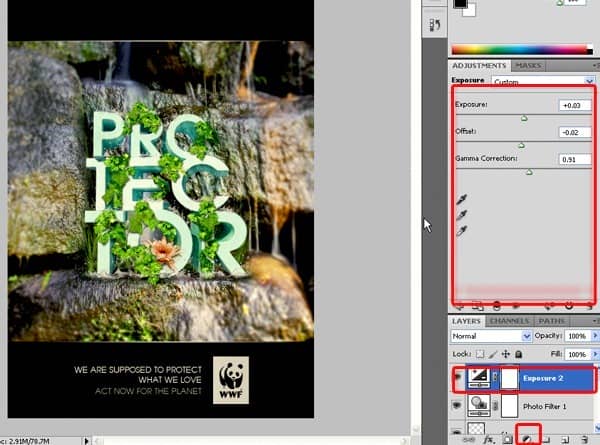
Final Results
![final[1] final[1]](https://cdn.photoshoptutorials.ws/images/stories/05f0e95414c2_296E/final1.jpg?strip=all&lossy=1&quality=70&webp=70&avif=70&w=1920&ssl=1)
Download the PSD
Nature Text Effect Poster.zip | 64.82 MB
Download from FileSonic
Download from Website
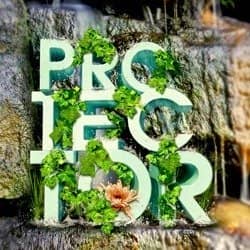
 I hope you'd enjoy watching this tutorial. Please feed back to make it better. Thanks for your attention. My website's going to open soon. I'll tell you all as soon as I can.
I hope you'd enjoy watching this tutorial. Please feed back to make it better. Thanks for your attention. My website's going to open soon. I'll tell you all as soon as I can.
7 comments on “Create a Nature Text Effect Poster in Photoshop”
Hello There,
Thanks for taking out your time and create this awesome step by step tutorial of Natural Poster.
Definitely good to use your tips in my new poster design
How to restore image after fixed?
Chomir Ali I want delete sun image what to be made by effect
Thanks for this tutorials...really helpful
niceeee
WOW....
thanks