Luminar AI lets you turn your ideas into reality with powerful, intelligent AI. Download the photo editor and see how you can completely transform your photos in a few clicks.

Create a normal new layer (Cmd/Ctrl + Shift + N) below "model" group. Select Brush Tool (B) (Size: 500px, Opacity: 100%, Hardness: 0%, Roundness: 40% (F5)) and draw shadow under model also paint the hem of her dress.

Once add the book. Place image "book_png_by_mariasemelevich-d87y7zn" above model's group. Resize (Cmd/Ctrl + T) book down that size be proportional to model. Place the book little over a hand to strengthen the ability of magic :).
Step 17
It's time to fire a leopard! On the main picture is all well and we begin to details. We will do a leopard in a new document, and then add it to the main picture. So Open image "snow_leopard_stock_20_by_hotnstock-d4zeh7v" in Photoshop (Cmd/Ctrl + O or File> Open) and duplicate it (Cmd/Ctrl + J). Make contour and then selection of leopard using Pen Tool (P) (Feather Radius: 0px). Try to do not get in selection particles of background and hair not cut. This does not mean you have to cut each hairs by hand. Just try to draw the contour with minimal background presence.
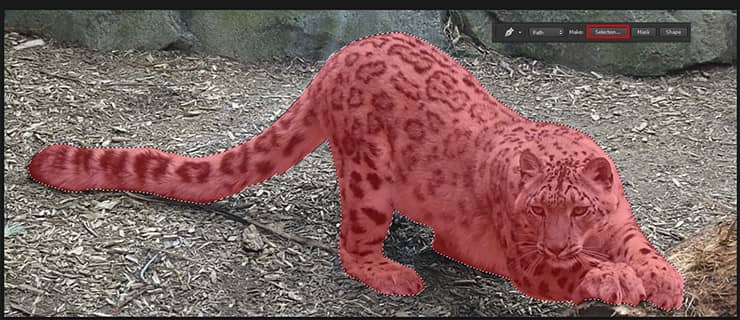
Step 18
Go to Refine Edge (Cmd/Ctrl + Opt/Alt + R), set checkbox "Smart Radius" and Radius: 4.2px, Shift Edge: -10%. Use brush in this window and draw on the inner side of the contour (on leopard, and not on the background). Add a layer mask to this layer and again duplicate it (Cmd/Ctrl + J) (This copy is in case you have something goes wrong with the next step).

Hide all the layers below by clicking on the eye icon to the left of the desired layer. Select Brush Tool (B), press F5 and set form: "Dune Grass" (from a standard brush set of Photoshop) Size: 40px, Opacity: 100%, Spacing: 10%, Angle - change depending on the slope on a leopard fur. In Shape Dynamics set Size Jitter: 55%, Angle Jitter: 10%. Go to next tab "Scattering" and set Scatter: 66%, Count: 1. Uncheck "Color Dynamics" and "Transfer".
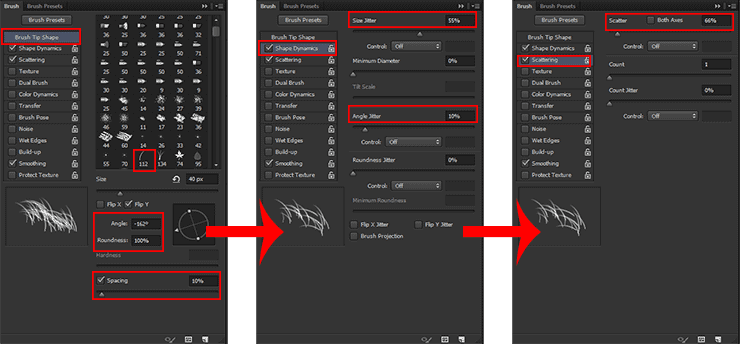
On a leopard layer mask (draw black color - D then X) very carefully, in accordance with the direction of wool draw blades of grass on the edge of leopard contour. Try to draw the wool so as not to appear pieces of background (you have to draw between the hair and the background). Also, if you need something to remove, just set brush color to white (X).



25 comments on “Create This Charming Magician with Enchanting Effects in Photoshop”
Awesome!!!!
Amazing tutorial, though some images just won't load.
love this tutorial... thanks!
Excellent tutorial. Thanks!
wowwww magnificent work its really coooool i love it can u upload PSD file
This looks better than in some of the games.
Good work
PTS please tell me, thanks.I enjoyed it.
Why not have the psd file
The "Fire stock" image is deleted from deviantart :(
please give the PSD to me,thanks.I very like it.
Awesome !!
how can i get the full materials, the pictures the exact one
Yw
Thank you! :)
Thank you very much!
actually I‘m a Chinese, I think it's a pretty good tutorial, and unfortunately, as a Chinese I can't download the materials, thanks a lot. (sob~sob~)
Very Impressive
Good
Thank you!
Nice
In love with it <3 <3
Thank you very much! I am very pleased!
amazing magical effect....totally awesome
Thank you sooo much! I´m really glad you like it!!
wclm...dear