Make your artwork look like they're from an alternate universe. These Cyberpunk presets work with Photoshop (via the Camera Raw filter) and Lightroom. Download all 788 presets for 90% off.
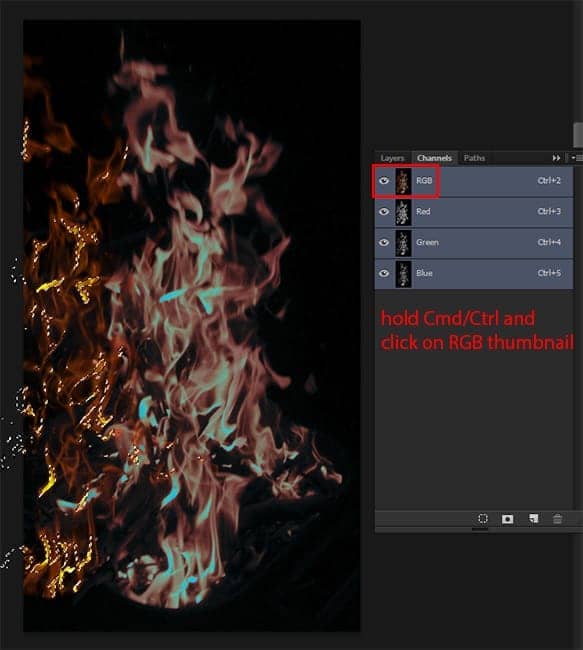
Slightly reduce the size of the flame (Cmd/Ctrl + T) and use Move Tool (V) + hold down Opt/Alt to quickly duplicate the flame. Rotate and duplicate flames to close the entire path of leopard. After all done, merge flame layers (Cmd/Ctrl + E). Use Eraser Tool (E) to remove unnecessary flames from leopard body and do a little more smooth outer flame.
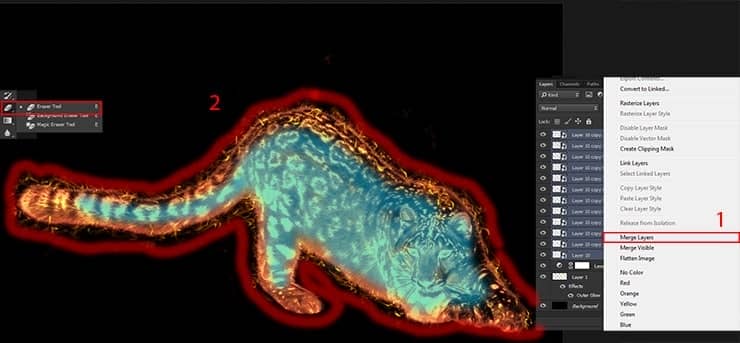
Now add flame larger sizes using the method in the first paragraph of the previous step. Not necessarily completely cover the leopard. Just add a few desired flames slightly larger. Use Eraser Tool (E) if you need to remove unnecessary parts to make the fire more dynamic.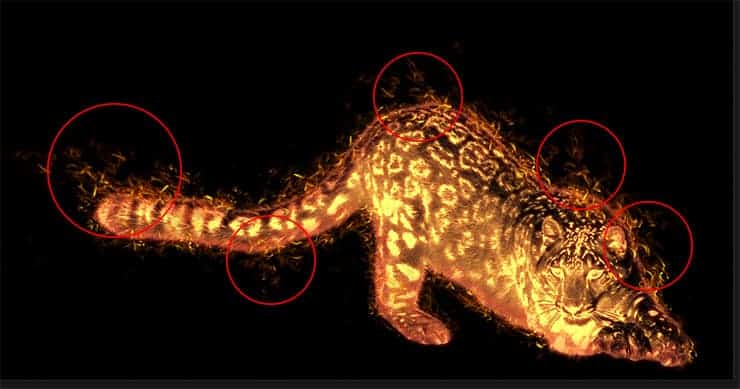
Step 22
If you have a desire to make leopard more interesting, add flying sparks beside. Place image "sparks_2_by_mariasemelevich-d826onj", change Blending Mode to "Screen" reduce their size to match the scale of the leopard and duplicate them in several different places. Use layer mask and painting on it to remove some sparks and make realistic texture. That's it! Burning leopard ready. You can use adjustment layers "Hue/Saturation", "Color Balance" and etc. to change color, just like my second version of leopard.


Hide the black background (do not worry if sparks will be on a black background, all is well and just later it will be fixed) and will Merge all layers with the leopard into one (Cmd/Ctrl + Shift + E). Hold Cmd/Ctrl and click on thumbnail to select a leopard. Use Move Tool (V) to move it to a working document with photomanip.
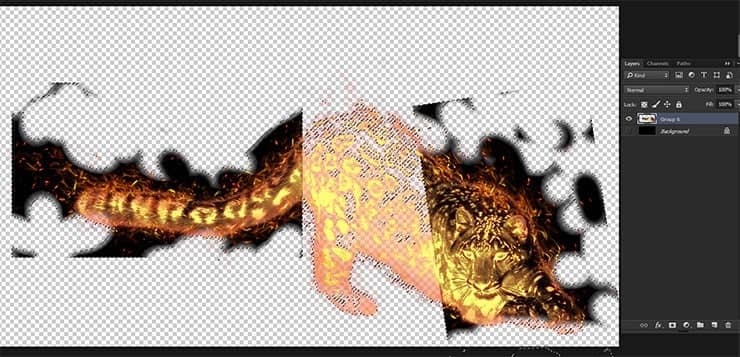
Increase slightly its size and position it near the feet of the model. Set Blending Mode "Screen". Place the layer with the leopard between the group with the model and shadow. Our leopard is ready and we can start working on lighting and visual effects.

Step 23
In this part of tutorial I will teach you how to make glow and reflected light. With a few layers, we create realistic lighting and effects. First, add a little color and smoke to the overall atmosphere. Create a new layer below leopard, take soft round brush (Size: 600px, Opacity: 35%) with color #ad5b3d and draw a light around a leopard and a little on the stairs. Set "Color" Blending Mode to this layer.



25 comments on “Create This Charming Magician with Enchanting Effects in Photoshop”
Awesome!!!!
Amazing tutorial, though some images just won't load.
love this tutorial... thanks!
Excellent tutorial. Thanks!
wowwww magnificent work its really coooool i love it can u upload PSD file
This looks better than in some of the games.
Good work
PTS please tell me, thanks.I enjoyed it.
Why not have the psd file
The "Fire stock" image is deleted from deviantart :(
please give the PSD to me,thanks.I very like it.
Awesome !!
how can i get the full materials, the pictures the exact one
Yw
Thank you! :)
Thank you very much!
actually I‘m a Chinese, I think it's a pretty good tutorial, and unfortunately, as a Chinese I can't download the materials, thanks a lot. (sob~sob~)
Very Impressive
Good
Thank you!
Nice
In love with it <3 <3
Thank you very much! I am very pleased!
amazing magical effect....totally awesome
Thank you sooo much! I´m really glad you like it!!
wclm...dear