Turn any photo into a dot grid artwork with these Photoshop actions. You'll get great results with dots that change size. They get larger in brighter areas and smaller in darker areas. Free download available.
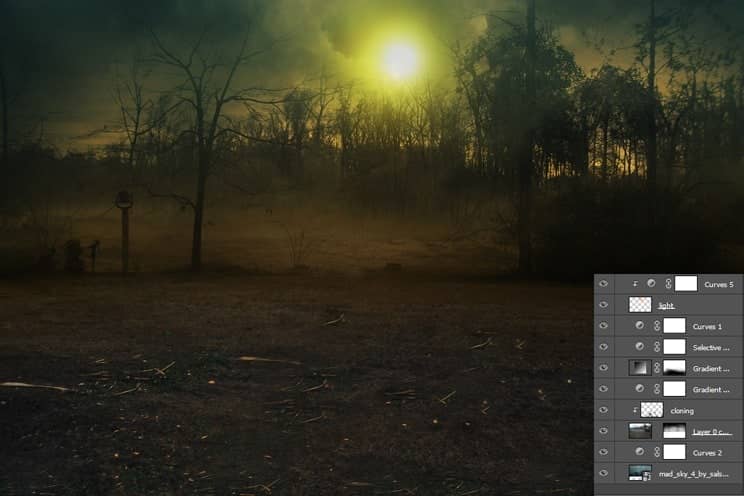
Step 13
Now place the model layer fall 1 by Kuoma stock from deviant art. Select the pen tool by pressing (P) on the keyboard and create a path around the model then right click, choose make selection.After that apply a layer mask to model layer. Make sure that pen tool set to path on the property bar.Well, I am not expert in masking the hair. To deal with hair simply right click on the layer mask of the model and choose refine edge then select refine edge tool and paint around the hair. so,I extracted the hair.

Step 14
As you can see the bottom part of image not blend properly. To blend it properly I need to keep the leaves which are on her dress to do this Select the brush then set the opacity of 30% as well as flow with 100 pixel of size then paint as shown in the image. Now We blended the image properly. I recommend to everyone to play with opacity and flow setting of brush tool as well as size.

Step 15
Model looks like that she is floating in the air because it does not have shadow.Create a new layer below the model layer by pressing Shift+ctrl+N key and name it shadow. Pick the brush tool by pressing (B) on the keyboard then set opacity to 40% as well as flow and size to 125 pixels and paint around the edge of the model dress.Again reduce the opacity to 20% as well as flow and size to 100 pixels. Make the shadows and if you paint it too much you can also reduce the opacity or apply the Gaussian blur filter. But I have done it properly here are the result:

Step 16
As you can see the light source is the moon which above the model so, we need add highlight to top part of model and have to dark the bottom part.Always respect the source of the light. According to light source I added a Gradient overlay effect by right clicking on model layer and choose blending options. choose the color #000000 for shadow and for highlight I choose #989923 and change the blend mode to soft light.
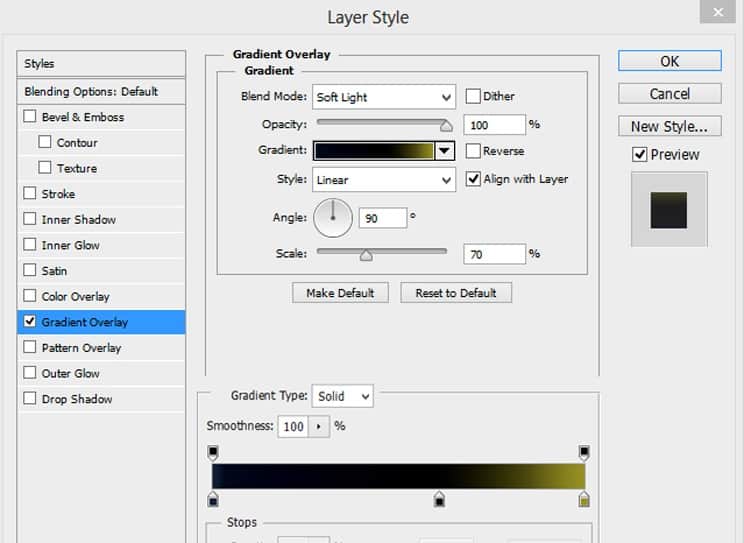
Result should be like this.

Step 17
I added a curves adjustment layer, set it as shown . I want that it will only effect the model not to rest of the image. Right click on curves adjustment layer and select create clipping mask. For shortcut hold the alt key and click between the model layer and curves adjustment layer.



10 comments on “Create a Fantasy Moonlight Emotional Manipulation In Photoshop”
Thanks i enjoyed creating this on Photoshop.
Thank you!
This tutorial is perfect for making book covers. I'll have to try it out! Thanks!
Nice
Thank you
nice work thanks.
awesome tone!thank you :D
wow! your working process is so nice......thanks for sharing..................
Bad link Foggy Night.zip
really very nice.....i am also using photoshop and it is very usefull to me ..