Make skin look perfect in one-click with these AI-powered Photoshop actions.
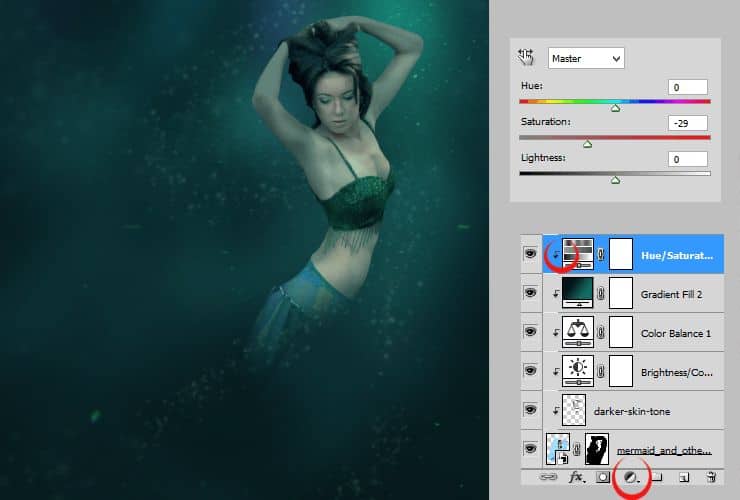
Step 21
Now you'll make shadows. Add new, clipping layer. Pick soft round, dark-grey brush and draw some shadows on her belly and arms.
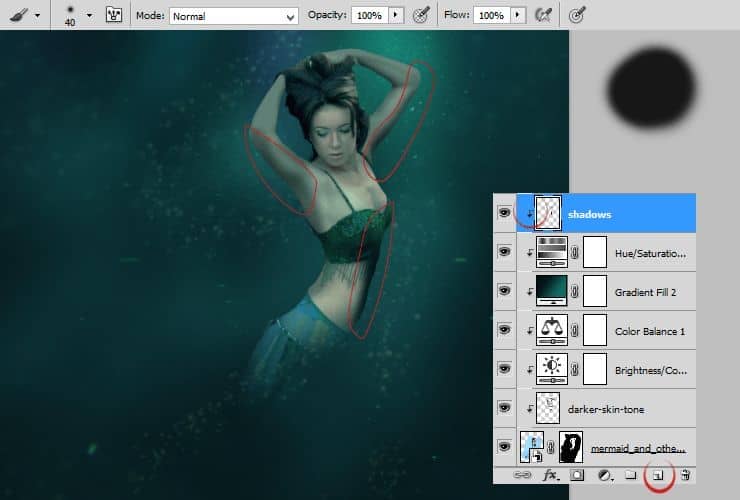
Change blending mode of created layer to Multiply. Decrease opacity to 50%.
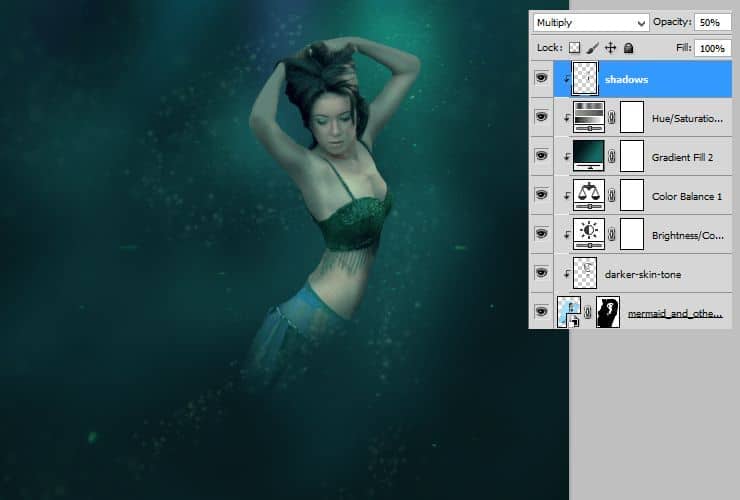
Step 22
There was shadows, so now you should take care of lights. Add new layer, also make it a clipping mask. Pick really light color. Use soft brush and draw lights on her hands, arms and head. Follow the light source.
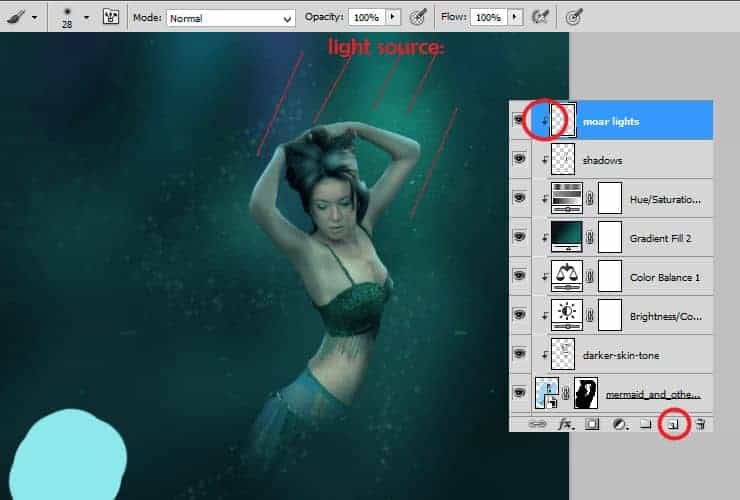
For better blending, change blending mode to Screen. It looks more naturally.
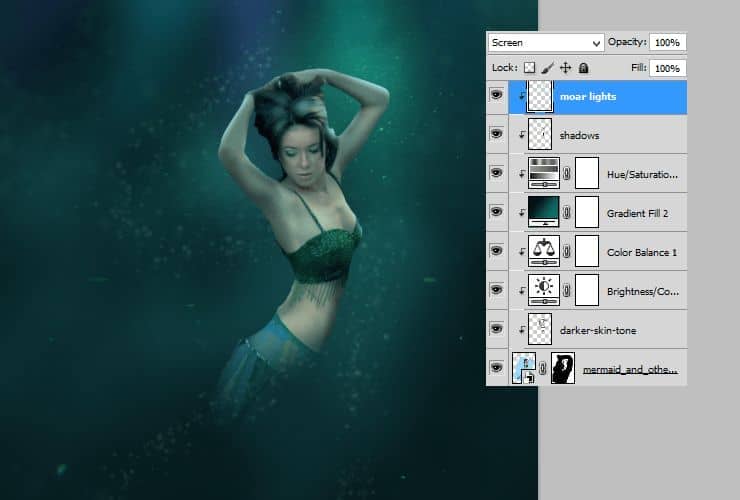
Step 23
Colors are still not good. try to fix that! :) Add adjustment, clipping layer with Gradient fill (set similar gradient fill as in step 19). Set it as is shown, then change blending mode to "Color" and opacity to 50%.
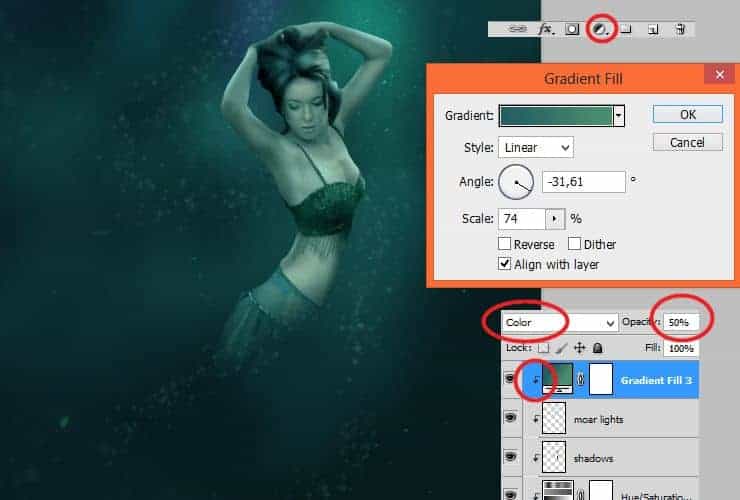
Step 24
Again, add new clipping layer. Set brush, like from step 22. Use #257775 color, or - if you using other colors, pick shadow of color, which you used in step 22. Draw lights on model - arms, hands, breast, back.
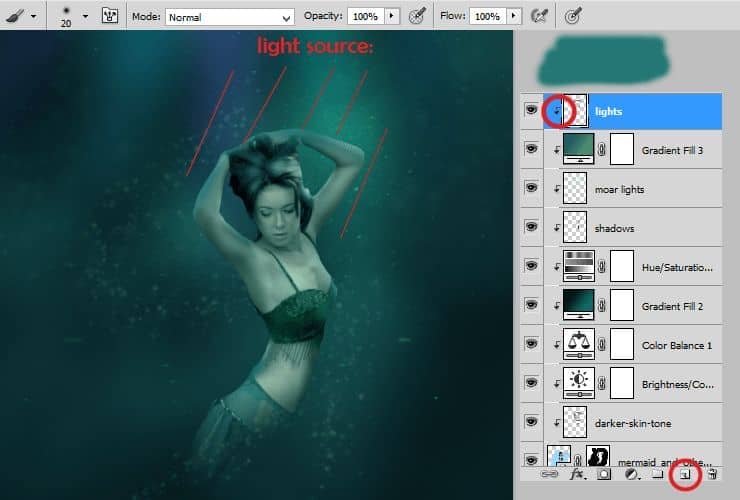
Then, change blending mode to Screen.
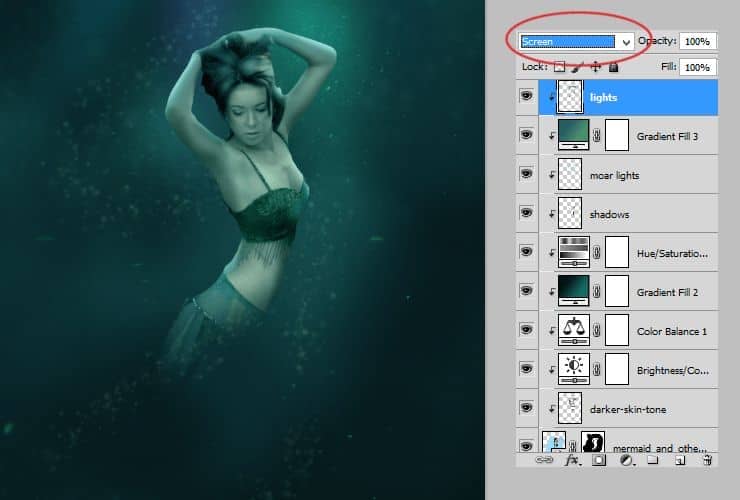
Step 25
Wow! That was long :). Now you should start working on mermaid tail. Add new layer. With hard round brush (I recommend pressure size), draw base for your tail. Keep calm - it's only shape.
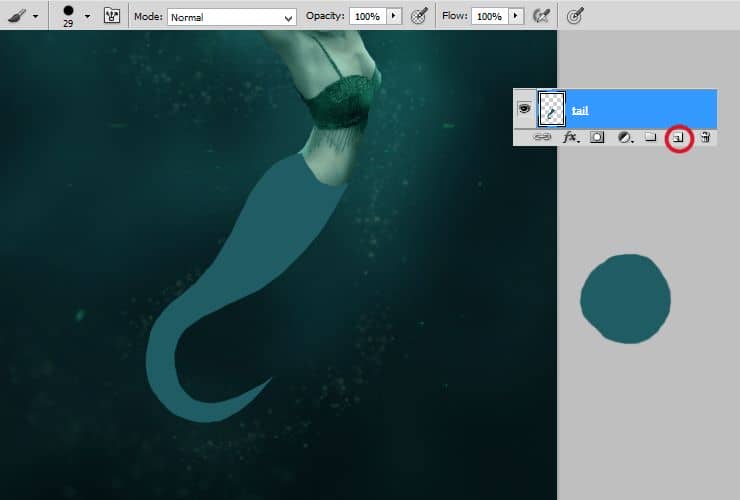
Step 26
Load "Silky scales" brushes (If you don't know, how to load brushes, go to step 12). Add new layer with clipping mask to tail (RMB > Create clipping mask). Pick dark blue color and let scales flow! :).
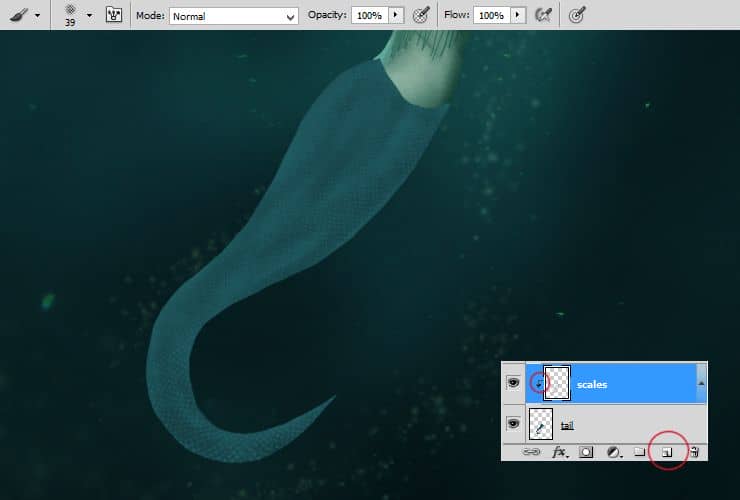
Step 27
Click on created layer with RMB. Go to "Blending options". Then set "Bevel and Emboss" - Scales will be convex! :).
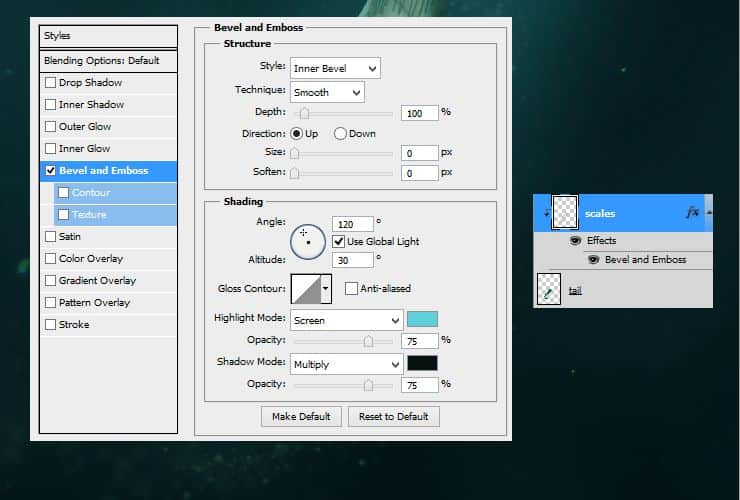
Step 28
Add new layer. Click on it with RMB and choose "Create clipping mask". On this layer, You will create shadows of tail. Pick big soft brush and gently draw shadows. For making shadows, I prefer brush with pressure opacity.
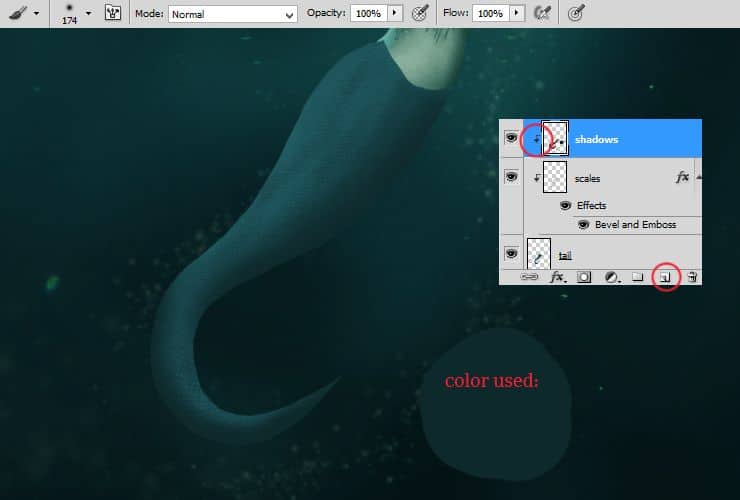
Step 29
Now add lights - new, clipping layer and light color. Remember about light source!

Step 30
This step is totally optional. Repeat step 29. Draw bigger lights on tail. Then, just decrease opacity of this layer to 50%.
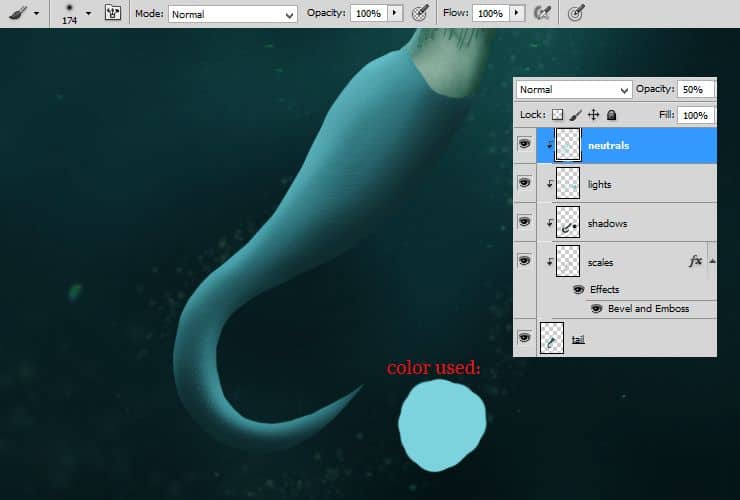
Step 31
Back to layer with scales. Duplicate it (drag and drop layer to "New layer" symbol) and put on top of layers. If layers are unhooked, make it a clipping mask again.



10 comments on “Create an Underwater Scene of a Mermaid”
thank you!!
How do you download the brushes.
Thanks
MsRiotte DigitalArt :)
This dosent take too long and looks awesome! Saved my grade in photo class
thanks :D
Next time I am looking at some downtime with photoshop, I will be trying this tutorial out. Thanks for posting the steps so clearly!
its really helpful for new learners like me..
That's totally amazing! I want to try to make one tomorrow. If nothing else, I'm going to learn a ton of new stuff about adjustment layers (haven't been using photoshop for many years, and never knew about them). Thanks a lot for your effort in making this tutorial!
Vicky tu trouve pas quelle ressemble a annabelle?!
Oui a la des airs :)