Make skin look perfect in one-click with these AI-powered Photoshop actions.
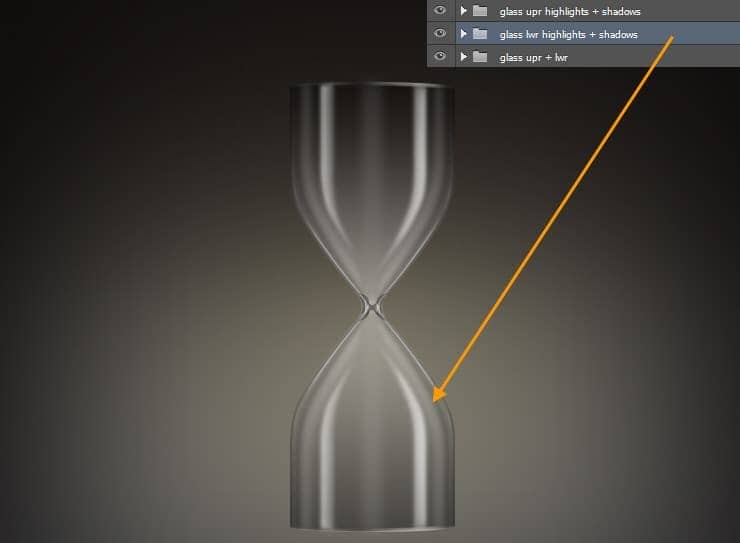
Expand this "Glass lwr highlights + shadows" group and delete those shapes we created in the "Glass upr highlights + shadows" group previously. Those shapes only needed to be in the upper portion as they are overlapping.

Step 34
Create a new gropu named "Base upr + lwr" below the "Glass upr + lwr" group and on top of the "Bg grd" layer. Next we create the upper wooden base. The base is made off an ellipse and a curved rectangle. So we will use the Ellipse and rectangle Shape Tool. Check the image below for construction.
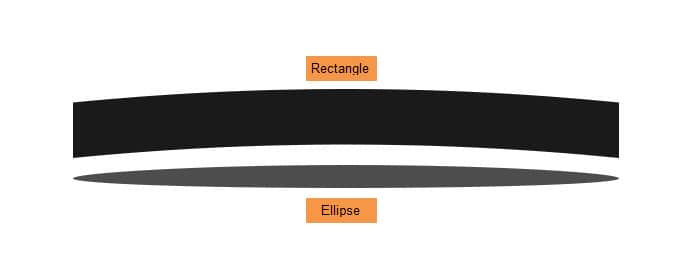
Select the Ellipse Tool and drag an Ellipse. Reduce the height to give it a perspective look. Then create a rectangle matching the width of the ellipse. Then follow the same hourglass process to curve the upper and lower edge. For this use the same Convert Anchor Point Tool and Direct Selection Tool. Shape layer names will be "Base upr large surface" and "Base upr large side".

Step 35
Duplicate these two layers and rename them "Base upr small surface" and "Base upr small side". Move these two layers (Base small) below the previous layers (Base large) and resize to create the small base below the large base.
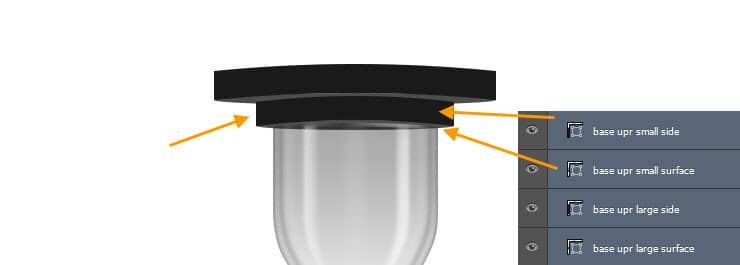
Step 36
Double click on the "Base upr large side" layer to open the Layer Style window. Below is the Gradient Overlay settings:
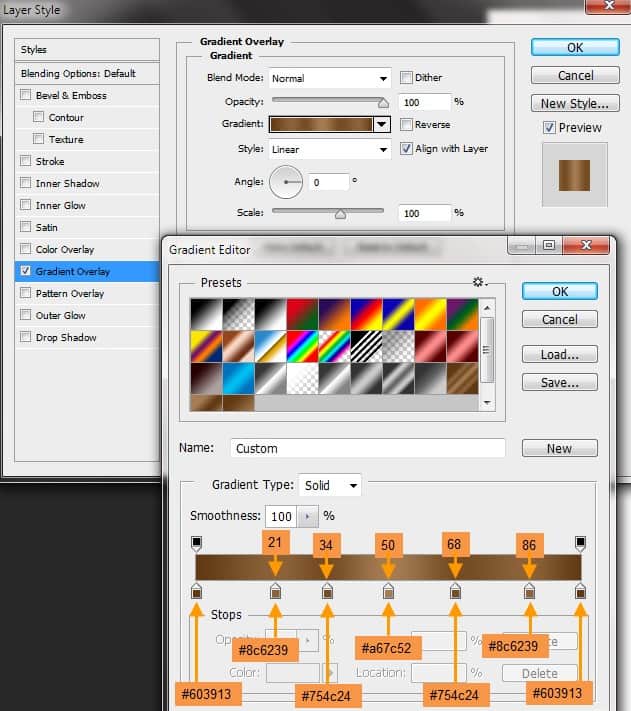
Then the Inner Shadow settings:
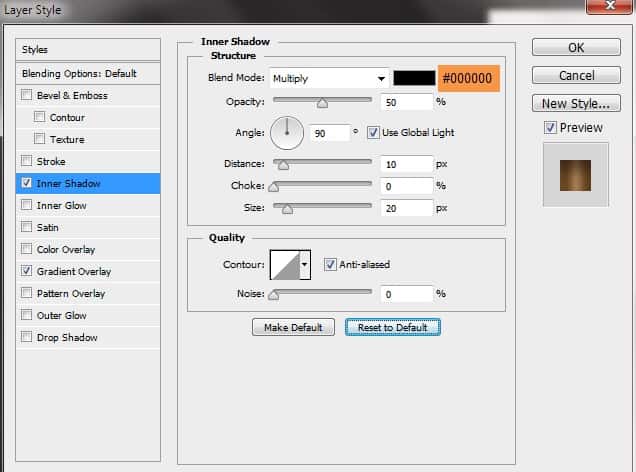
Step 37
Next we will create the layer style for the "Base upr large surface" layer. Below is the Gradient Overlay settings:
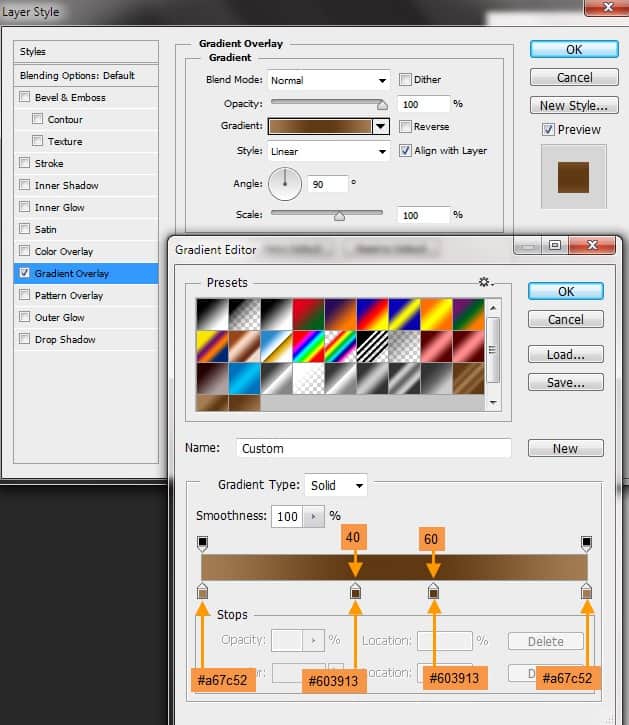
Step 38
Next we copy paste layer style from "Base upr large side" to "Base upr small side" layer. Then from "Base upr large surface" to "Base upr small surface" layer.
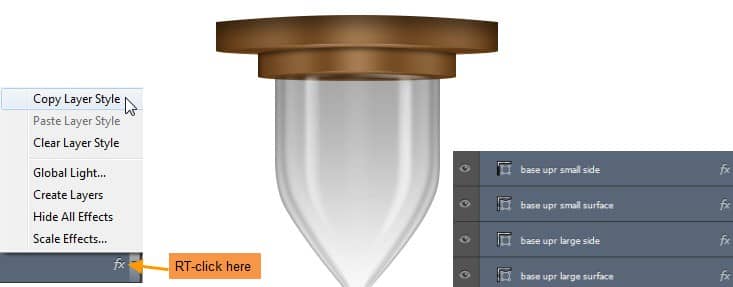
Step 39
Duplicate all four lower base layers. Flip vertical and move them to bottom of the hourglass. Change "upr" to "lwr" in these four duplicate layers.
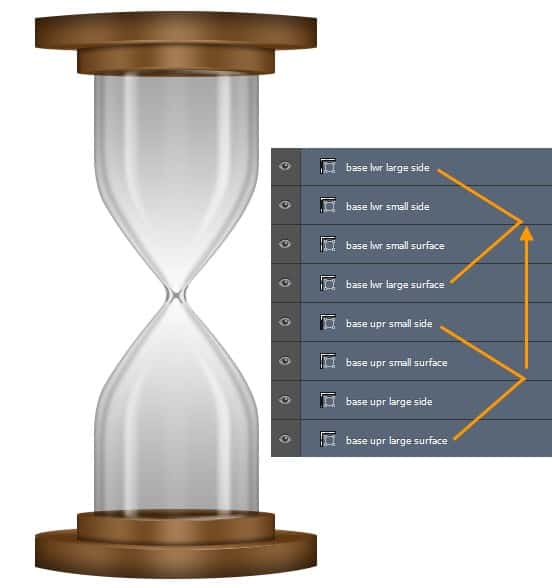
Step 40
Next we will create highlights and shadows for upper and lower bases. First create a new layer on top of "Base lwr large side" with the name "Base upr large side highlight". CTRL-click to select "Base upr large side" then with a soft brush with White color and 50% opacity paint the highlights in the "Base upr large side highlight" layer within the selection. Then change the layer opacity to 70%.

Step 41
Create a new layer named "Base edge highlight upr large" on top the previous and create some edge highlights of Base upper large. Follow same technique like the way we created the edge highlights of hourglass upper.

Add a layer mask and paint with a soft black brush with 50% opacity to hide some areas. Reduce the layer opacity to 50%.

Step 42
Create a new layer with the name "Base upr large side shadow" on top and paint some shadow in the upper edge of the base upper large side. Use a soft brush with black color and 50%. Change the layer opacity to 70%.
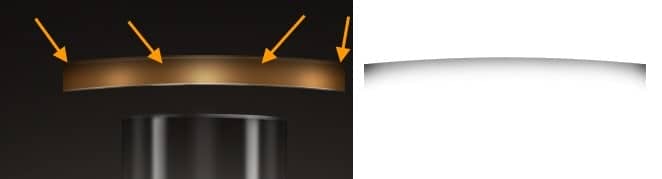
Step 43
Next create a new layer named "Base edge highlight upr small" on top and paint some highlights on the lower edge of the base upper small. Use a soft brush with white color.

Add a layer mask and paint with a soft black brush with 50% opacity to hide some areas. Reduce the layer opacity to 50%.

Step 44
Similarly complete the highlights for lower base. But don't create any shadow layer like "Base upr large side shadow" for base lower large side.
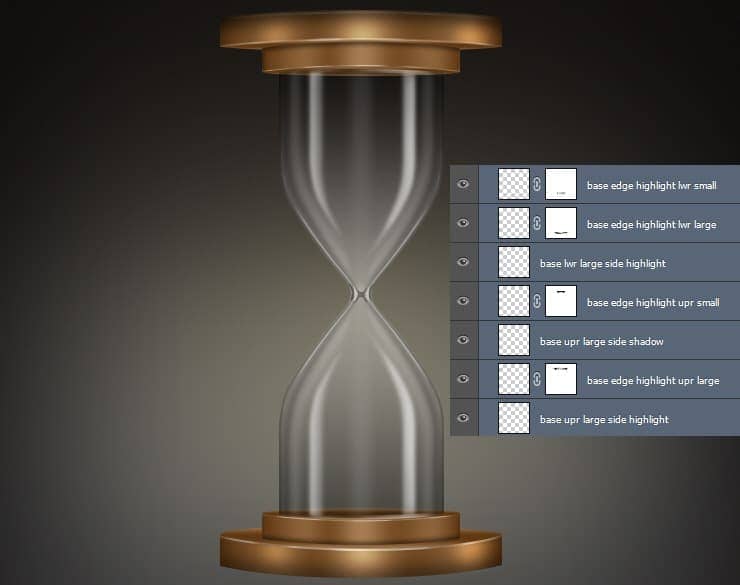
Step 45
Create a new layer group "Stands" on top of the existing group "Base upr + lwr". Then create two new rectangle shape layers (#4c4c4c) connecting the upper and lower base. Each rectangle will be 17 pixels wide and 491 pixels tall. Shape layers names are "Stand left" and "stand right".



20 comments on “Create an Hourglass in Photoshop”
Awesome. Thanks for sharing
This is terrible.
i agree
Thank You so much for giving such details. I created my hour glass for my upcoming DVD. best wishes to you. I will like to explore more and purchase soon.
Interesting :p :)
Am unable to download the file.
I am stuck with step 11.when i make that new layer ''glass upper shadow edge 1'' ,i can't fill it with black,but i don't know why . Can anybody help me with that?
wow.. Fantastic steps.. I really like it. keep up :-)
Awesome... Thanks for sharing..
your welcome Hetor
Amazing, from scratch. Great work!
cool
fantastic
https://www.facebook.com/Tpsproductioncanada
here the same: link doesnt work
Problems with website
Unable to load with this link.
yes! there is also same problem in link....
This link doesnt work for me, anyone else having the same trouble?
The Link Is Not Working For Me