Luminar AI lets you turn your ideas into reality with powerful, intelligent AI. Download the photo editor and see how you can completely transform your photos in a few clicks.
![step-009h[5] step-009h[5]](https://cdn.photoshoptutorials.ws/images/stories/86038c839355_104BC/step-009h5.jpg?strip=all&lossy=1&quality=70&webp=70&avif=70&w=1920&ssl=1)
Now on, under the white line create a rounded rectangular shape so it should look like this. I used #f27600 color.
![step-009i[5] step-009i[5]](https://cdn.photoshoptutorials.ws/images/stories/86038c839355_104BC/step-009i5.jpg?strip=all&lossy=1&quality=70&webp=70&avif=70&w=1920&ssl=1)
Add some simple shadow to it, but make it as a layer, not with blending options; thanks to this we will not have cutting issues while we will convert it to html/css.
![step-009j[5] step-009j[5]](https://cdn.photoshoptutorials.ws/images/stories/86038c839355_104BC/step-009j5.jpg?strip=all&lossy=1&quality=70&webp=70&avif=70&w=1920&ssl=1)
And now apply the same effects when you were making a 'call to action' button, I mean dark linear gradient from bottom, light radial gradient from top and light divider- a shape that covers only a half of a main shape. Here are step by step images:
![step-009k[5] step-009k[5]](https://cdn.photoshoptutorials.ws/images/stories/86038c839355_104BC/step-009k5.jpg?strip=all&lossy=1&quality=70&webp=70&avif=70&w=1920&ssl=1)
I also added some sample clients' logos, but it will be easier to work on their alignment in css, so it is pure, not measured in any way, mock-up.
![step-009l[5] step-009l[5]](https://cdn.photoshoptutorials.ws/images/stories/86038c839355_104BC/step-009l5.jpg?strip=all&lossy=1&quality=70&webp=70&avif=70&w=1920&ssl=1)
Step 10 - Newsletter
This step will be based on copying previously created elements, however will build nicely looking end of the content that also has its function- newsletter form. Start with a 1 pixel height line that is spreader from beginning to the end of body of the layout. Make it dark, even black, but lower it's opacity- in my case it's 20% with dark gray color. It has to be visible, but subtle. Because of the low opacity it will inherit a bit of texture from the background. I know it's not a big deal in this example, but save this advice to the future.
![step-010[5] step-010[5]](https://cdn.photoshoptutorials.ws/images/stories/86038c839355_104BC/step-0105.jpg?strip=all&lossy=1&quality=70&webp=70&avif=70&w=1920&ssl=1)
Type in title with Georgia, additional info with arial and just copy the search form- replace an icon and delete the gradient.
![step-010b[5] step-010b[5]](https://cdn.photoshoptutorials.ws/images/stories/86038c839355_104BC/step-010b5.jpg?strip=all&lossy=1&quality=70&webp=70&avif=70&w=1920&ssl=1)
Do you remember how did you made a shape for main menu? Well, try to reproduce it here, but make in flipped vertically and alsospread it on the width of whole content area. Here it is as a black shape for you to see. Ofcourse you should use white color with slight touch of noise.
![step-010c[5] step-010c[5]](https://cdn.photoshoptutorials.ws/images/stories/86038c839355_104BC/step-010c5.jpg?strip=all&lossy=1&quality=70&webp=70&avif=70&w=1920&ssl=1)
Step 11 - Footer
Create a new group for footer, but make sure it is under the newsletter so the previously created shape will overlap every element from the footer (I mean- background).
![step-011[5] step-011[5]](https://cdn.photoshoptutorials.ws/images/stories/86038c839355_104BC/step-0115.jpg?strip=all&lossy=1&quality=70&webp=70&avif=70&w=1920&ssl=1)
Make a shape of color #333333 that covers whole bottom part of layout and add a bit of sharp gradient on the very bottom. If you don't have a space, or have it too much- use Crop Tool. You can use it both ways- to shrink the document's canvas as well as to extend it. Even if your space is okay- try it. It's a small tricky thing that not everyone knows about, however is pretty useful.
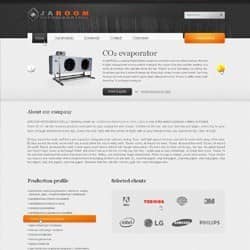

6 comments on “How to Create Business Template in Photoshop”
I have been trying so hard to make my own templates. There are so many tutorials out there, but it always seems like one or two things are missing from the final product. Either that, or I am missing something within the instructions.
not like
Great post
Your give each and every post in clear explain
Thanks... very long and some textarea/code not showing up property but good info
thank you so much for this tutorial.
you are very talented and tought me a lot!
keep on with the good work.