Download Lightroom presets and LUTs, absolutely free. Use the presets to add creativity and style to your photos.
![step-003i[6] step-003i[6]](https://cdn.photoshoptutorials.ws/images/stories/86038c839355_104BC/step-003i6.jpg?strip=all&lossy=1&quality=70&webp=70&avif=70&w=1920&ssl=1)
Then change this gradient's opacity to 55% and blending mode to Overlay.
![step-003j[6] step-003j[6]](https://cdn.photoshoptutorials.ws/images/stories/86038c839355_104BC/step-003j6.jpg?strip=all&lossy=1&quality=70&webp=70&avif=70&w=1920&ssl=1)
The header is finished. Now we're heading to add some logo and search form to it.
Step 4 - Header elements
First off, I have prepared some logo of ghost company. It really doesn't exist. Will not show you how to achieve it, you'll place your own logo so it is pointless, but I will show you how to add a bit of life to solid shapes. All right, start with logo. Place it next to the guide. I won't hide that I choose colors regardless to design. In fact, when you have a logo from your client it is important to fit it to the design. So you are creating whole design to fit the logo design (shape, colors, placement) or sometimes you are allowed to use grayscale logos so it is easier to fit them elsewhere.
![step-004[6] step-004[6]](https://cdn.photoshoptutorials.ws/images/stories/86038c839355_104BC/step-0046.jpg?strip=all&lossy=1&quality=70&webp=70&avif=70&w=1920&ssl=1)
I want to add some lights and shadows to logo, but it is semi gray on some parts, if I will add a shadow it will be slightly visible, so firstly I duplicated this layer and moved the one below 1px down. Then gone to Image > Adjustments > Brightness/Contrast and moved Brightness bar to -100. I also used a Gaussian Blur with really small radius so it is not so sharp on edges. We have easily done shadow underneath the logo.
![step-004b[6] step-004b[6]](https://cdn.photoshoptutorials.ws/images/stories/86038c839355_104BC/step-004b6.jpg?strip=all&lossy=1&quality=70&webp=70&avif=70&w=1920&ssl=1)
![step-004c[6] step-004c[6]](https://cdn.photoshoptutorials.ws/images/stories/86038c839355_104BC/step-004c6.jpg?strip=all&lossy=1&quality=70&webp=70&avif=70&w=1920&ssl=1)
For now all the layers in this step will be created as a clipping masks. I have written about benefits from using clipping mask layers so I will not duplicate my content. Remember also to make as many layers as possible in case if you will want to change something later. Here's a sample.
![step-004d[6] step-004d[6]](https://cdn.photoshoptutorials.ws/images/stories/86038c839355_104BC/step-004d6.jpg?strip=all&lossy=1&quality=70&webp=70&avif=70&w=1920&ssl=1)
Use transparent gradient with darker color than the logo and apply it from bottom to top. That will stay for a shadow.
![step-004e[6] step-004e[6]](https://cdn.photoshoptutorials.ws/images/stories/86038c839355_104BC/step-004e6.jpg?strip=all&lossy=1&quality=70&webp=70&avif=70&w=1920&ssl=1)
If there is need, set this layer's blending mode to multiply. As you can see you can make a gradient without any selection and we are 100% sure it will not outbound the shape. Let's make some lights now. I've used two radial gradients, one for gray part and one for all shape that is really big and white, but its blending mode is settled to Overlay.
![step-004f[6] step-004f[6]](https://cdn.photoshoptutorials.ws/images/stories/86038c839355_104BC/step-004f6.jpg?strip=all&lossy=1&quality=70&webp=70&avif=70&w=1920&ssl=1)
For pop up the shape we can make some emboss. It's fast and simple task. Make a selection from logo (CTRL+Click on layer in layer's window) and fill it with white color.
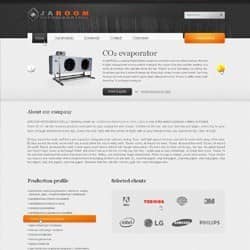

6 comments on “How to Create Business Template in Photoshop”
I have been trying so hard to make my own templates. There are so many tutorials out there, but it always seems like one or two things are missing from the final product. Either that, or I am missing something within the instructions.
not like
Great post
Your give each and every post in clear explain
Thanks... very long and some textarea/code not showing up property but good info
thank you so much for this tutorial.
you are very talented and tought me a lot!
keep on with the good work.