Make skin look perfect in one-click with these AI-powered Photoshop actions.
![step-005n[6] step-005n[6]](https://cdn.photoshoptutorials.ws/images/stories/86038c839355_104BC/step-005n6.jpg?strip=all&lossy=1&quality=70&webp=70&avif=70&w=1920&ssl=1)
While you have still both layers selected, go to Edit > Transform > rotate and add the rotation to the shape of about 35-45 degrees. That's it.
![step-005o[6] step-005o[6]](https://cdn.photoshoptutorials.ws/images/stories/86038c839355_104BC/step-005o6.jpg?strip=all&lossy=1&quality=70&webp=70&avif=70&w=1920&ssl=1)
Merge the shape and paste it to the layout, then scale it down and add a bit of white shadow in blending options so it will get a bit of pressed effect.
![step-005p[6] step-005p[6]](https://cdn.photoshoptutorials.ws/images/stories/86038c839355_104BC/step-005p6.jpg?strip=all&lossy=1&quality=70&webp=70&avif=70&w=1920&ssl=1)
Step 6 - Main menu
Our main menu will be very, very simple, but, we will add a call to action button next to it so actually the whole menu will pop. It's strongly vivid among grayscale colors so it will always grab attention. First off, let's make that call to action button. I will try to make its width the same as a search box, so you can add some guide there. I've created the shape with color #e55a21 and rasterize it right away.
![step-006[6] step-006[6]](https://cdn.photoshoptutorials.ws/images/stories/86038c839355_104BC/step-0066.jpg?strip=all&lossy=1&quality=70&webp=70&avif=70&w=1920&ssl=1)
Duplicate it and move copied layer (the one below) 1 pixel down (with arrow key on your keyboard), then go to Image > Adjustment > Brightness/Contrast and apply similar settings, so you will get simple shadow underneath the button. Also blur it with Filter > blur > Gaussian blur by 0.5 pixel.
![step-006b[6] step-006b[6]](https://cdn.photoshoptutorials.ws/images/stories/86038c839355_104BC/step-006b6.jpg?strip=all&lossy=1&quality=70&webp=70&avif=70&w=1920&ssl=1)
![step-006c[6] step-006c[6]](https://cdn.photoshoptutorials.ws/images/stories/86038c839355_104BC/step-006c6.jpg?strip=all&lossy=1&quality=70&webp=70&avif=70&w=1920&ssl=1)
Now we will create few clipping mask layers to bring some life into the button. Start with a gradient from bottom to top with color #ce4614. Change its opacity to 10-35% (adjust later) and blending mode to multiply.
![step-006d[6] step-006d[6]](https://cdn.photoshoptutorials.ws/images/stories/86038c839355_104BC/step-006d6.jpg?strip=all&lossy=1&quality=70&webp=70&avif=70&w=1920&ssl=1)
It could be hardly visible for now, but we will make such color transformations that you will really consider its 10% opacity. From the top center make a small radial gradient with color #f9b242.
![step-006e[6] step-006e[6]](https://cdn.photoshoptutorials.ws/images/stories/86038c839355_104BC/step-006e6.jpg?strip=all&lossy=1&quality=70&webp=70&avif=70&w=1920&ssl=1)
Make a selection from the main button's shape (CTRL+Click on the thumbnail in layers window) and fill it with #ffd47b. Then go to Select > Modify > Contract and apply 1px reduction. In the end hit DELETE on your keyboard so you will get 1px inside border around the button.
![step-006f[6] step-006f[6]](https://cdn.photoshoptutorials.ws/images/stories/86038c839355_104BC/step-006f6.jpg?strip=all&lossy=1&quality=70&webp=70&avif=70&w=1920&ssl=1)
Reduce its opacity a bit, to about 80% and set blending mode to Overlay. It's a small detail, but actually gives a bit of contrast.
![step-006g[6] step-006g[6]](https://cdn.photoshoptutorials.ws/images/stories/86038c839355_104BC/step-006g6.jpg?strip=all&lossy=1&quality=70&webp=70&avif=70&w=1920&ssl=1)
Also make a white rectangle with small opacity (10%) starting from below the center to the top.
![step-006h[6] step-006h[6]](https://cdn.photoshoptutorials.ws/images/stories/86038c839355_104BC/step-006h6.jpg?strip=all&lossy=1&quality=70&webp=70&avif=70&w=1920&ssl=1)
Now we will apply a blending layer. You can set it as a clipping layer or with a mask. The matter is that you want to apply it only to the button, not to the whole layout. Click this icon to bring up the menu and choose Vibrance. Then slide the Vibrance value to the positive numbers until you'll get life, vivid colors.
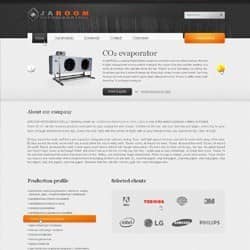

6 comments on “How to Create Business Template in Photoshop”
I have been trying so hard to make my own templates. There are so many tutorials out there, but it always seems like one or two things are missing from the final product. Either that, or I am missing something within the instructions.
not like
Great post
Your give each and every post in clear explain
Thanks... very long and some textarea/code not showing up property but good info
thank you so much for this tutorial.
you are very talented and tought me a lot!
keep on with the good work.