Luminar AI lets you turn your ideas into reality with powerful, intelligent AI. Download the photo editor and see how you can completely transform your photos in a few clicks.
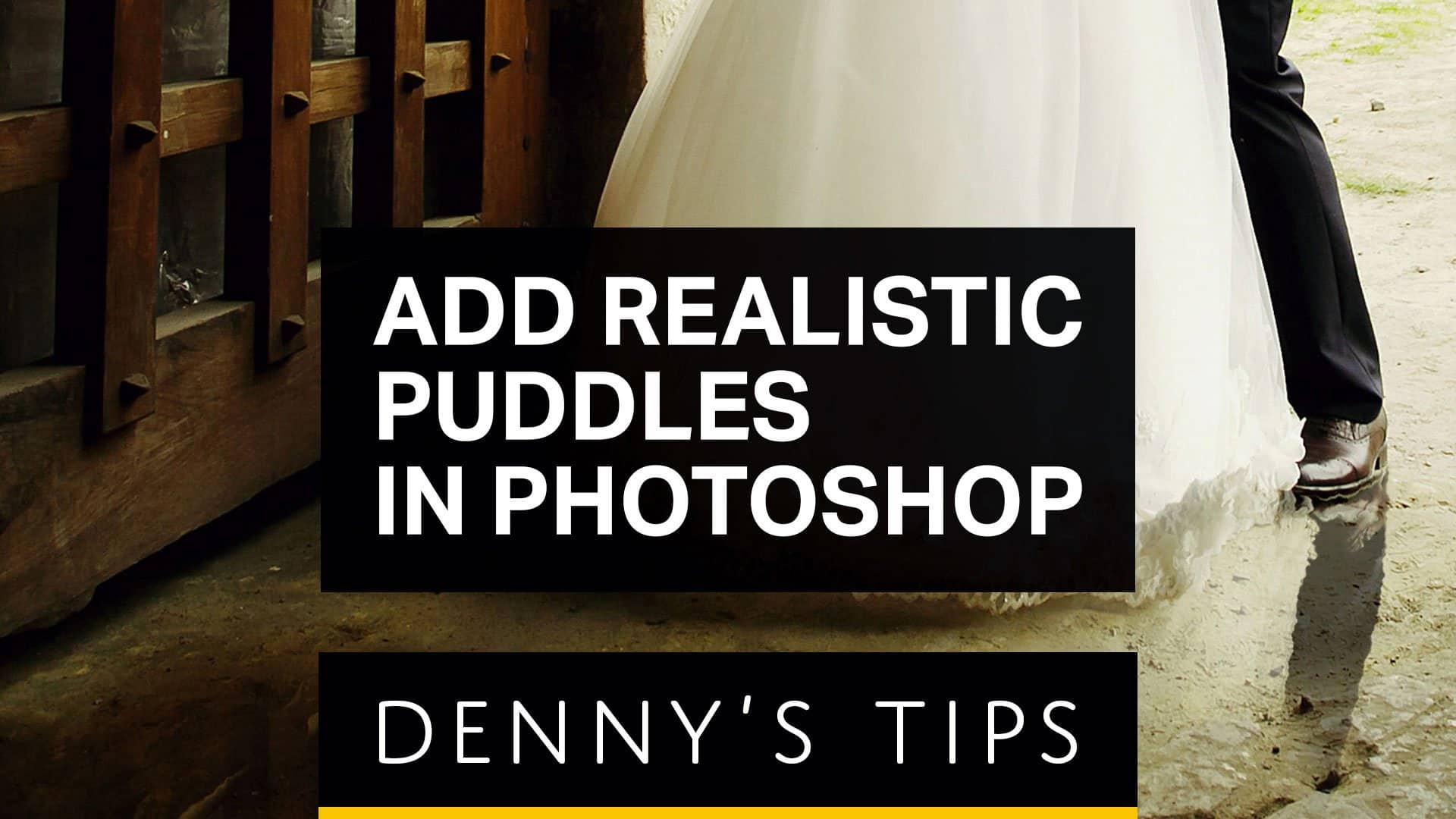
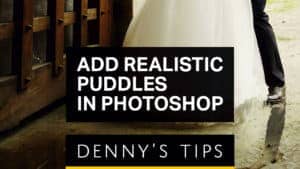

Luminar AI lets you turn your ideas into reality with powerful, intelligent AI. Download the photo editor and see how you can completely transform your photos in a few clicks.
3 comments on “How to Add Photorealistic Puddles in Photoshop”
Thanks! I am just learning retouching and Photoshop for fun! I really appreciate your tutorials!
Lovely, not in particular the effect itself perhaps. But the fact that you always learn by watching other's work process in photoshop. :)
Nice, awesome, thanks!!!