Luminar AI lets you turn your ideas into reality with powerful, intelligent AI. Download the photo editor and see how you can completely transform your photos in a few clicks.

Step 65
Create a Curves adjustment layer. Drag the curve down to darken. Select the gradient tool and in the layer mask drag from the up left corner towards the right bottom corner with black and white as default colors in order to reveal the darkening effect only in the upper left portion of the scene.
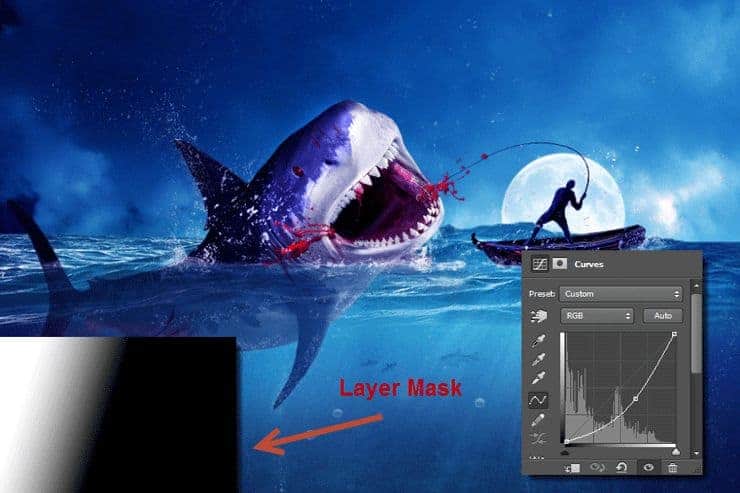




8 comments on “Amazing Surreal Shark Photoshop Tutorial You Have to Try”
wow amazing, thx for tutorial.. :D
great
Excuse my language, but, this looks bloody terrifying! Thank you for sharing!
excuse my language, but this is insane
thank you for uploading and creating this tutorial man--much appreciated!
nice
Wow Great work
Nice work