Turn any photo into a dot grid artwork with these Photoshop actions. You'll get great results with dots that change size. They get larger in brighter areas and smaller in darker areas. Free download available.
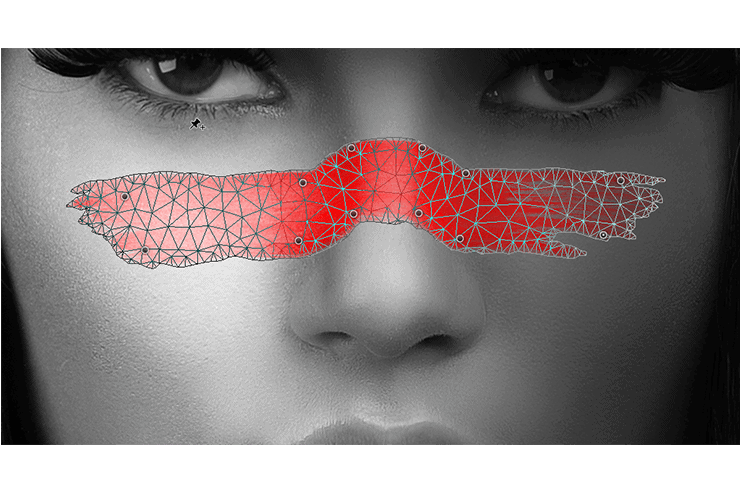
Step 9
Let's go ahead and bring in the Dust Particle Textures, this part is fairly straight forward because all you'll be doing is placing the images. The trick is setting them all to Screen Blending Mode. This will make everything but the whites transparent, much easier than trying to cut things like this out! (Works great with fire too!) So let's get those all placed and adding some atmosphere to the piece as a whole and group them together for better organization. I also placed one behind the woman's head just to add a little depth although this is completely optional.

Step 10
Congrats! The composition is done! If you feel like that's enough this is a great place for you to stop however I will be going into mastering, including; Sharpening, Lens Blurs, and Gradient Mapping.

Step 11
Now for Mastering, different people like to go about this a few different ways but I have my own preferred method I'll run you through to get you started on finding what works best for you. I first save my document out as a JPG, this flattens it without causing weird effects that can happen sometimes with different blending layers. Then I open that JPG in a new document so that its the Background and we have a fresh doc to work with. Below you'll find all the Adjustment layers I applied and the settings for each. This is definitely a place to experiment and change the overall feel of the piece with some different colors and even textures if you'd like! I also like to apply Smart Sharpen at this point to make things pop a little more, careful not to overdo it though. A lot of my mastering comes from just experimenting with different things and seeing what I like rather than planning every little detail out (lots of happy accidents!) So dive in!
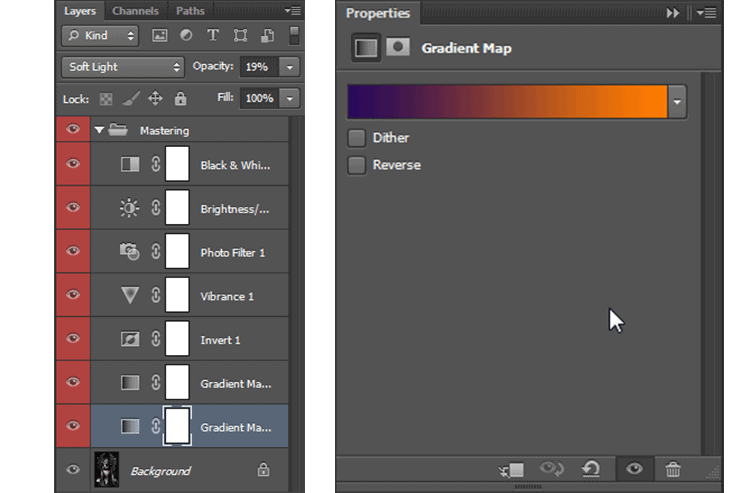
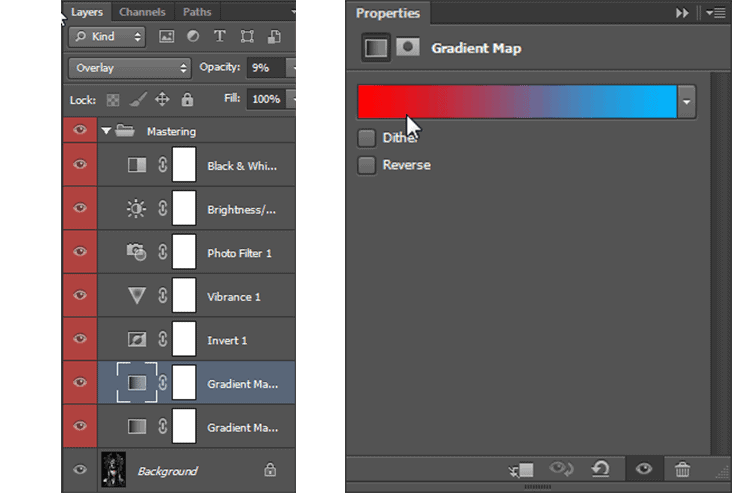

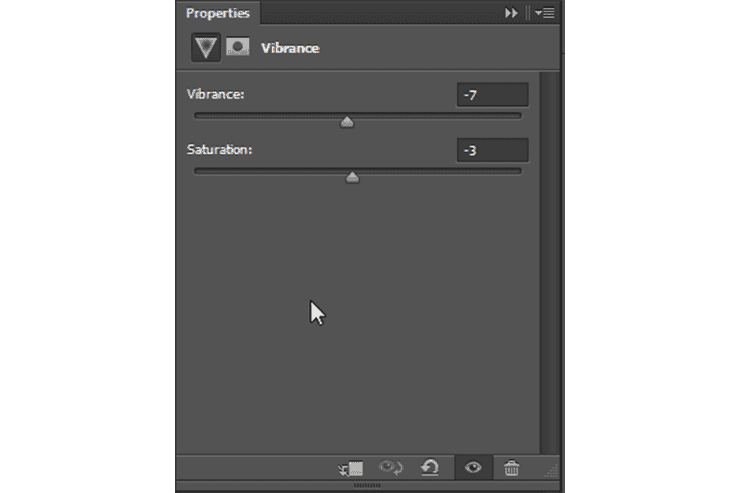
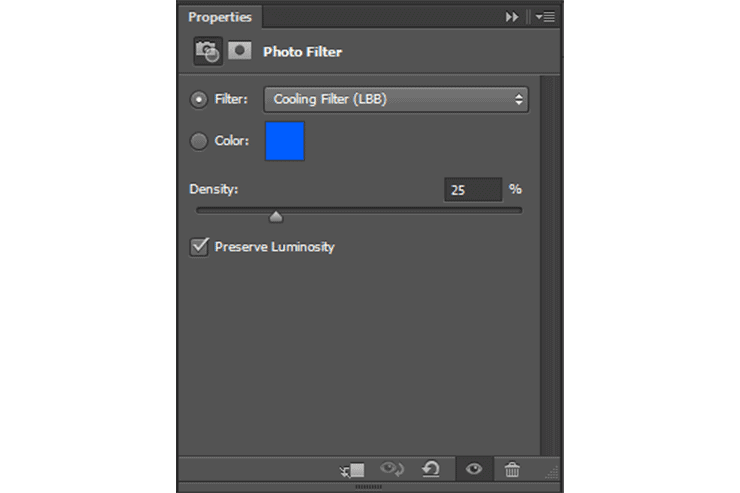
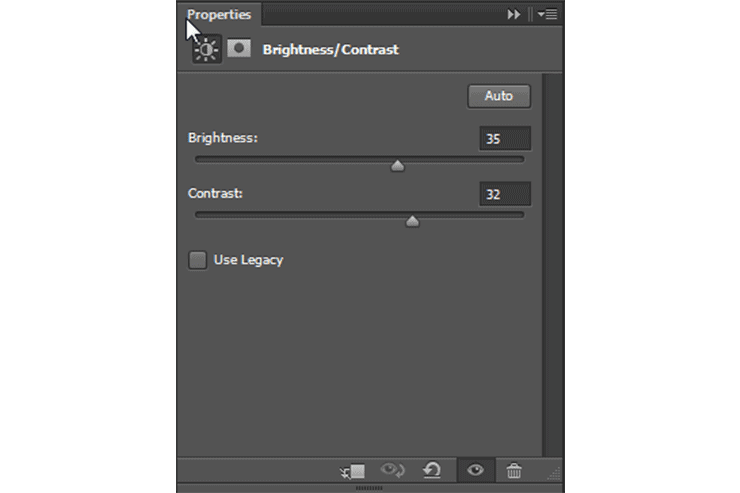
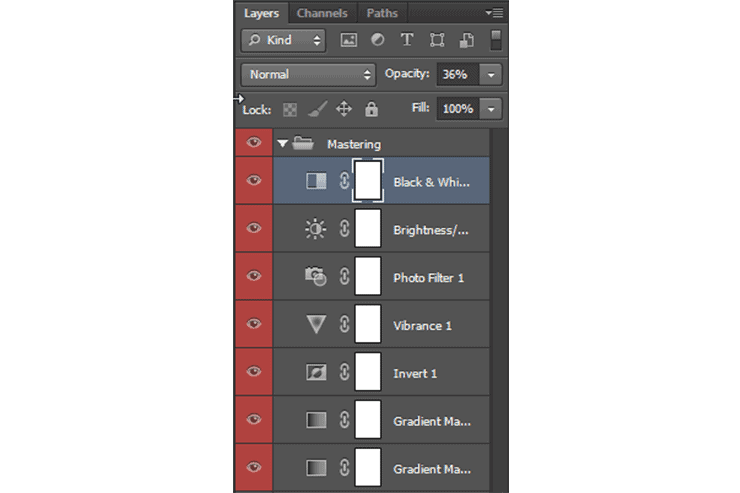
Step 12
Once you have your adjustments all up and looking nice we'll apply a final effect I like to use to tie everything together, lens blur. This can add depth and a sense of connection throughout all the elements in the piece. But we can't just throw it on and erase parts, it never looks quite right doing that. I like to use the quick mask tool to paint on where I want blurred then when I apply the blur it gets applied smoothly and in different strengths in different areas depending on the opacity of the brush in that area. Pressing Q in photoshop will toggle the Quick Mask mode. Turn down your brush opacity to about 20% and start brushing in your edges. Remember going over an area more than once will later result in more blur compared to another area. Avoid the middle and the lion head. This will also paint on in red so you can see the density and where it is. Pressing Q again will make it Selected (Marching Ants) and we can then go to Filter > Blur > Lens Blur and pick out the settings you'd like to use. Make sure Preview is turned on so you can see how it might look, mine is located below but you might like more or less. Click ok and there you are! We're done! However, as always, I encourage you to mess around with these tools and settings on your own to gain a better understanding of what they do. This is just to help you get comfortable using some of the more common tools of photo manipulation and how they can be used together to create pretty cool results! I hope you enjoyed today's tutorial!



7 comments on “How to Create an Animal Portrait of a Human in Photoshop”
Hmm, very interesting take on this. I think a person would have to be quite creative to even have an image like this in their mind.
Awesome post very interesting
Awesome post very interesting
Very useful and informative tutorial. Thanks for sharing.
Happy you found the information useful!
I did this lesson with pleasure. Thanks
Glad you enjoyed it!