Luminar AI lets you turn your ideas into reality with powerful, intelligent AI. Download the photo editor and see how you can completely transform your photos in a few clicks.

Step 24
Let's add some bushes in the bottom of the image to do that, place the image of the bush. Then go to filter - blur - Gaussian blur. Use 5 of radius.
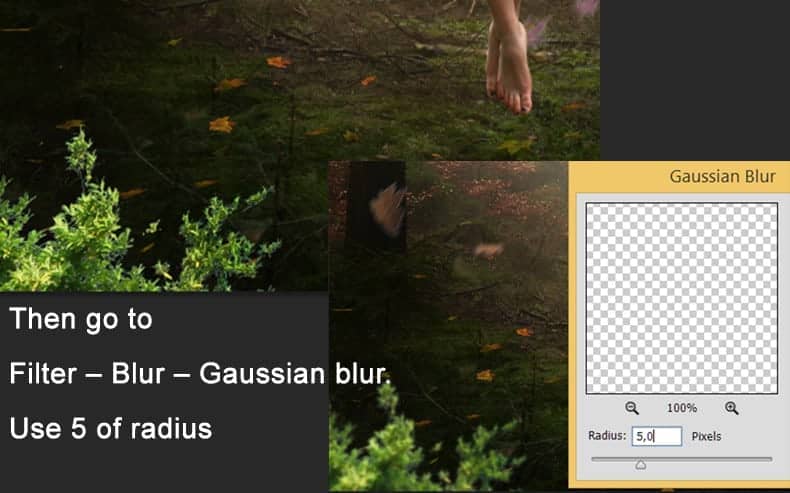
Step 25
Duplicate the layer (Ctrl + J) to create new bushes. You can change the size using the transform tool (crtl + T) Add all these 3 layers to a group. To do this Select all 3 layer press right-click and use the option "group from layers". Now create a new adjustment layer "hue/Saturation" and reduce the saturation to -70. Apply a clipping mask to the group of layers to affect only the bushes. You also can reduce the lighting to -25.
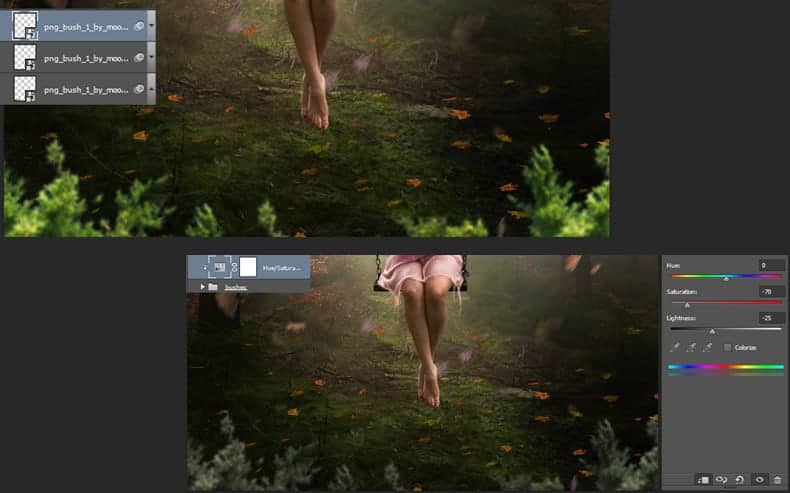
Step 26
Repeat the same process with the tree branches add them to the image, and add 5px of Gaussian blur to them.
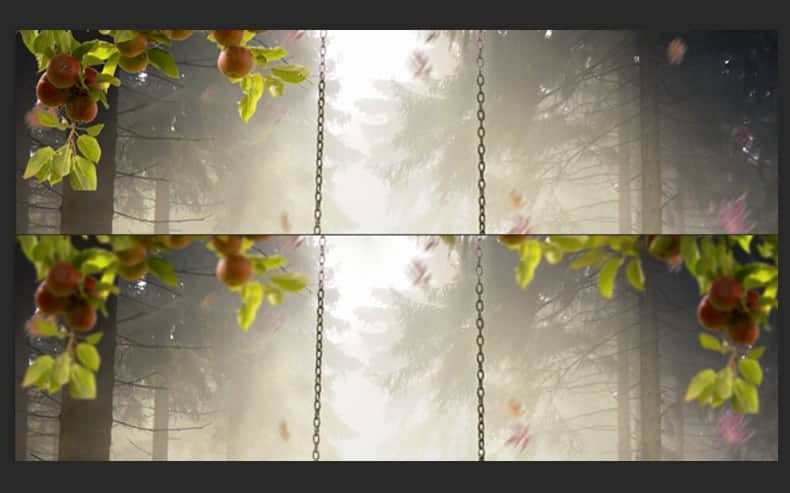
Step 27
Place the image of clouds, and add a layer mask to it. Paint in the edge of the image to blend it with the rest.

Change the layer mode to soft light and reduce the opacity to 50%

Step 28
In a new layer paint with a chalk brush with a light gray to create some fog. Use the brush in 20% of opacity

Step 29
Create a new adjustment layer "curves" and change it to this. This will help to make the model stand out because the background is going to be darker
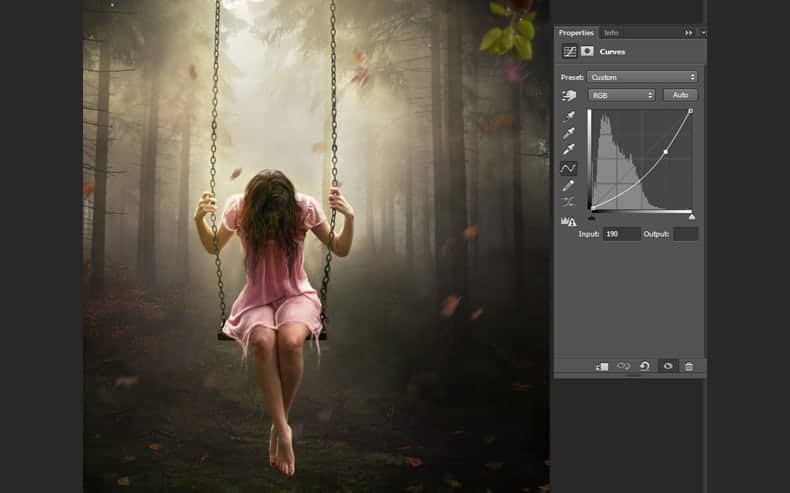
Over the layer mask paint with black all the center and just leave the darker places on the sides.
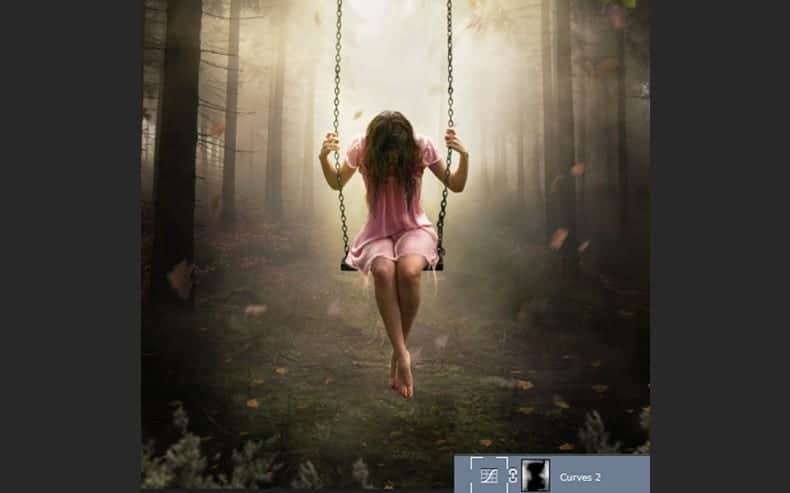
Step 30
Go to the top of all the layers and add the texture, reduce the saturation of the texture -50. Change layer mode to soft light and reduce the opacity to 50%

Step 31
The last step is adding a color adjustment that will make the art have even a more dramatic light. So go to "new fill or adjustment layer" and choose the option Color Lookup then choose Late Sunset
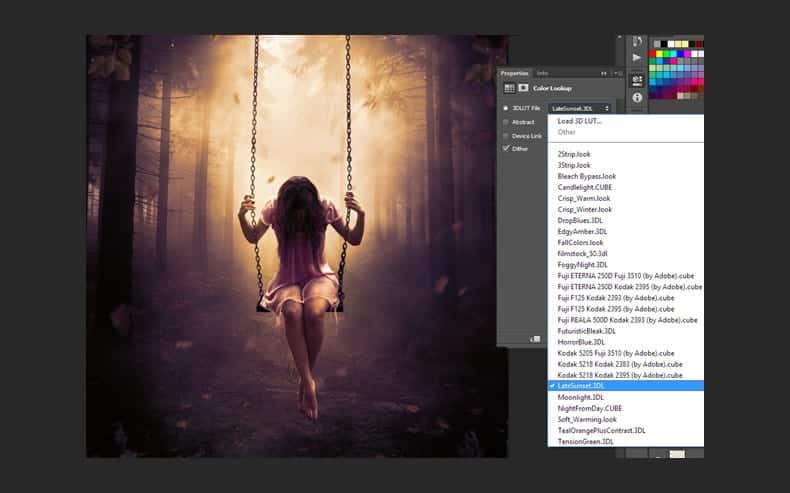
Now go to the Menu - Image - Apply Image
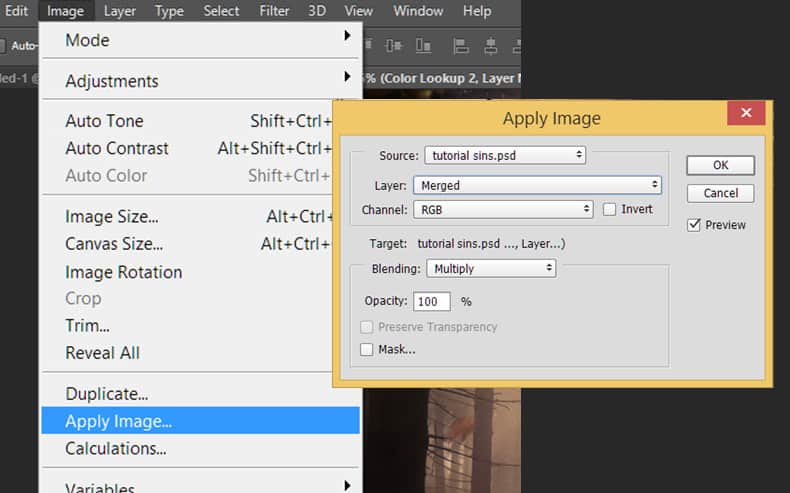
Now just reduce the opacity of the layer to 50% and it's done.
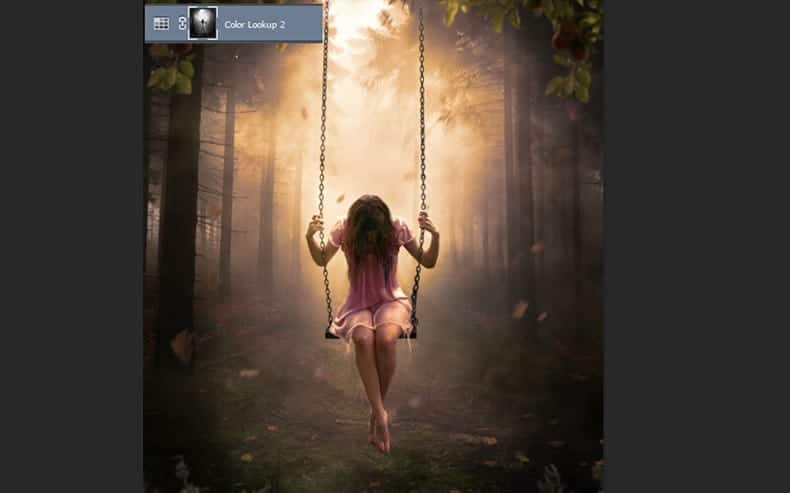
Final Results




22 comments on “Create a Dreamlike Photo Manipulation of an Emotional Girl with a Dramatic Lighting in Photoshop”
wow its very nice tutorial Thank You
Looks a decent instructional exercise, tragically two stages (stepson and 12) have pictures missing so we can't perceive what you did to get any impacts. Additionally, a portion of the stock is never again accessible, yet we can work around that.
Hi !
Thank you so much for sharing your tutorial.
It helped me a lot. I Came up with this...
http://fav.me/dd0x9t4
Wow that's impressive! Thanks for trying out the tutorial!
Thank you!
Awesome! Thank you Andrea!!
thank you very much for this tutorial
Wow!...verry cool tutorial,...thanks
Great tutorial, thank you!
good work , help me to create a good idea
Thank you, Andrea, for this lovely tut. Didn't follow it completely, but your work sure inspired me :-) !
My result.
pretty neat tutorial. I use PSE 9 so I couldn't follow along exactly, but I still learned a lot and it was fun! Mine didn't turn out exactly like yours but pretty close. http://jdyjdyjdy.deviantart.com/art/Tutorial-dreamlike-561989308?ga_submit_new=10%253A1442991390
A very good tutorial
Well done
Sencillamente Excelente!!!
Looks a nice tutorial, sadly two steps (steps11 & 12) have pictures missing so we can't see what you did to get any effects. Also, some of the stock is no longer available, but we can work around that.
Thanks so much learned alot from this
I'm glad
Awesome, I really love it. Thanks you. <3
I'm glad you like it!
Thank you so much. This is fantastic and so helpful.
Amazing!!
I'm glad you like it