Download Lightroom presets and LUTs, absolutely free. Use the presets to add creativity and style to your photos.
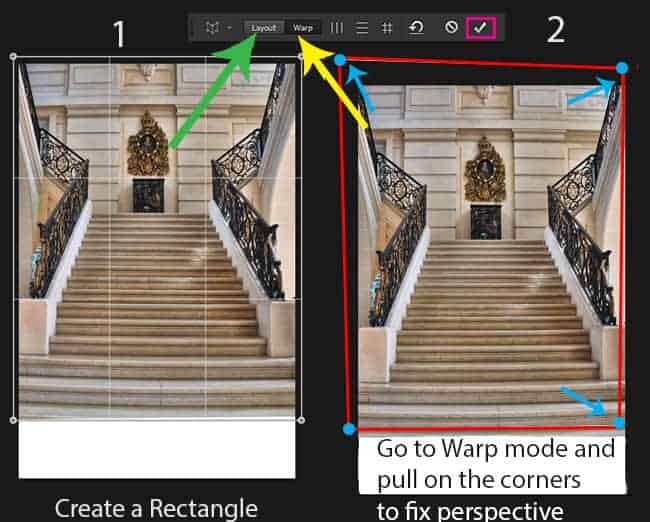
For "Perspective" and "Distort" tools users
Go to Edit > Free Transform or Ctrl/Cmd+ T. Right click on document and in list select "Perspective". Move the upper left point slightly upwards so that the left side leveled to the right. Also, move the lower right point a little down that the lower right corner be a little bit closer. Do not move the point in sides. Otherwise, you will change other parts of the picture and it can spoil. If you need a more accurate correction of use Distort tool. Try to position railings and building blocks and stairs on both sides of image have been aligned.
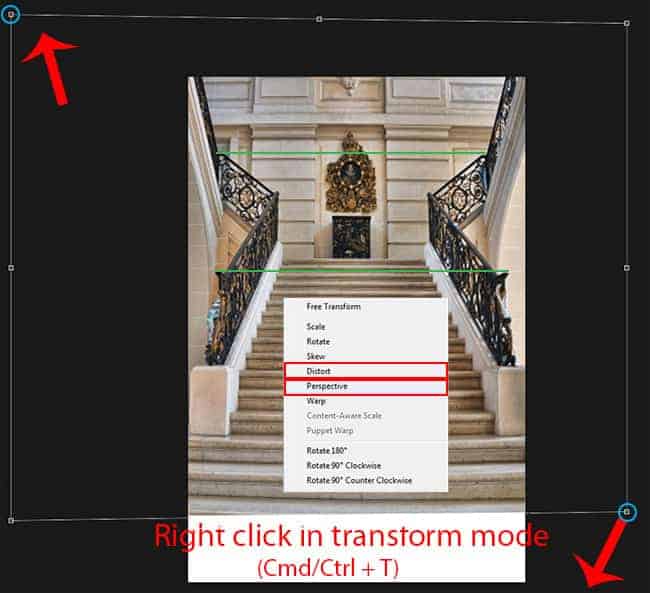
Step 4
Image seemed to me is slightly bulging and so I applied a filter "Lens Correction" to fix it. Go to Filter > Lens Correction. In Lens Correction go on tab "Custom" and in "Geometric Distortion" set "Remove Distortion": +7. it pulls image a little into deeper and you get more aligned image.

Step 5
Now I removed the uneven part of the stairs. Add a layer mask by clicking on the Add Layer Mask button in the layers panel or by going to Layer > Layer Mask > Reveal All. Use Brush Tool (B) with settings Size: 150px. Opacity: 100%, Hardness: 0%. Set foreground color to black (press on keyboard D then X) and paint on the layer mask.
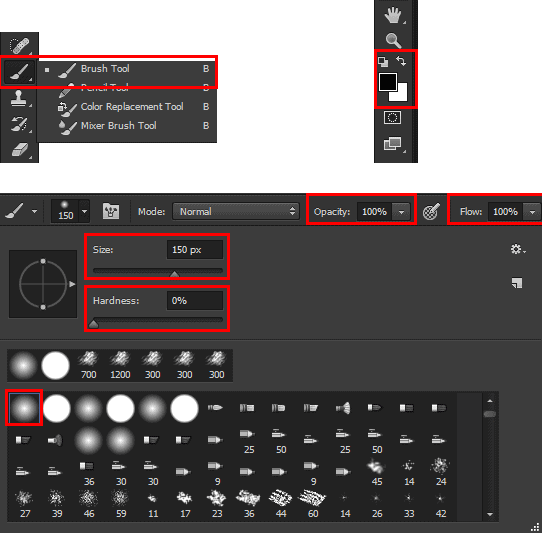
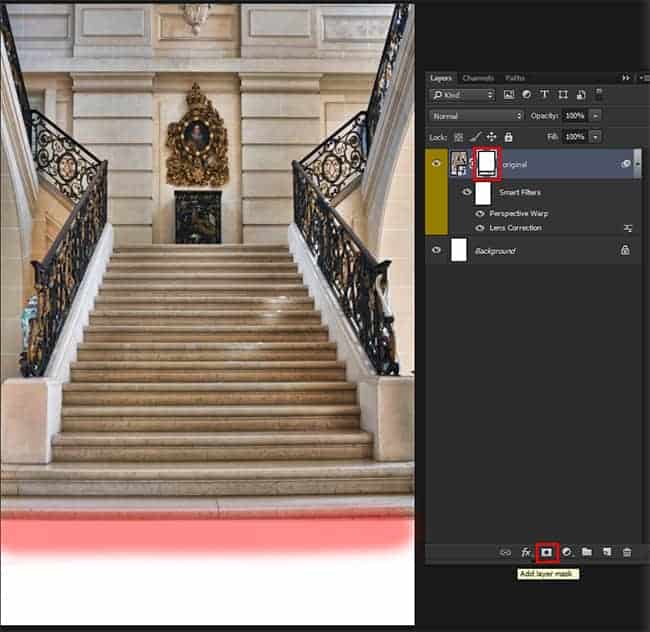
Step 6
Duplicate this layer (to do this, use Cmd/Ctrl + J or go to Layer > Duplicate Layer) and convert it to Smart Object (right click on a layer > Convert to Smart Object). Now we can apply a blur and make changes to it. Go to Filter > Blur > Gaussian Blur. Set Radius: 5.0 px then click OK. It is necessary to create a depth of field, as the picture will look whiter realistic and nice if the background is smoother. You also need to take into consideration that the original model and leopard will be in focus and it would be wrong if there is no separation between the background and the main characters. Audience should be directed to the main object while the background used as a platform for unexpected solutions and harmony.
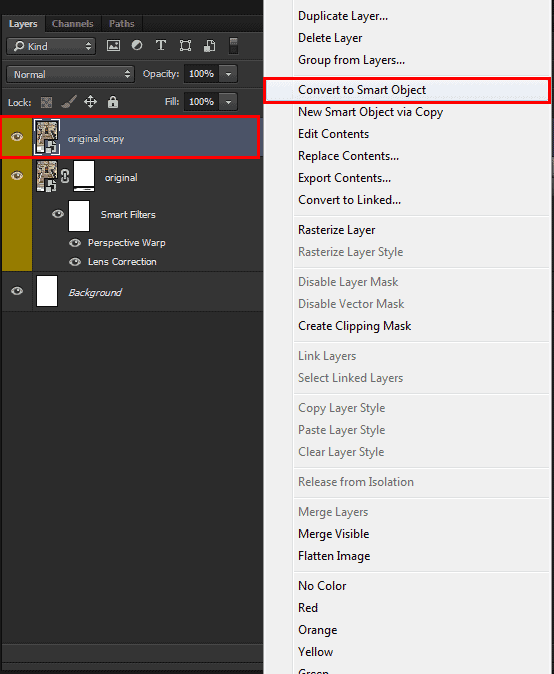
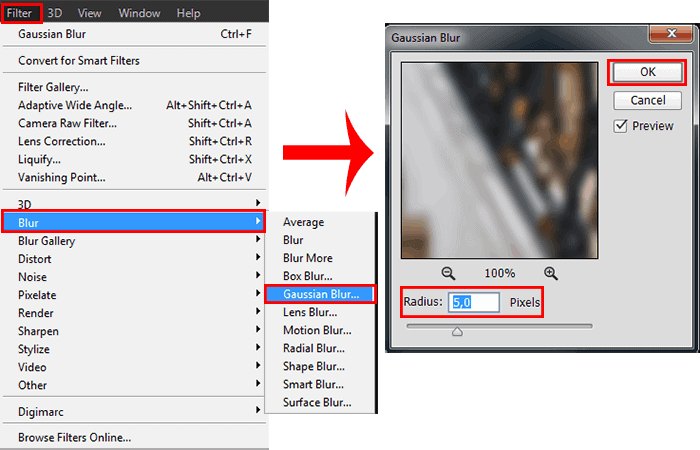
Step 7
On effect layer mask remove blur from half of the stairs and railings with Brush Tool (B) (Size: 350px. Opacity: 100%, Hardness: 0%) Toward the middle of the stairs, change Opacity to 50%. Try not to remove the blur from the edges of the image to keep the depth of field.



25 comments on “Create This Charming Magician with Enchanting Effects in Photoshop”
Awesome!!!!
Amazing tutorial, though some images just won't load.
love this tutorial... thanks!
Excellent tutorial. Thanks!
wowwww magnificent work its really coooool i love it can u upload PSD file
This looks better than in some of the games.
Good work
PTS please tell me, thanks.I enjoyed it.
Why not have the psd file
The "Fire stock" image is deleted from deviantart :(
please give the PSD to me,thanks.I very like it.
Awesome !!
how can i get the full materials, the pictures the exact one
Yw
Thank you! :)
Thank you very much!
actually I‘m a Chinese, I think it's a pretty good tutorial, and unfortunately, as a Chinese I can't download the materials, thanks a lot. (sob~sob~)
Very Impressive
Good
Thank you!
Nice
In love with it <3 <3
Thank you very much! I am very pleased!
amazing magical effect....totally awesome
Thank you sooo much! I´m really glad you like it!!
wclm...dear