Luminar AI lets you turn your ideas into reality with powerful, intelligent AI. Download the photo editor and see how you can completely transform your photos in a few clicks.


Step 19
To increase the movement and atmosphere for the scene, make a new layer and change the foreground to #e3e6e5. Active the Brush Tool and press F5 to change its settings:

Paint many dots with various sizes around the knight and edges of the image.
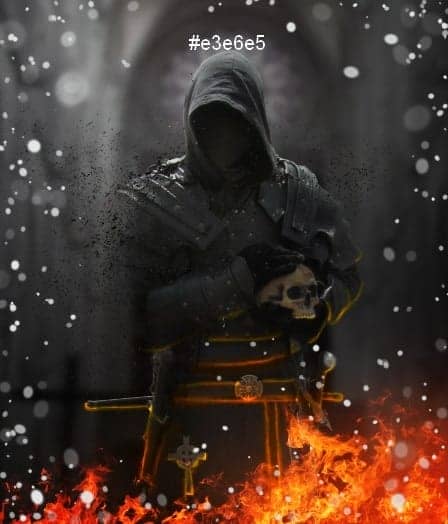
Convert this layer to a Smart Object and go to Filter > Blur > Motion Blur:
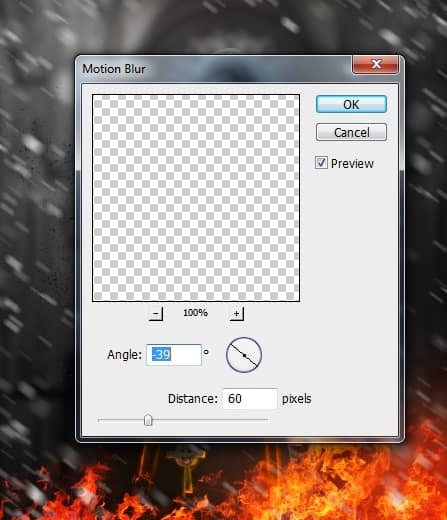
Apply a Gaussian Blur of 3.5 px:
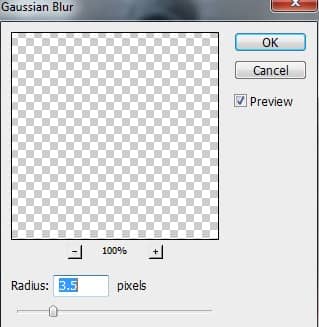
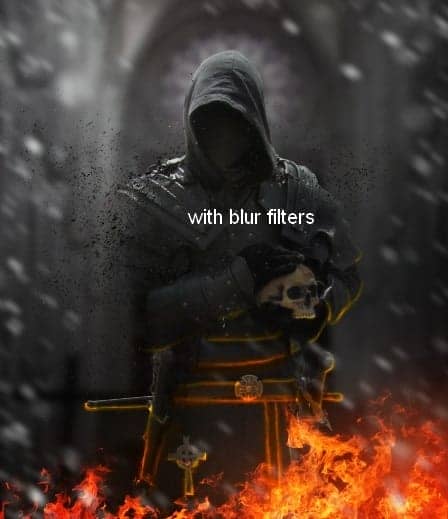
Step 20
Add a mask to this layer and use a soft black brush to make this effect more subtle.
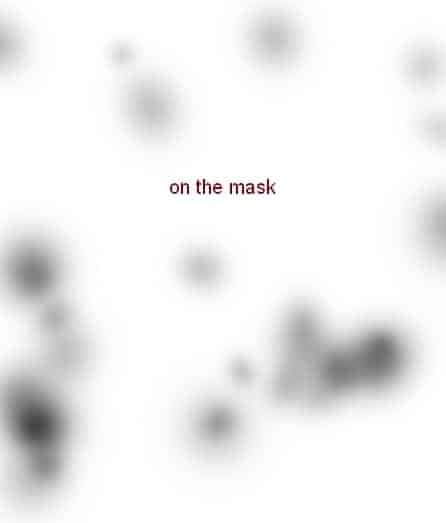

Step 21
It's time for coloring the scene. Make a Photo Filter adjustment layer on the top:
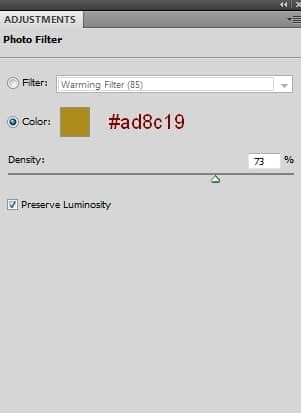

Step 22
Create a Selective Color adjustment layer and change the Reds values:
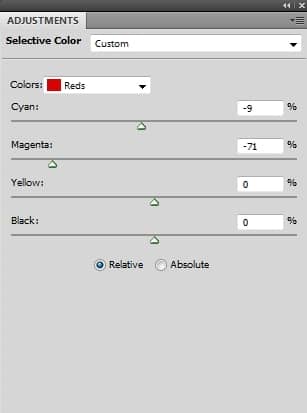
On this layer mask, use a soft black brush to erase most of the fire area:
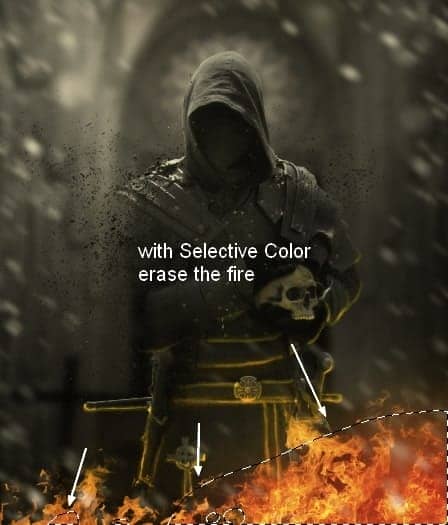
Step 23
I used a Brightness/Contrast adjustment layer to enhance the whole light and contrast:
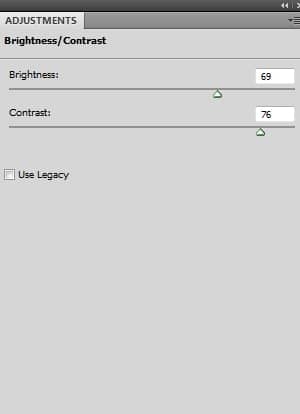
On this layer mask, use a soft black brush to erase the parts you feel brighter than you expected:
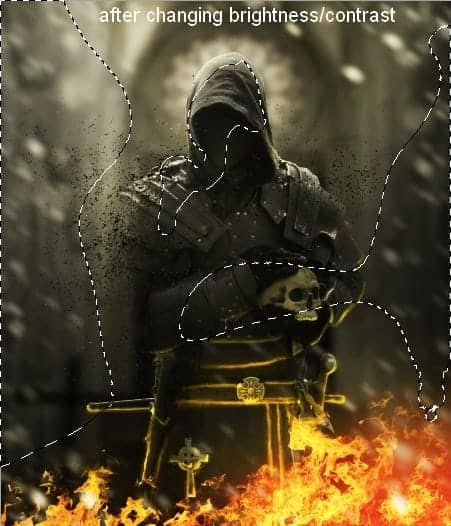
Step 24
We'll add more glowing light to the fire area. Create a new layer and use a soft brush with the color #fb6525 to paint on the indicated area and set the mode to Overlay 100%:
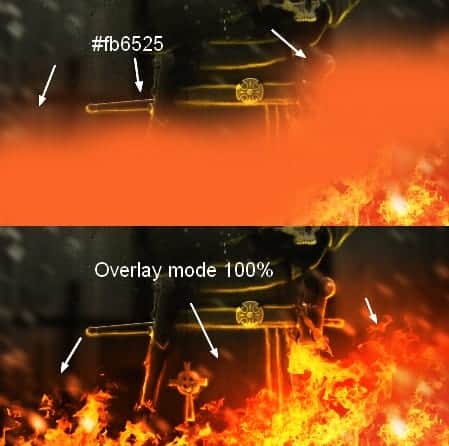
Step 25
On a new layer, use a soft brush with the color #e6802d to paint on the bottom right. Change this layer mode to Hard Light 100%:
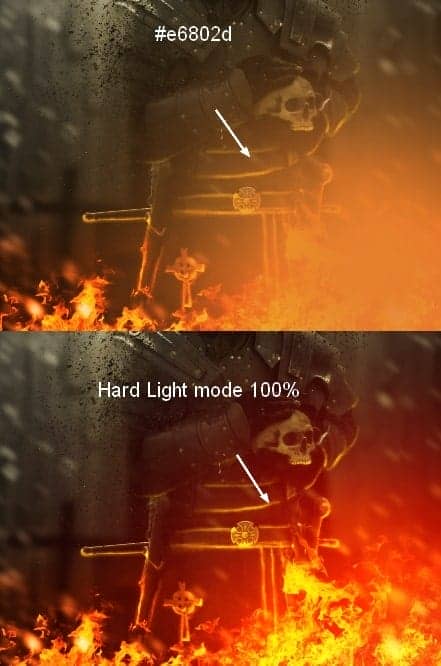
Step 26
Create a new layer and press Cmd/Ctrl+G to make a group for it. Change this group mode to Color Dodge 100%. On this layer, use a hard brush with the color #ffd72b to paint some sparks around the fire.

Double click this layer, choose Outer Glow:
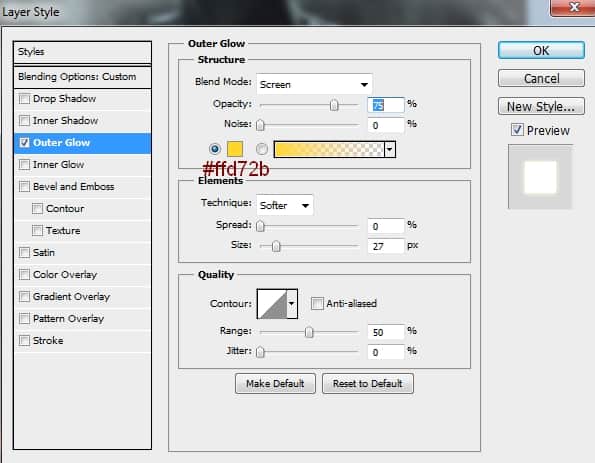
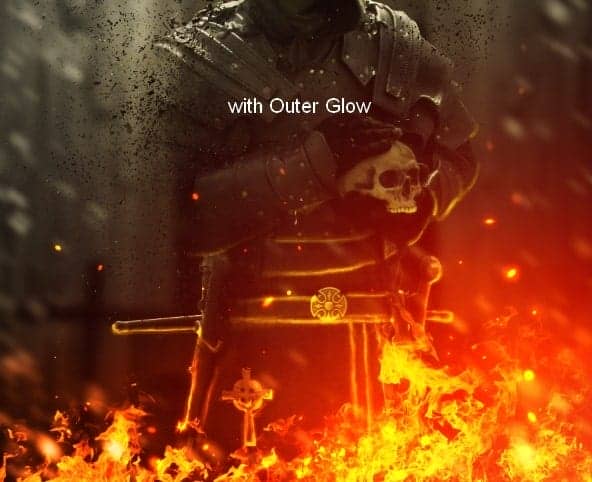
Add a mask to this layer and use a soft black brush to reduce some dots opacity:
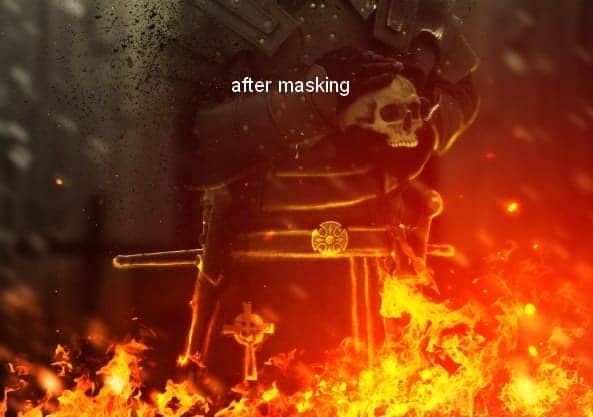
Final Results



27 comments on “Create a Firing Medieval Scene with Disintegration Effect in Photoshop”
This needs to be more step by step
Best Photo Manipulation Photoshop Tutorials
where can i find this backgrounds
How can I find this fire because this link isn't working.
Looks like cgtextures.com is no longer free. You can find some alternatives here: https://www.deviantart.com/thetwistedfate/favourites/49155168/fire-stock
Thank you
why I cant go to last page? there's something wrong with my browser or this tutorial is not free?
thanks
budie
Es muy difícil de entender este tutorial.
Wow this was amazing.. great tutorial thanks for sharing..
--
https://www.bosstents.co.za/
Perfect instruction. Really your are brilliant man.
Could you possibly make the instructions more step by step instead of expecting us to know what half of this crap is
Nice tutorial Jenny
This would be amazing but the instructions are not quite in-depth
enough
"Remove the background using a layer mask."
How the hell do i do that?? Newbie here so no idea how to do that.. Please don't make any steps like that in any tutorial.
same here man... lol
Not sure if serious or not. Add vector mask and use brush on mask to hide. Ie not use eraser on background
Did a quick cutout
http://imgur.com/xsDaURH
where the material
thank you
Really nice. Thanks!
nice. and i will try
Excelent! Congratulations!
Hi team I reckon this may be a really good project however I just do not understand a word
shame really but I guess I am too old to learn but best of luck to those who can
awesome works !
thanks a nice n detailed tutorial.
Nice tutorial
This is a real tutorial, thanks for sharing it!
nice pic