Download Lightroom presets and LUTs, absolutely free. Use the presets to add creativity and style to your photos.
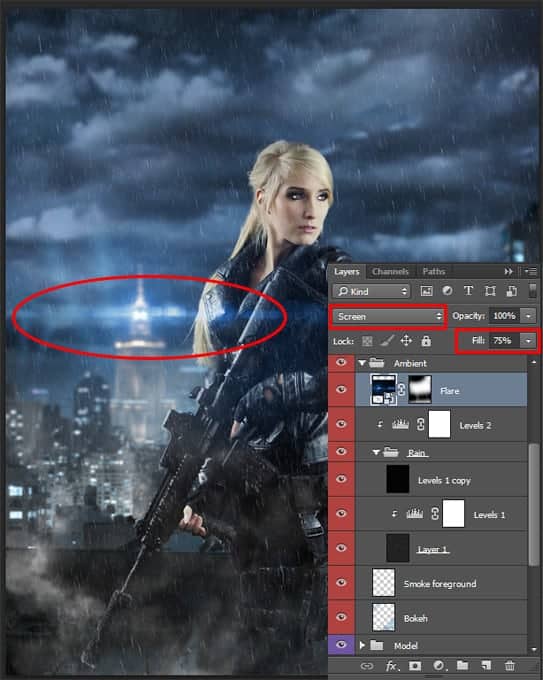
Step 25
We finished with the ambient effects and now in the finishing touches. First you need create a merged copy of entire image (Cmd/Ctrl + Opt/Alt + Shift + E) and convert it to Smart Object (Layer > Smart Objects > Convert to Smart Object). Go to Filter > Sharpen > Smart Sharpen... Set the values as shown in the image below. This sharpness up the entire image including you can manually adjust the sharpness of shadows and light.
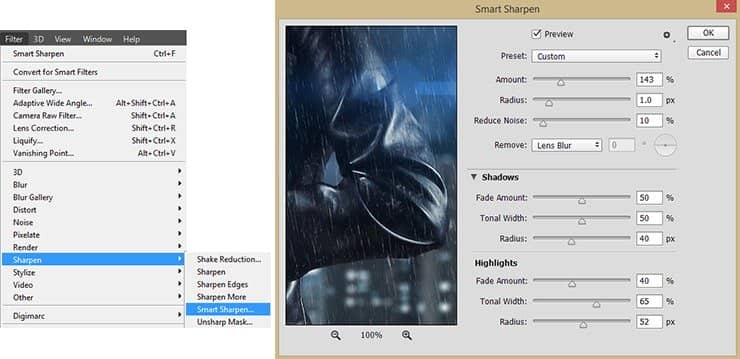
The second stage of sharpening will work with the details. Go to Filter > Sharpen > Unsharp Mask... Set Amount: 111%, Radius: 0.8px, Threshold: 1 levels.
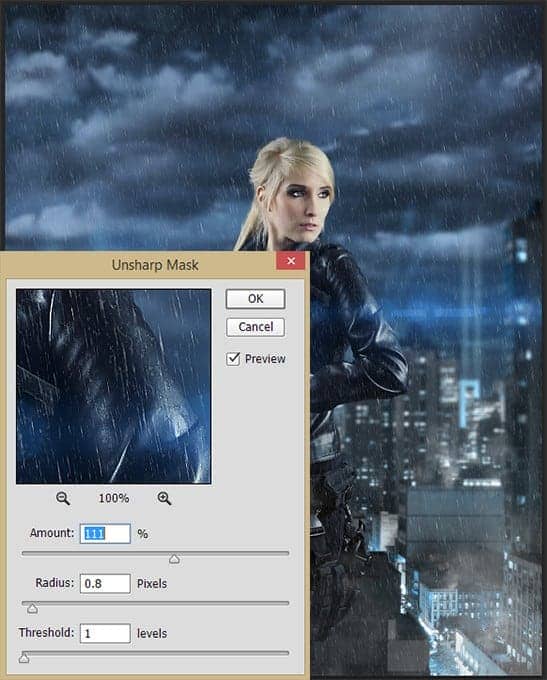
Step 26
Now add the main spot of color. It is necessary to focus the viewer on the main character. Add adjustment layer "Gradient Fill" with following gradient #030303 > #0d2f4b > #144a68 > #4b90a5 > #92cfd2 > #d8eee3 > #ffffff, Mode: Radial, Scale: 150%, Reverse. Set Blending Mode to "Soft Light", Opacity around 70%, Fill around 60%.
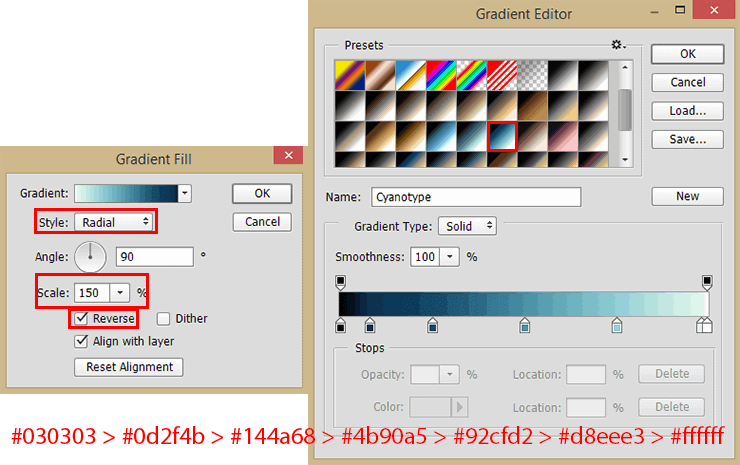
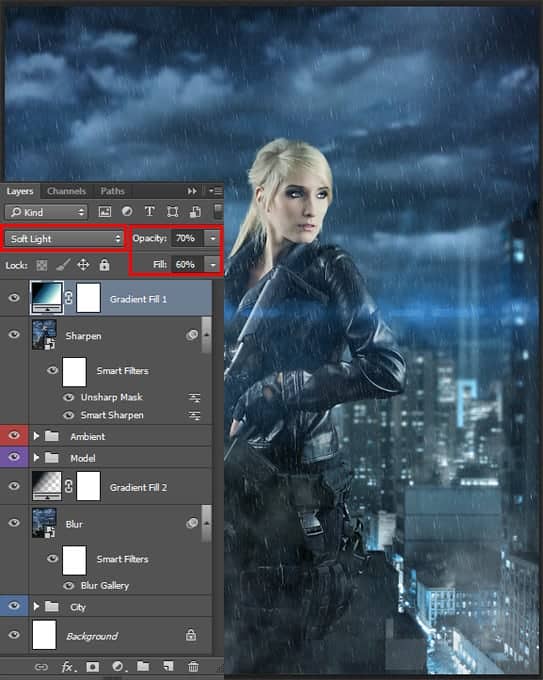
Step 27
And in the final add some contrast. I used an adjustment layer "Curves". I edited the curve for each channel to show contrast in certain areas of the image. Use image below to set up curves. Set Blending Mode to "Luminosity" and you're done!
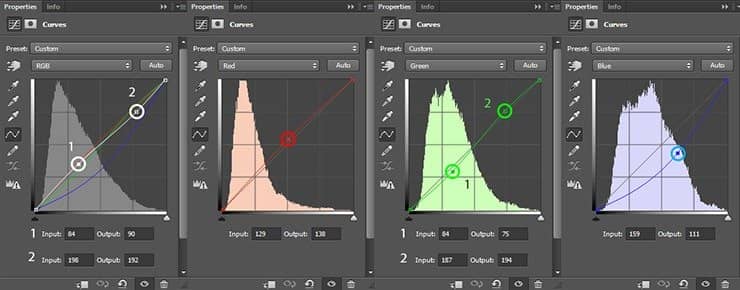
Final Results
That's the end! I hope you enjoyed this tutorial and you'll find there are a lot of useful information. This is the final result. Now you can add the desired text and create a poster or cover.




27 comments on “Create This Magnificent Sniper Artwork in Photoshop”
Great tutorial but the skyscraper link goes to a search result rather than the image used in this tutorial
Anton, you should download some of her PSD files so you can see what's she's doing. It'll help you learn PS faster.
Yea thanks. I'm gonna definitely check this out
Great Tutorial. Ive been working on my weaknesses, and photo manipulation is one of them. I never even used some of the adjustment techniques in this, so that was a real eye opener. Camera Raw was really cool. Very powerful.
Thank you very much for this tutoria! I gave it a try and submited it here: http://dilarosa.deviantart.com/art/Meanwhile-in-the-rain-589781746 with due credit :D
I couldn't find the skyscraper image from the link provided
WOW. These comments are amazing. Did anyone even do the tutorial? How about the part with the first step where you have to download the skyscraper image, and how it's not actually available in the link provided.... ? Do we just try with another image that looks kinda similar? Is this tutorial meant to be a "rough guide" ?
I'm looking forward to trying this exercise out with some of my students.
This kind of work is common, there are several works in this style.
It would be very interesting if the owner of the website to publish creative tutorials.
For goodness sake why a gun? Such barbarity and not anything to celebrate or glorify. Go take a picture of something less banal and more inspirational.
This is simply wonderful composite work...just one correction she's not a Sniper as she's carrying a customized M4 Assault Rifle with Reflex sight & Sound Suppressor attachment..
Mahmoud Ibrahim ElKasrawy, And what's the similar here - rain?
Long Ago, i made a project that is similar to this.
You can view all the process in the photo Album + the photo description
https://www.facebook.com/elkasrawy.ph/photos/a.673942746020840.1073741860.521393071275809/673943752687406/?type=3&theater
And what's the similar here - rain?
maybe the model :) .
Oops! By the way here is a small list of artworks that were long time ago previous to your artwork and they are very similar to your. http://nenoc2.deviantart.com/art/Demonia-Web-387514487?ga_submit_new=10%253A1374561982%29
http://trehote.deviantart.com/art/Wall-test-001-377658984
http://julez88.deviantart.com/art/Never-Alone-382434639
http://kaderart.deviantart.com/art/LA-VENGEANCE-DE-KAYLA-422798633
http://child-of-minerva.deviantart.com/art/Raven-that-s-the-fourth-wall-don-t-touch-that-423379938
Maybe because they used the same stock which is a model on deviantArt :) .
and she allows others to use her photos.
Then, what is similar in these photos. http://phelandavion.deviantart.com/art/Olesia-Anderson-STOCK-III-515126408
http://kayladavion.deviantart.com/art/Katana-Stock-4-376959103
Kayla Davion is one, but the characters are different.
I don't get why you are panicking :)
When a man rolls up to a lie, he loses his face. I panic because there are no more men.
No, you are showing 2 things by that attitude.
- you Need to grow up
- you have no self confidence :)
There is nothing in the world says to attack others work in order to maintain yours. :)
Although if you just focused alittle. if i say that i did something similar , it would mean that i like yours.
but as i said. you just need to mentally grow up (Y)
Cheers.