Make your artwork look like they're from an alternate universe. These Cyberpunk presets work with Photoshop (via the Camera Raw filter) and Lightroom. Download all 788 presets for 90% off.
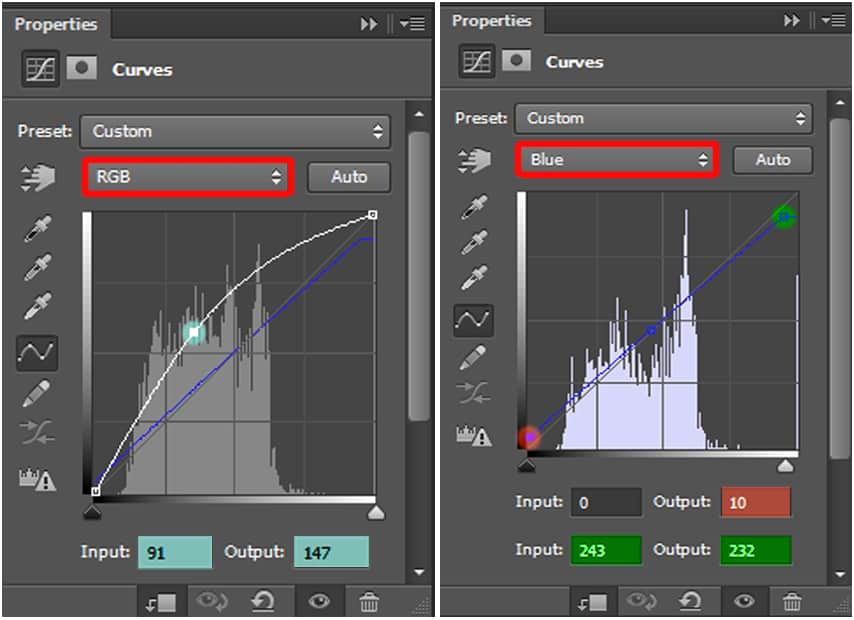
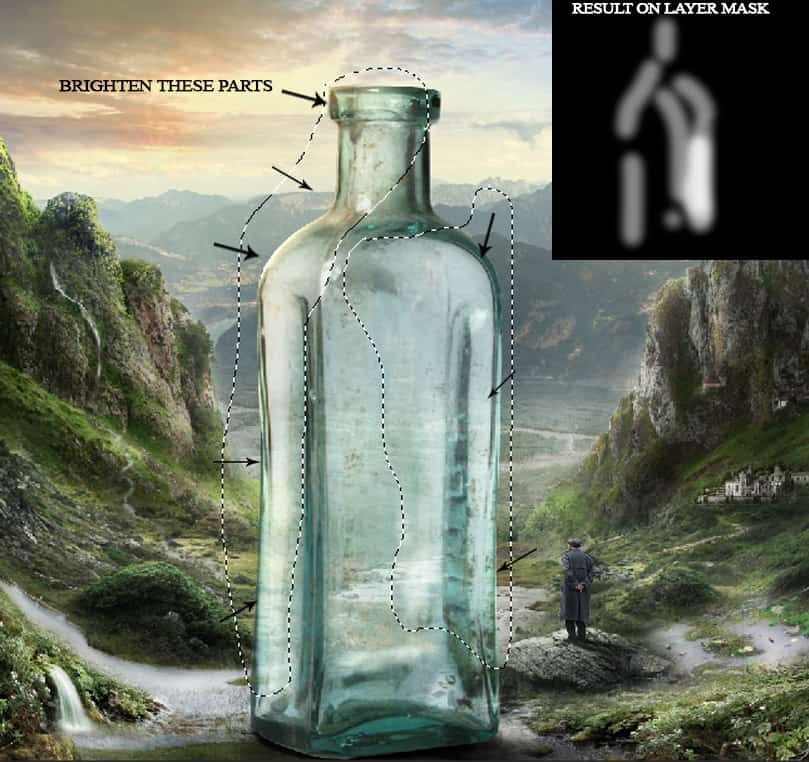
Step 63
I used a Photo Filter adjustment layer to add contrast on some parts of the bottle:
Then fill its layer mask with colour black and taking a white brush, erase on these parts to reveal back the result of the photo filter adjustment.
Set its blend mode to Hard Light and reduce the opacity to 51%.
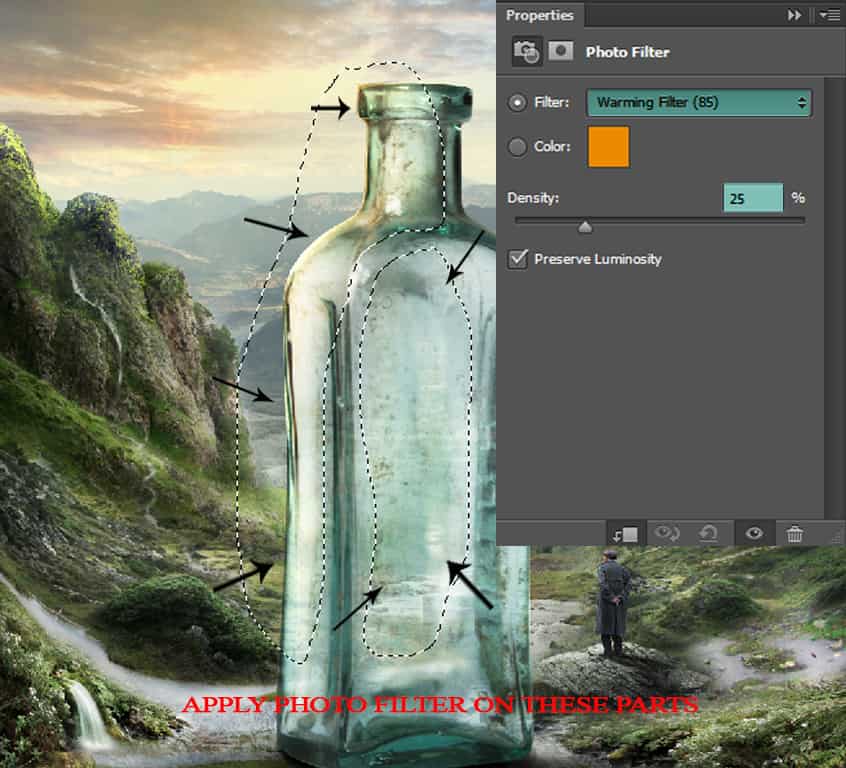
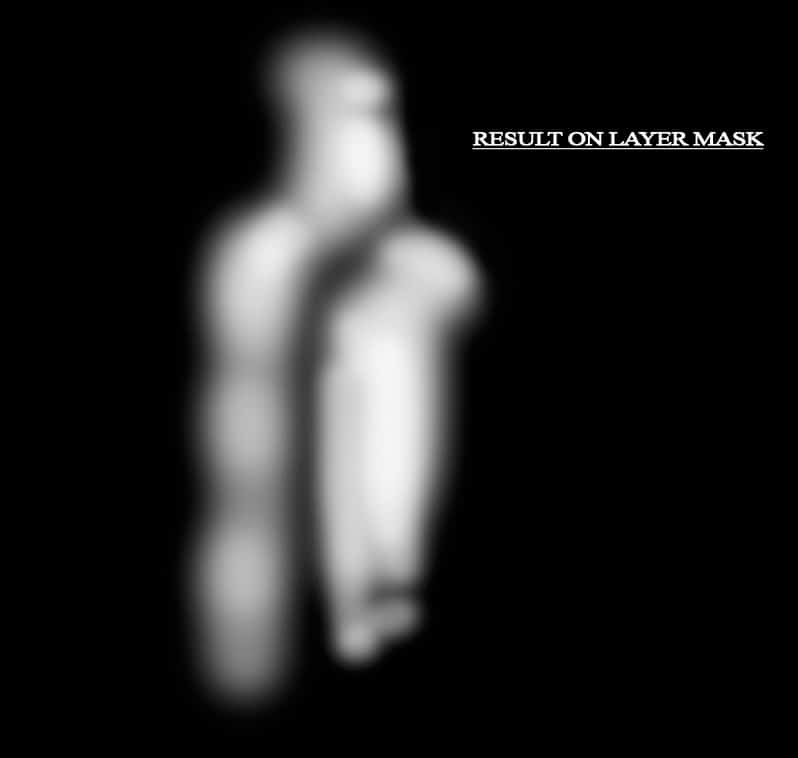
Step 64
I then applied an Exposure adjustment to brighten only the dark parts of the bottle.
Fill its layer mask with colour black and taking a white brush, erase on these parts to reveal back the effect of the Exposure layer.
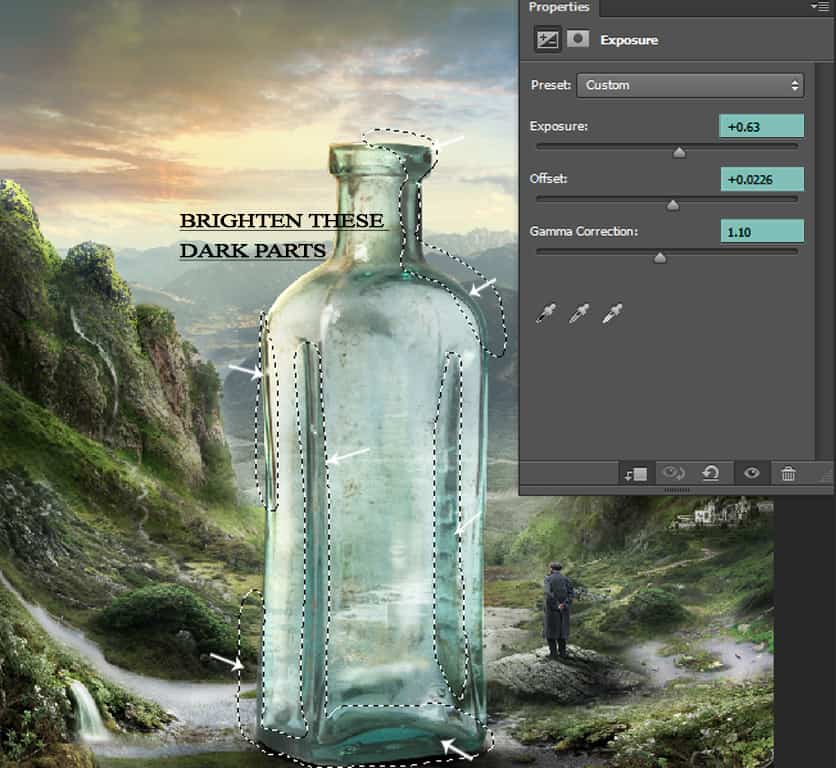
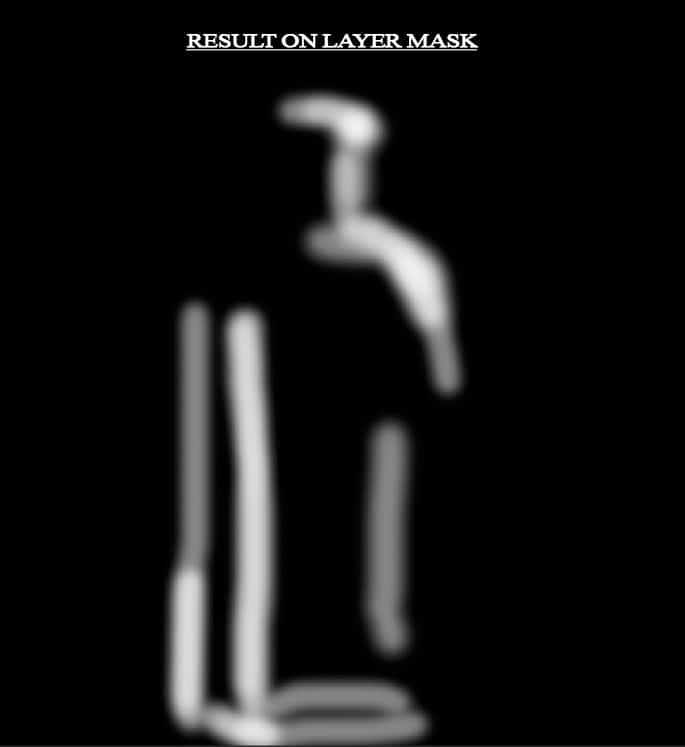
Step 65
Add another Curves layer to darken the bottle and then filling its layer mask with black, pick a white brush and erase on these parts of the bottle to reveal back the darken effect of the Curves layer.
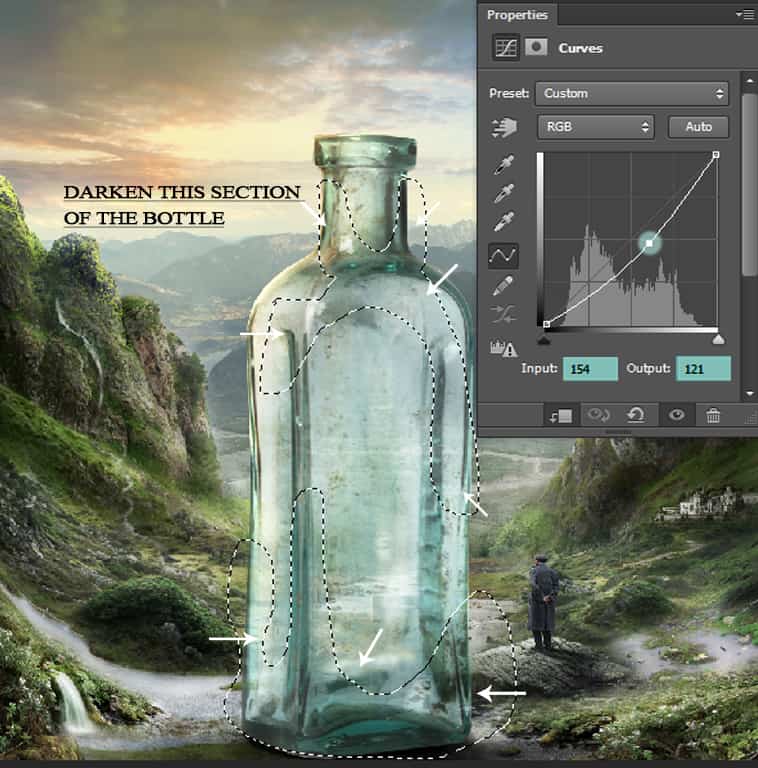
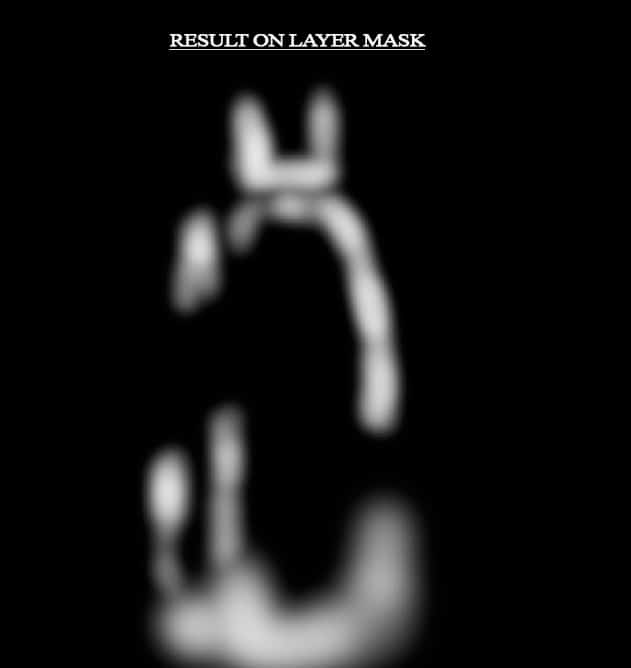
Step 66
I painted some more shadows on the lower part of the bottle. Create a new layer in clipping mask and name it ‘Bottle Shadow’, then take a black brush, hardness about 40% and opacity 25%, paint some shadows on the lower part of the bottle.
Then change the blend mode to Soft Light with Opacity – 64%.
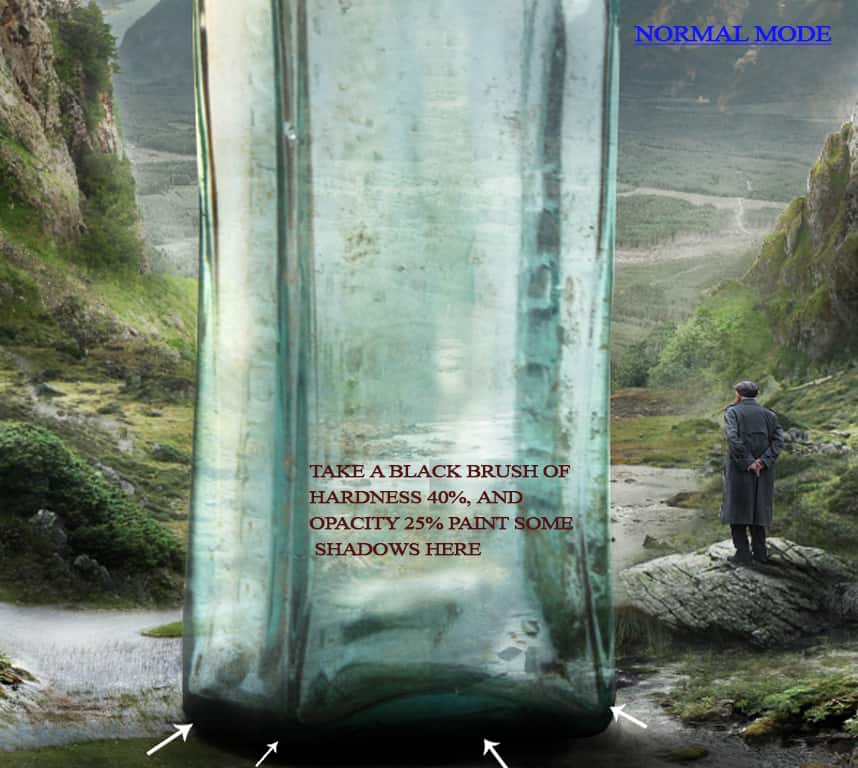

Step 67
Ok then, go down to your layers panel and duplicate (Cmd/Ctrl+J) the landscape, cliff and mountains groups. Place them on top of the bottle, and clip it above the ‘bottle shadow’ layer.
Merge (Cmd/Ctrl+E) all these groups together and then hit Cmd/Ctrl+B on the keyboard to bring up the Color Balance adjustment. Apply the following values.
Then change the blend mode to Soft Light and decrease the opacity to 34%.
This is to show that the bottle is transparent and the background landscapes are visible through the glass.

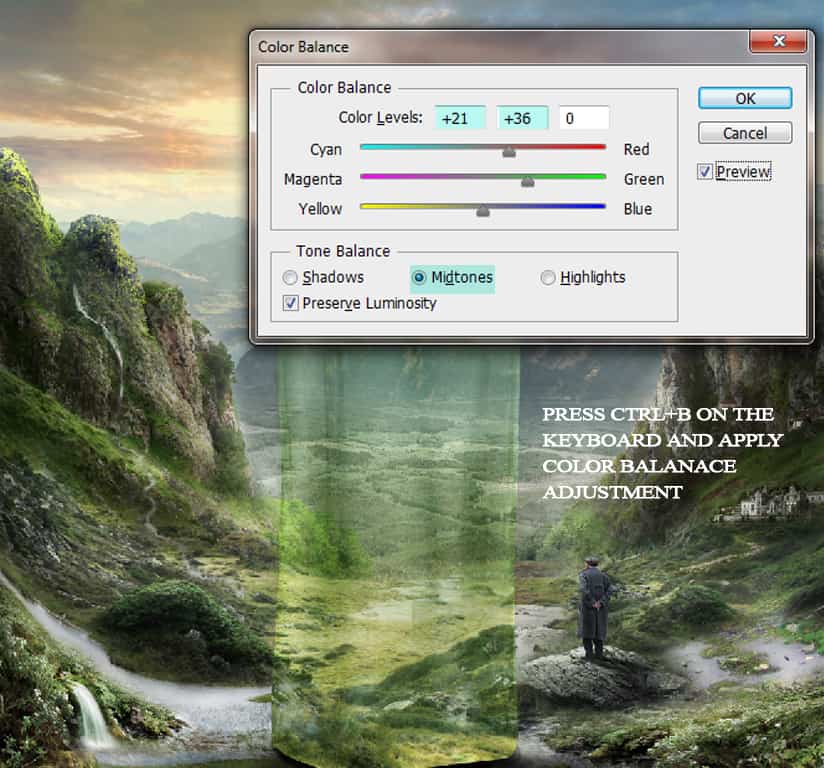

Step 68
We will now add the moss textures over the bottle. Open moss texture 1 and drag it on the top of the layers panel. Go to Edit > Transform > Rotate and then with the transform tool still activated use the Warp tool to alter the shape of the texture and place it like this:
Apply a layer mask and erase the lower and upper part of the texture; then change the blend mode to Multiply – 25%.
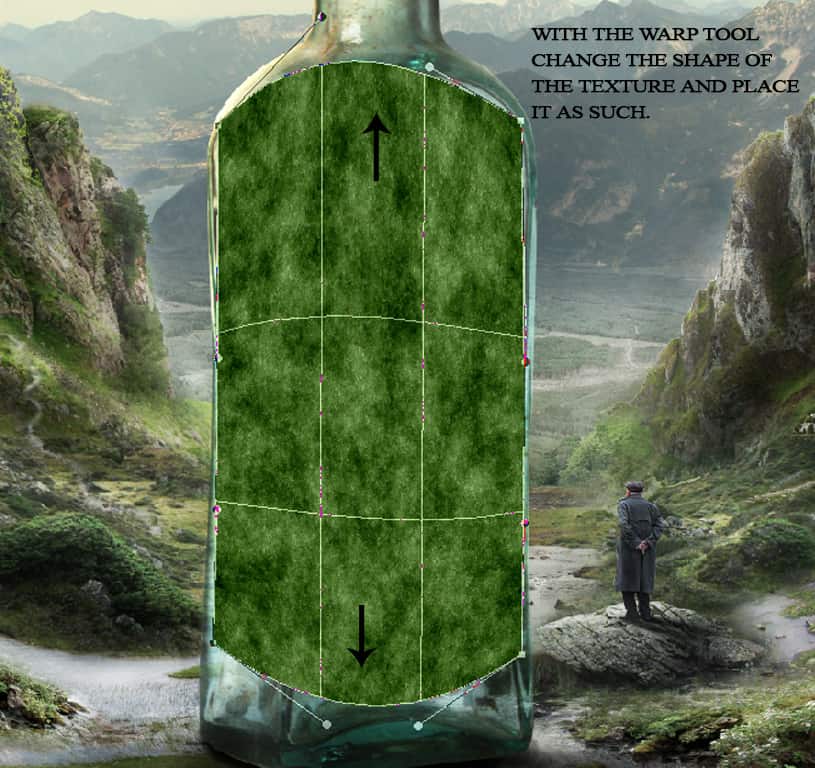

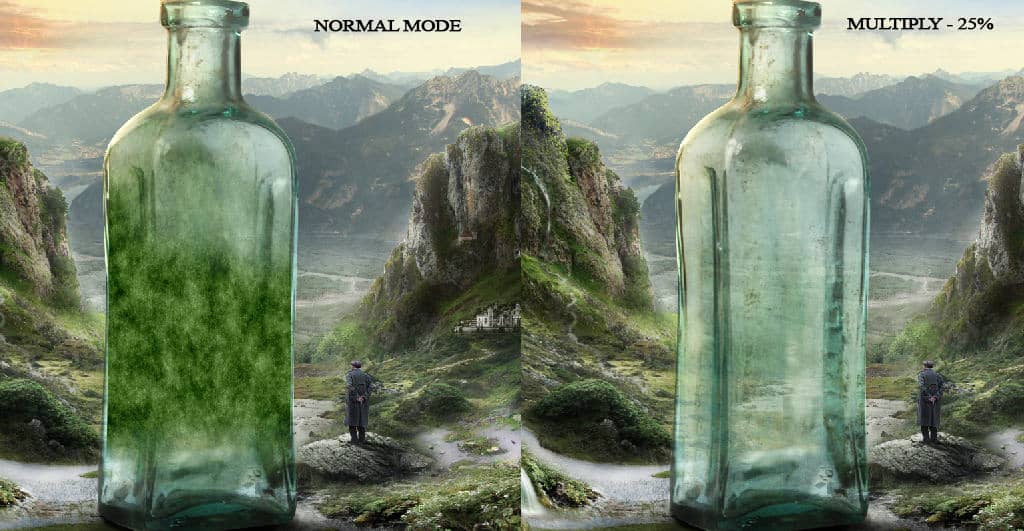
Step 69
Open the 2nd moss texture and drag it on top of the first moss texture. With the transform tool scale its size and place it on the mouth of the bottle. Using the Warp tool, change the shape as that of the bottle’s mouth.



17 comments on “Create a Surreal and Magical Dream Bottle Landscape”
I have to say, this may be long but it is the most complete tutorial I have ever seen and I have been looking at tutorials for 20 years. Thank you for the assets, your time and your expertise. It's wonderful. Don't worry about people with short attention spans! XOX
I try but as a French speaker, it is realy hard and I couldn’t find some translation…
Thanks anyway.
Regards.
Françoise Labio
really long, really tireing, but good tutorial, but its really really long
Really love it but i think a video Tut is better :D
its very long please make it short :(
Awesome tutorial. I always wonder how much patience these guys have to write such a long and detailed article.
It means that the .exe file is missing. Sometimes it happens because you have had a previous version of it and accidentally deleted it. But maybe you are installing it from a CD-ROM and it doesn't have the file or it is located in another folder. Try to open the folder ahead i.e.: C:users-AppDataLocalAdobeOOBEPDAppDECore and see if there is any exe file. Another reason could be the path's name.
???
Cool post this is really good
Hell yeah!
Yeah!:D
wonderful
Awesome tutorial. I like the way these tutorials explain the things... specially the screenshots.
Thank you for sharing this I have learned a lot and will use some of it in my own compositions.
Osm
yep:)
Excelente