Download Lightroom presets and LUTs, absolutely free. Use the presets to add creativity and style to your photos.
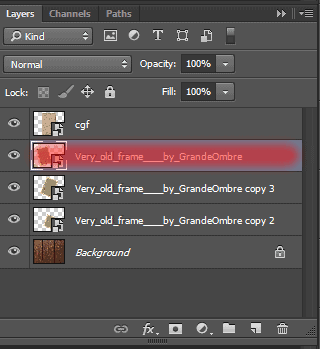
Step 6
Use the Free Transform tool (Ctrl/Cmd+ T or Edit > Free Transform) to place and rotate each layer like shown in the image below. I did not change their size, that they were identical. Frame, highlighted in red, mostly hidden behind the central frame. Frame, highlighted in blue, is located in a landscape orientation. So the picture will be more interesting. It is not necessary to add very many frames, so as not to weight the image. Otherwise, it will cease to be harmonious.
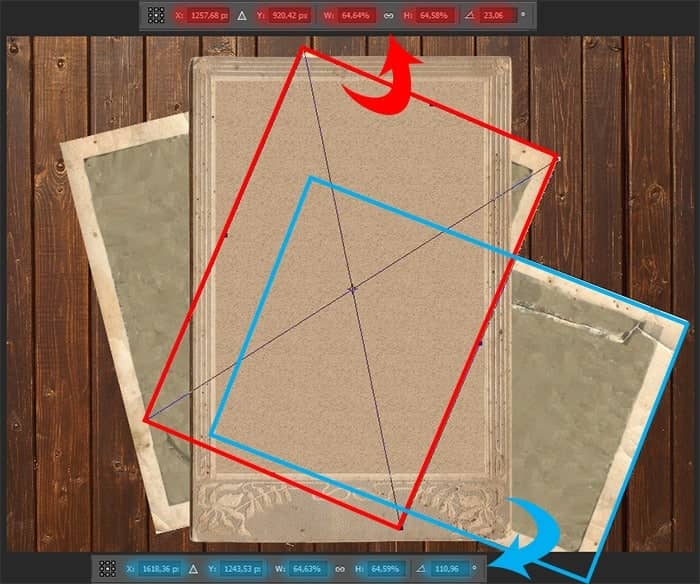
Step 7
Now you can start creating weathered and ragged edges on the frames. Add a layer mask (Layer > Layer Mask > Reveal All or use icon on Layer panel) to all layers with the frame, except the central frame.
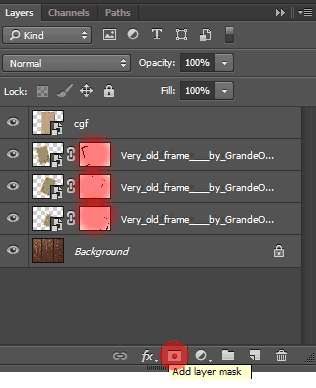
Let's get started! Take Lasso Tool (L) and select the bright part of the frame. The main thing is to make a ragged outline. Do not aspire to do much deeper cracks and do not cut the dark part of the frame. You cannot select the entire frame at once, but select a small parts. So it will be easier and the result will be better. When you close the path, grab some free space to avoid the small remnants of the frame.

Now let's remove the selected piece. Select layer mask of necessary frame, set background color to black (D) and use Cmd/Ctrl + Del to fill this selection. Piece that you saw disappear.

Step 8
Do the previous step with the remaining two frames. Try not to make much larger crack. You can vary cracks removing any corner frame or whatever you come up with. I advise you to leave some parts of frame of the flat, so they will be more realistic.
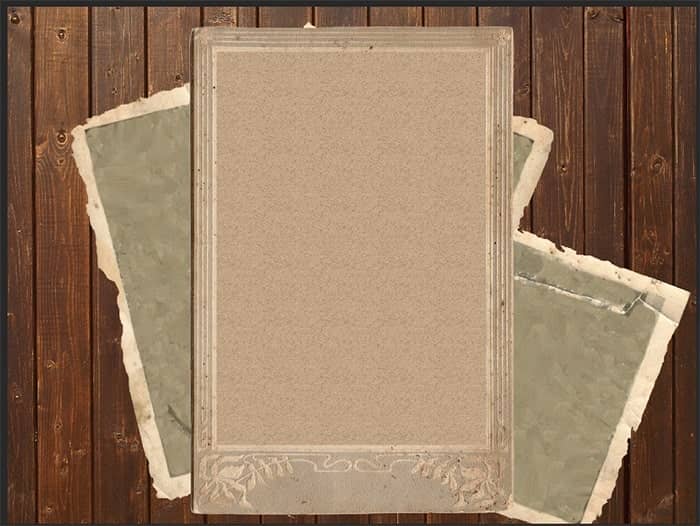
Step 9
Now let's create the shadow. Shadow, though short, but should be. To create a shadow to each frame, I added style "Drop Shadow". For each frame will have a shadow with different values, but one angle. On the example of the central frame, I will show how to do it. Go to Layer > Layer Style > Drop Shadow or use Style icon on a Layer Panel.
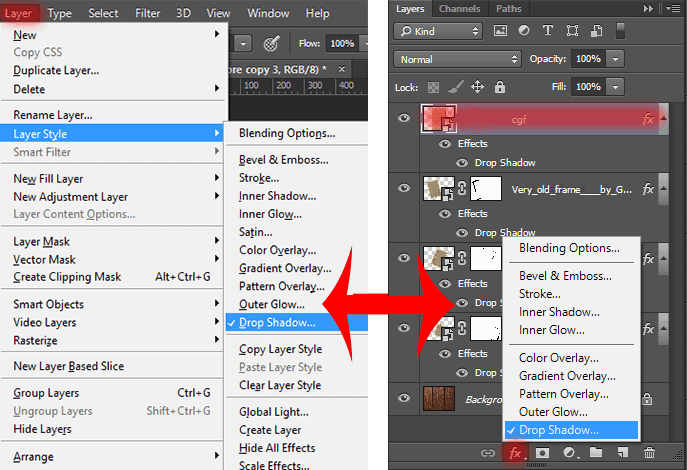
Set settings to each value and be sure to set the angle of the shadow (I have angle 104). The angle of the shadow, I focused on the bright spot in the upper left corner of a wooden texture. If you set the angle for one style, it will continue for the rest.



10 comments on “Create a Vintage and Romantic Scene of Old Memories in Photoshop”
PSD erroneo. No corresponde
Nice tutorial!
pin rosr stock, it is no
Thank for this nice tutorial
can you fix a picture with scratches. i have a hard copy and it has scratches
Nice Tutorial...
Thanks!
pretty :)
Some screenshots are missing on the second page.
Fixed... thanks for letting us know :)
in step two the imagine which ı place is missing when ı write this rates. how can ı solve it
is the rates wrong?