Turn any photo into a dot grid artwork with these Photoshop actions. You'll get great results with dots that change size. They get larger in brighter areas and smaller in darker areas. Free download available.
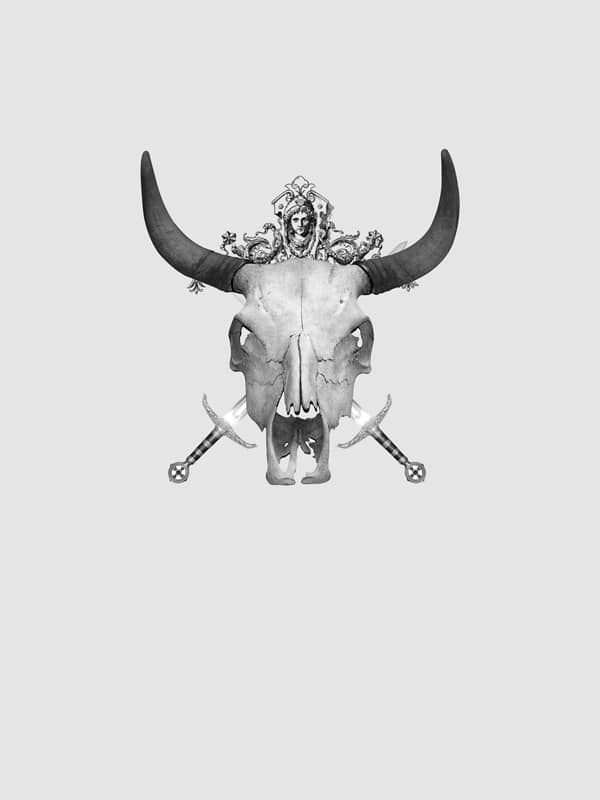
Step 6
Now change the opacity of this layer to about 60% just to tone it down a bit.
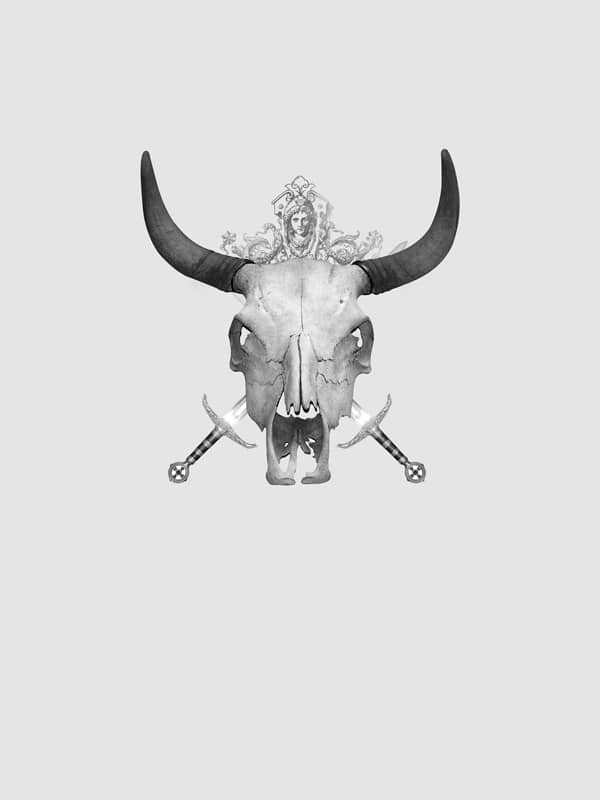
Step 7
Create a new layer below the swords layer then select the brush tool and choose the splatter brush set in the same way we did in step 5. Make sure the foreground color is black then add a big splatter just below the skull. Now change the opacity of this layer to 75%. You'll notice i also added some drips to the horns, this was just with a small round brush and is optional.

Step 8
Select the type tool then choose a grungy font if you have one, also change the color to the same color as the background. Now just type your text and position it over the splatter and resize it if necessary.

Step 9
Now that we've done the foreground, we'll move onto the background. So we don't get our layers mixed up, it is a good idea to create a new layer group, do this by clicking the button at the bottom of the layers panel that looks like a folder. Drag the folder so it is directly above the background layer. Now we need an image of smoke, the one I used can be found here so paste it into your document and desaturate it in the same way we did with the skull. Scale and position it as shown in the image below.
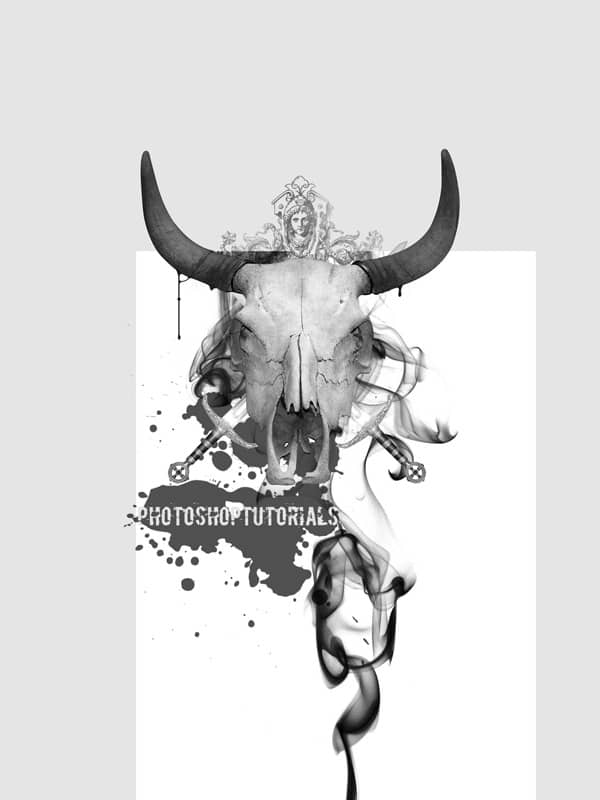
Step 10
Change the blend mode of this layer to multiply, now you'll notice that this smoke image has some sharp edges at the top, we need to get rid of these. We can either use the eraser tool or the layer mask tool, I recommend using a layer mask, but if that’s too complicated for you then just use the eraser tool. Click the layer mask button at the bottom of the layers panel (circle inside a rectangle) then change the foreground color to black then select the brush tool. Choose a soft round brush with a diameter of about 400px and an opacity of about 40% then just brush over the parts of the smoke that you want to hide and you'll get something like in the image below

Step 11
Next I added a few more splatter brushes behind the skull, I did this in a new layer above the smoke layer, I think I used three different brushes then I changed the opacity of the layer to about 70%.


6 comments on “Design a Contemporary Poster”
wow
Thanks
:poop:
BRILLIANT
WOW....
Thank you :)