Turn any photo into a dot grid artwork with these Photoshop actions. You'll get great results with dots that change size. They get larger in brighter areas and smaller in darker areas. Free download available.
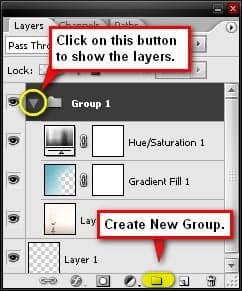
Step 3 - Create the water inside the glass
Now on this Step we are going to be adding water inside the glass and do some blending modes to it to give a realistic feel to it. To do that we would need two water texture images. From the Water textures group, choose the Water 4 image. Using the Move tool (V), drag that image to the canvas. Position the water texture to the position as seen from the image below.

Now, we’re going to use the Polygonal Lasso tool (L). This tool is great for precisely selecting regions in a picture; to use this tool left-click on a region and then drag a selection area around it.
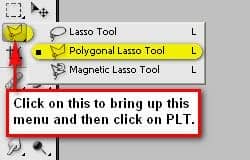
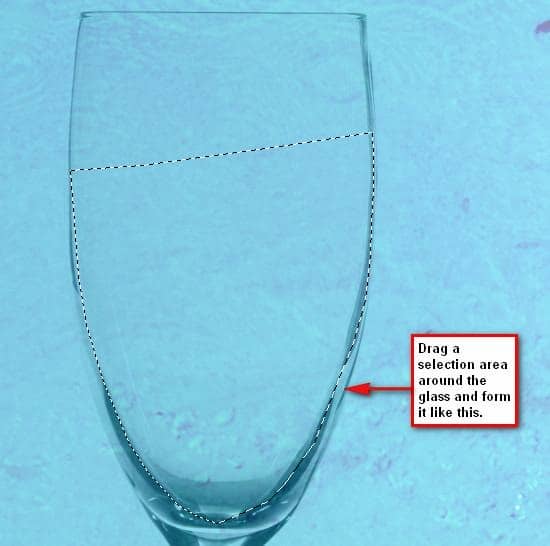
Now, press Ctrl/Cmd + J to duplicate the image within the selection area and after that, delete the original water texture image. Change the duplicated layer’s name to 1. To change a layer’s name, double click on the words “layer 3” then a text box would appear and you can now change the text.
After doing that, change the following settings of layer 1 to:
- Blending mode - Hard light
- Opacity - 15%
- The image should be now similar to this:

Now we will be adding the second water texture, let’s open the stock - Water background. Use the Move tool (V) to transfer it to our canvas. When you’ve transferred it rename the new layer to 2. We would be doing the same thing as we did in the previous Step, we will drag a selection area around the same region we did for the layer 1 so now let’s activate the Polygonal Lasso tool (L). When you’ve finished making the selection area, apply the following Blending mode and Opacity value:
- Blending mode - Multiply
- Opacity - 40%
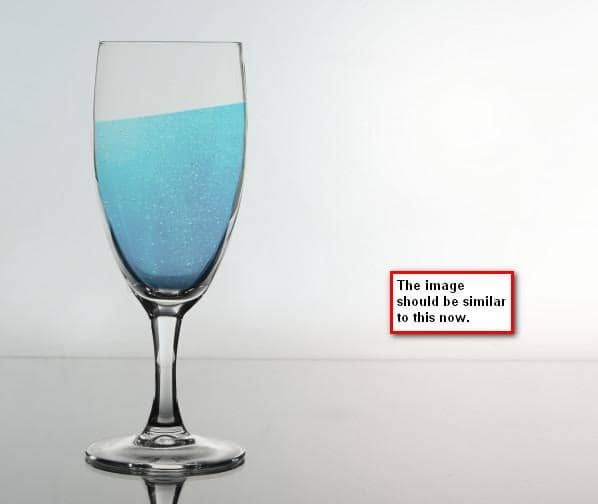
Now let’s add a 3d look to the water in the glass. Click on the layer - 2 and then activate the Elliptical Marquee tool (M).
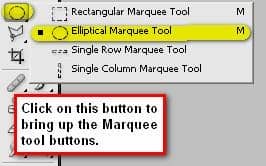
With that activated, follow the instructions on the image below:
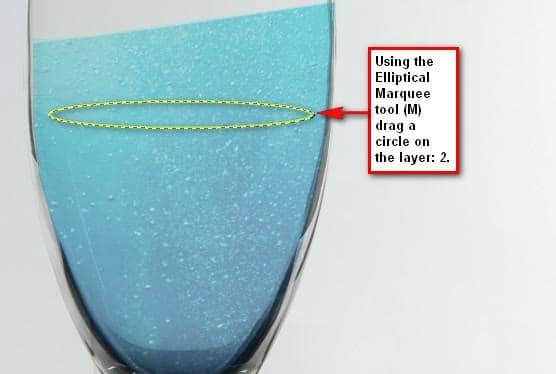
After selecting an area, let’s duplicate that by pressing Ctrl/Cmd + J and rename that new layer as 3d. Activate the Transform tool (Ctrl/Cmd + T) then scale the image as seen below:
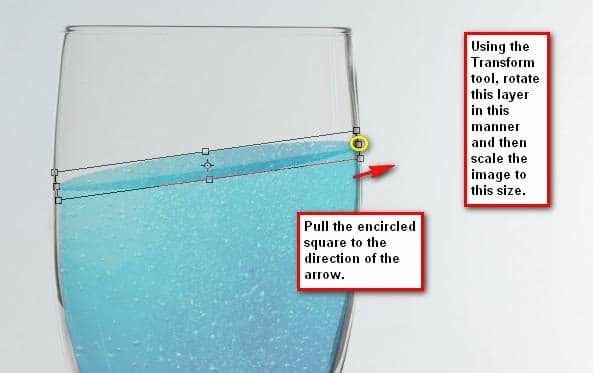
We would need to erase the excess water so activate the Polygonal Lasso tool and let’s erase the unwanted area of the layer, 3d.
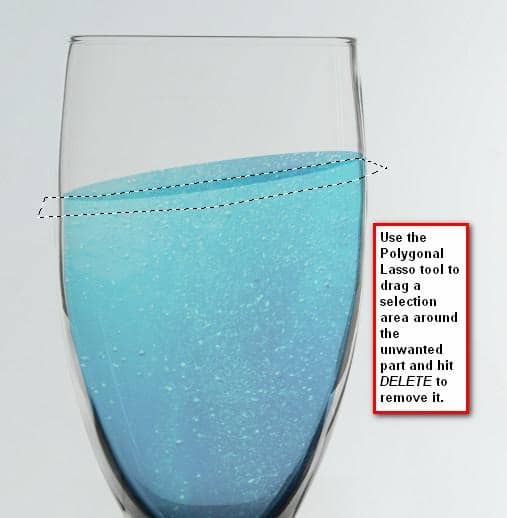
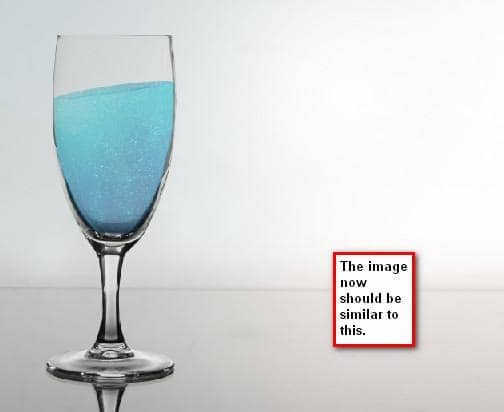
The water on the glass still seems unrealistic, so we should add a little liquefied movement on the surface to give it the illusion of motion. While the layer 3d is active, go to Filter > Liquify from the Menu bar or press Shift + Ctrl/Cmd + X and then when the Liquify box opens activate the Forward Warp tool (W)


One comment on “How to Make a Fish Jump Out of Water”
Great Tutorial thx :D