Make your artwork look like they're from an alternate universe. These Cyberpunk presets work with Photoshop (via the Camera Raw filter) and Lightroom. Download all 788 presets for 90% off.
Learn how to use luminosity masking in Photoshop. Luminosity masking lets you make a layer visible according to the brightness value of your photo. For example, you can brighten your photo and then apply luminosity masking so that it doesn’t overexpose the areas that are already bright to begin with. You can also apply color grading effects to different tonal areas. You can do HDR tone mapping with it… and a lot more.
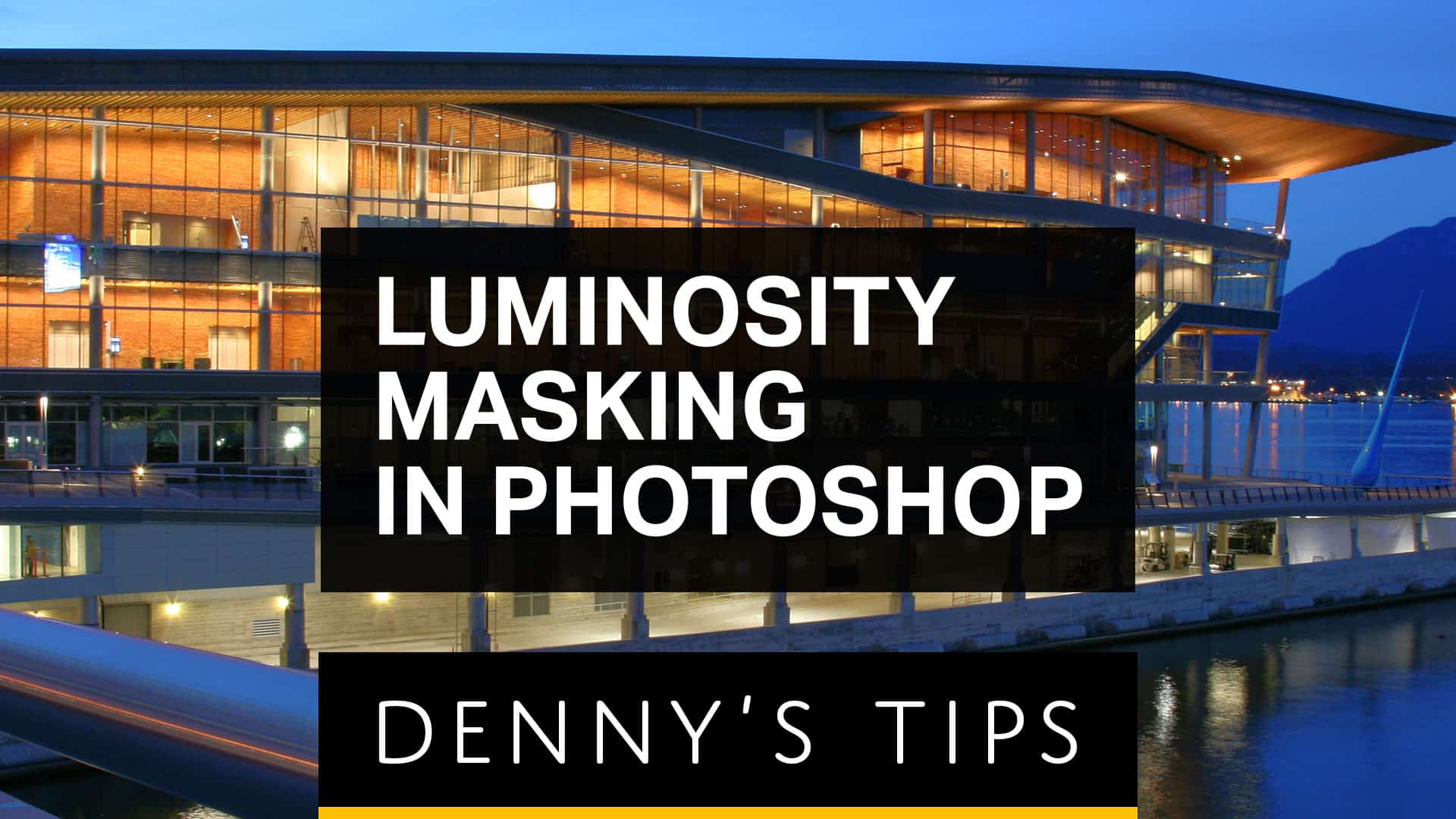
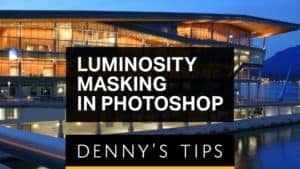

7 comments on “How to Use Luminosity Masking in Photoshop”
Excellent! I can't wait to try this.
Excellent! I am new luminosity masking and tried several other tutorials which only made me frustrated. This to the point tutorial cleared it all up. THANKS DENNY!
very nice article it is very helpful. great collection and a lot of good inspiration for getting better final results :) Helped me getting even more beautiful shots. Thanks for sharing!
making me love graphics more, made things easy for me...
Excellent ... Honestly Denny ... it is excellent ... both the techniques (masking & Layer Style) are just awesome ... and surprisingly to day for the first time I learn to use "Apply Image" under "Image" menu. Thank you very much ... I subscribed your channel and please keep posting such wonderful techniques of Photoshop.
Thanks for your kind comment Harry! Glad you found it helpful.
please! on which software 1). photoshop 2).photoshop cs