Turn any photo into a dot grid artwork with these Photoshop actions. You'll get great results with dots that change size. They get larger in brighter areas and smaller in darker areas. Free download available.
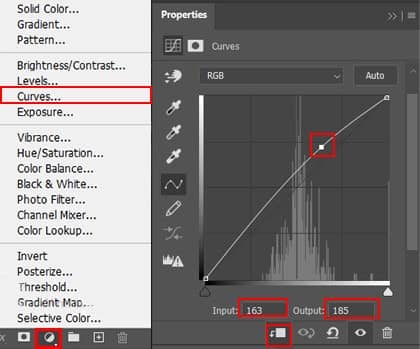

Step 30
Now, create a new file. Go to File > New and set value Width (3111px) Height (1454px) with Transparent background. Then place grass to the new file document (DSC_4874 and DSC_4875).
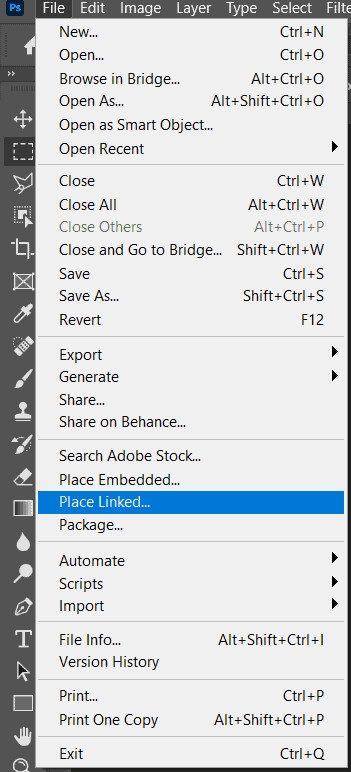

Step 31
Now hold Ctrl/Cmd and click on layer to make a selection. After the selection area has been created, simply copy (Ctrl / Cmd + C) and Paste (Ctrl / Cmd + V) it to our work canvas. Then position the image with the transform tool (Ctrl / Cmd + T). Hold Alt + Shift and resterize and Rotate like image below. In Photoshop CC only hold Alt to resterize al sides together.

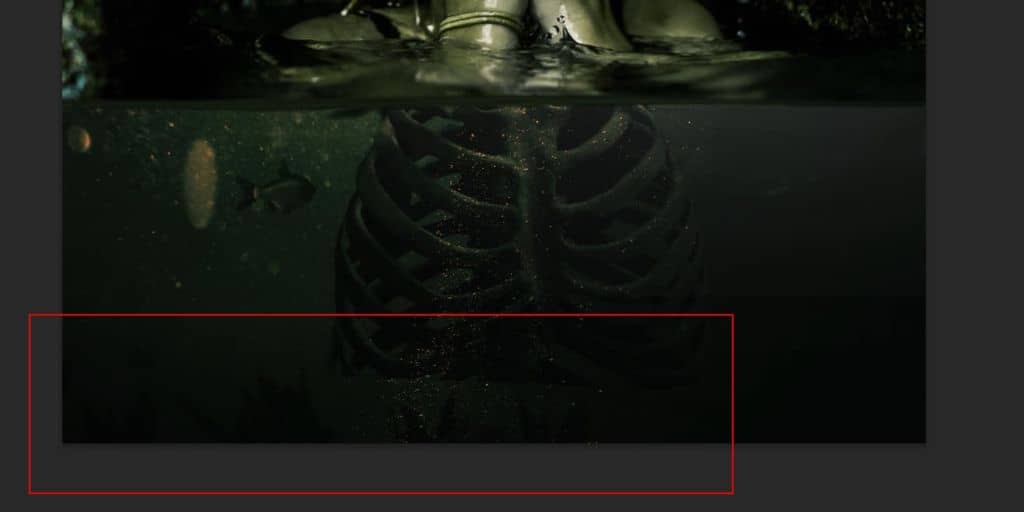
Go to Filter > Blur > Gaussian Blur and set Radius to 5px.
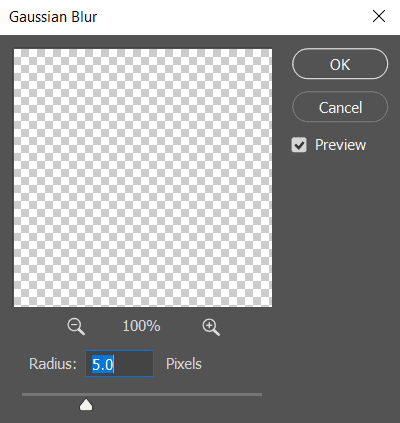
Step 32
Now duplicate it by pressing Ctrl/Cmd + J (make two copies) and position like in image below.
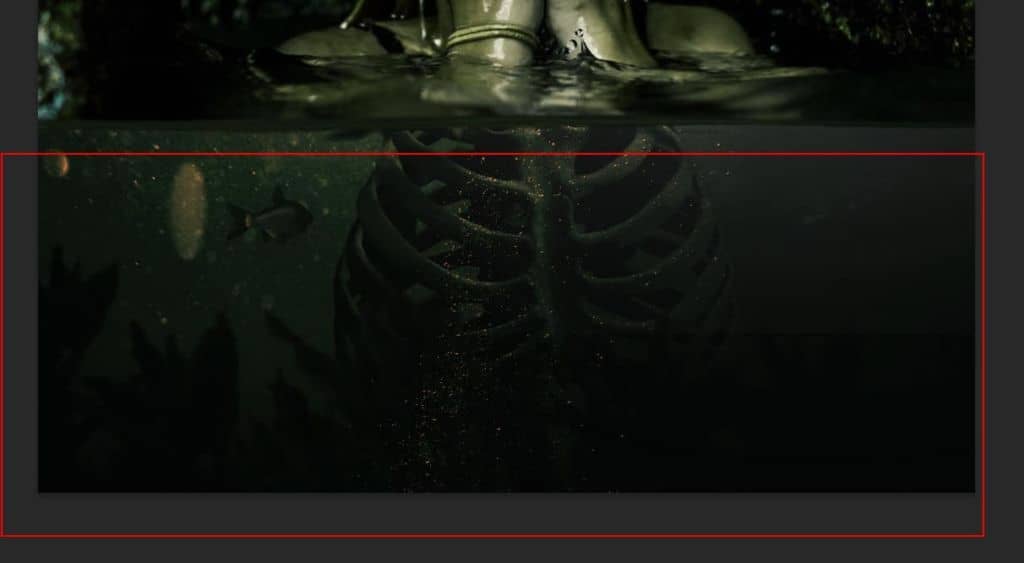
Step 33
Next we will open anotherFish image. After you open the image, use Lasso Tool(L) and start selecting fish. After the selection area has been created, simply copy (Ctrl / Cmd + C) and Paste (Ctrl / Cmd + V) it to our work canvas. Then position the image with the transform tool (Ctrl / Cmd + T). Hold Alt + Shift and resterize like image below. In Photoshop CC only hold Alt to resterize al sides together.
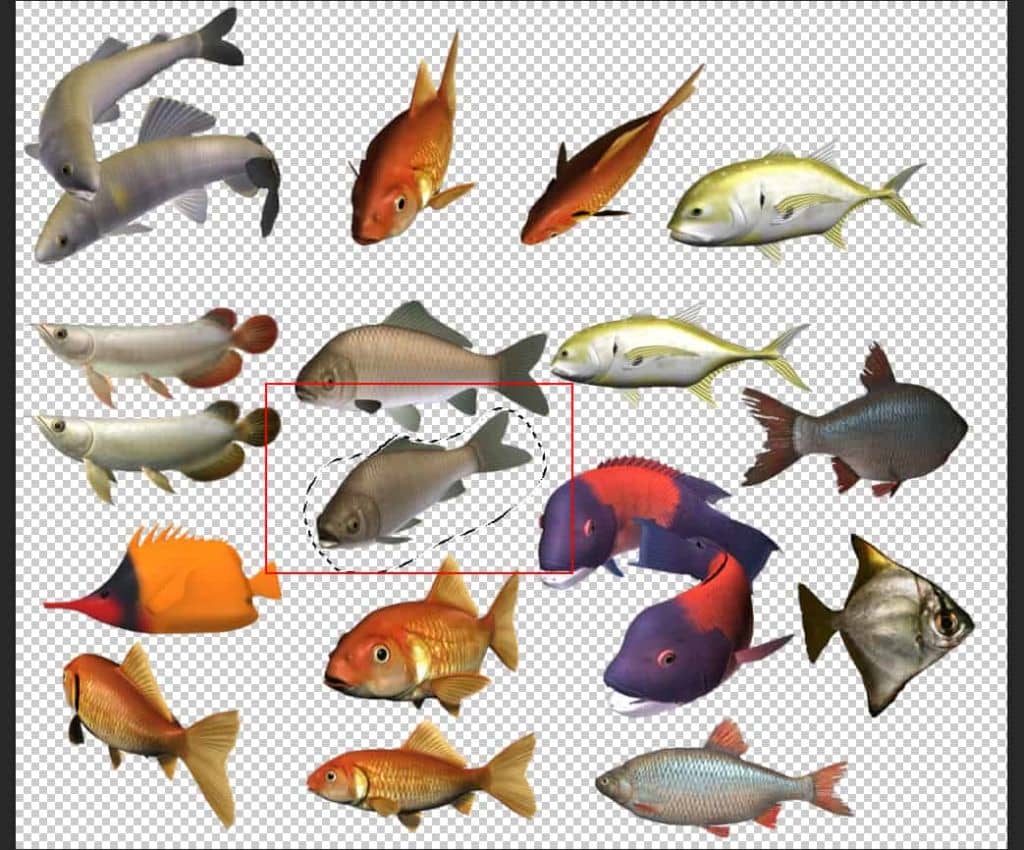
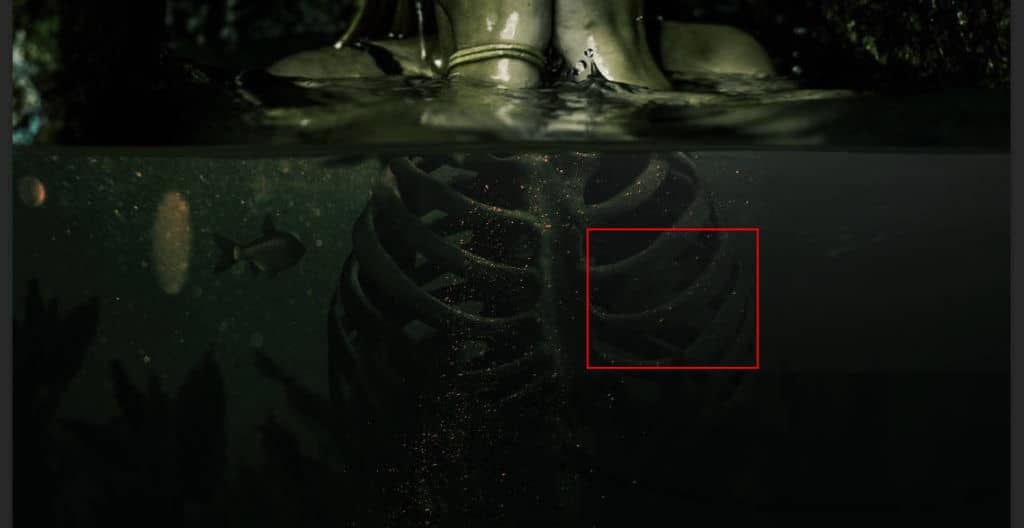
Step 34
Add Adjustment Layer "Levels"
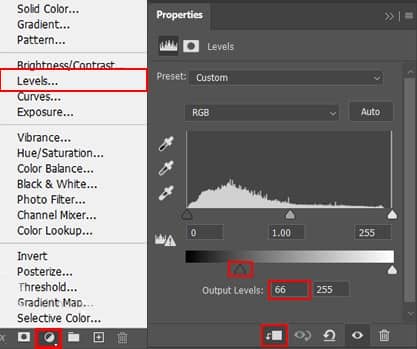
Step 35
Now, the last two fishes, first open the image, use Lasso Tool(L) and start selecting fish. After the selection area has been created, simply copy (Ctrl / Cmd + C) and Paste (Ctrl / Cmd + V) it to our work canvas. Then position the image with the transform tool (Ctrl / Cmd + T). Hold Alt + Shift and resterize like image below. In Photoshop CC only hold Alt to resterize al sides together.
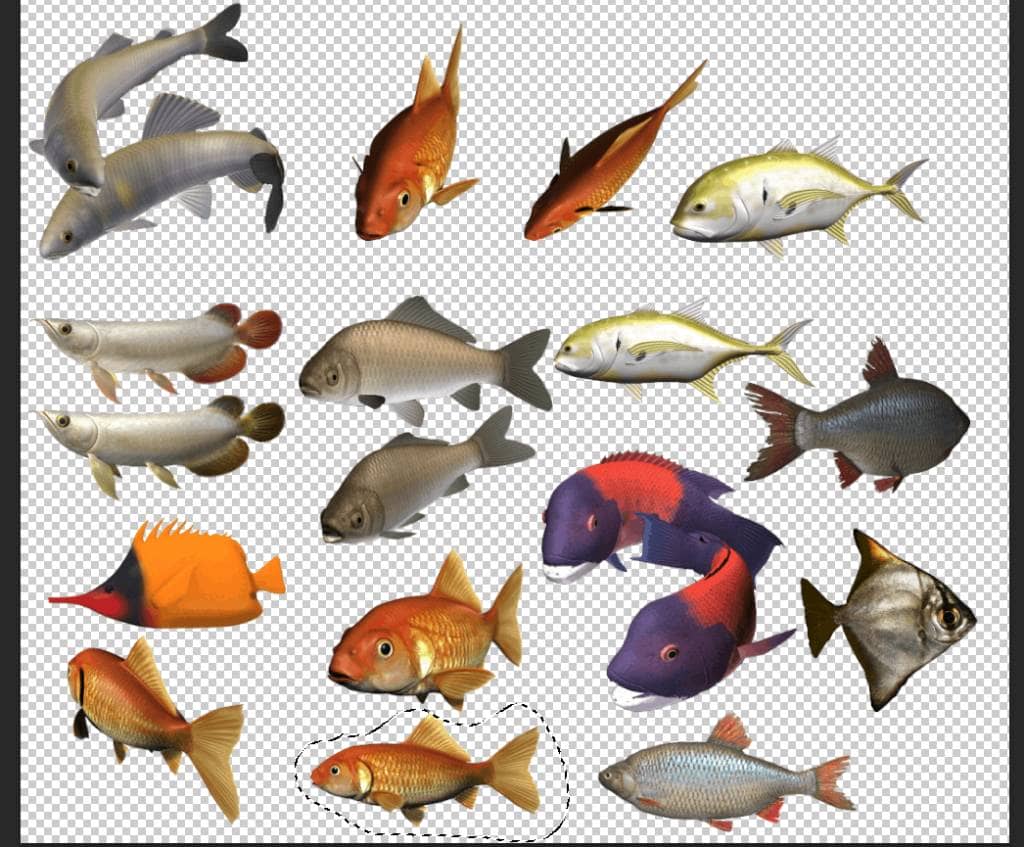
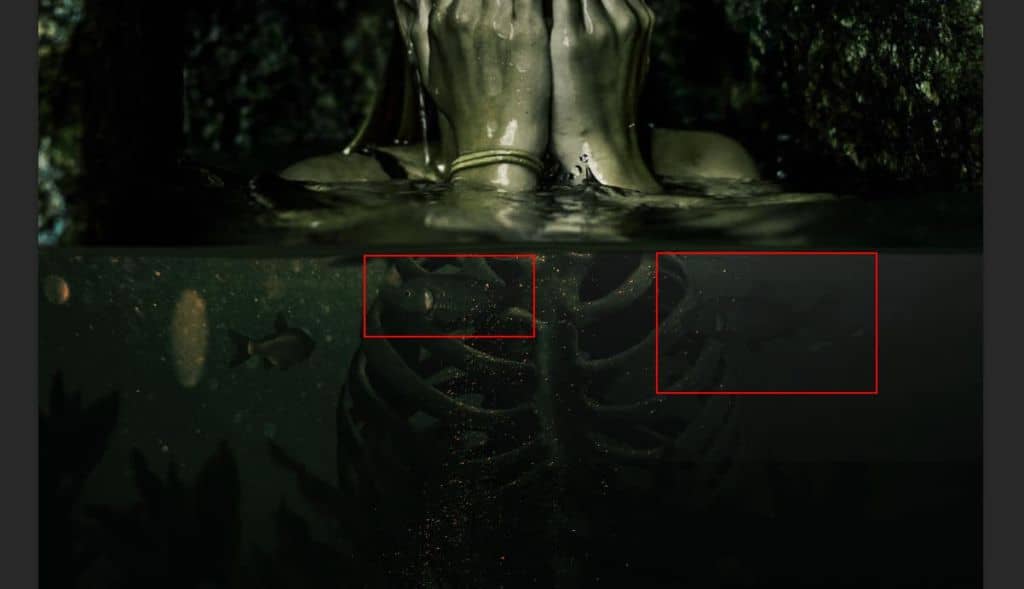
Step 36
Add Adjustment layer "Selective Color"
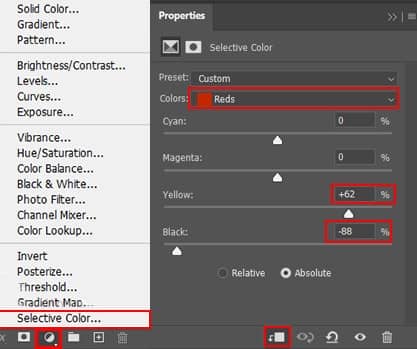
Step 37
Add Adjustment Layer "Levels" and press Ctrl/Cmd + I to invert. Then use Brush Tool(B) Soft Round with foreground color white and paint on Highlight parts.
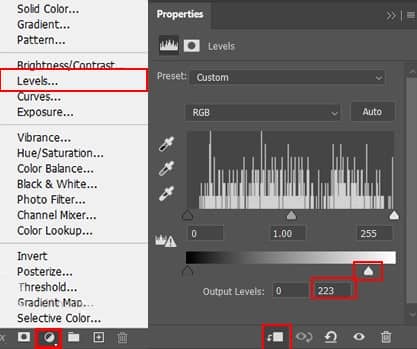
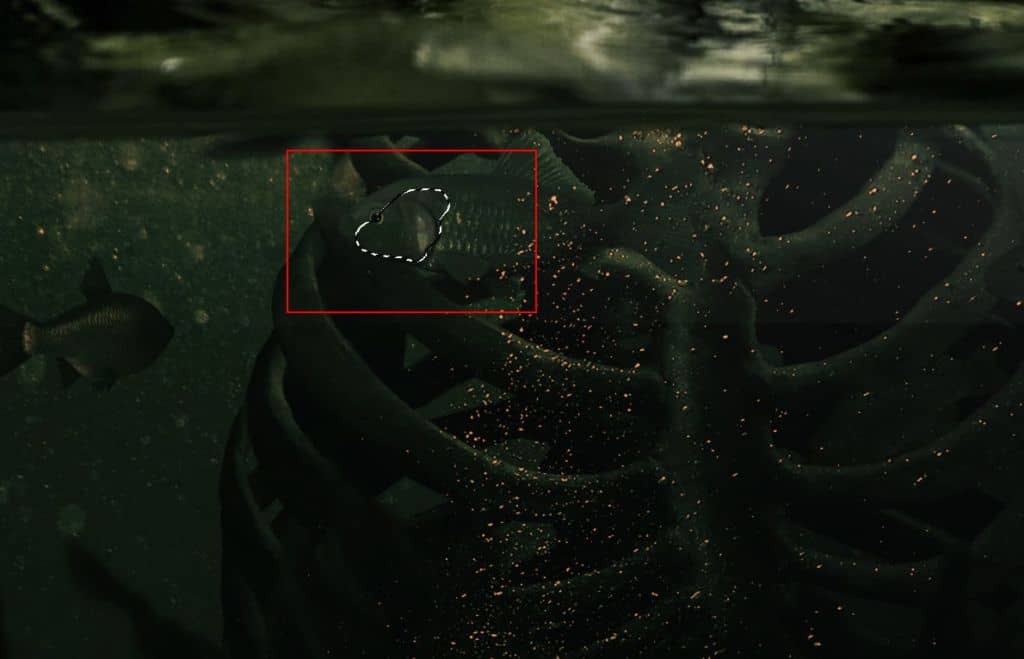
Step 38
Create a new group (Ctrl/Cmd + G) and name it Left Arm. Next we will openSkeletons. After you open the image, use Quick Selection Tool(W) and start selecting the arm. After the selection area has been created, simply copy (Ctrl / Cmd + C) and Paste (Ctrl / Cmd + V) it to our work canvas. Then position the image with the transform tool (Ctrl / Cmd + T). Hold Alt + Shift and resterize like image below. In Photoshop CC only hold Alt to resterize al sides together.



3 comments on “How to Create a Creepy Radioactive Water Scene in Photoshop”
big thanks for your tuto
just a problem with link psd
Looks like I forgot to upload the PSD. Thanks for letting me know! The download link should be working now.
just a problem with link psd :)