Make skin look perfect in one-click with these AI-powered Photoshop actions.

Then turn on the 'caps lock' in the keyboard because all letters should be in capital. Click somewhere near the left 'Vertical Guide' and write the letter 'V'.
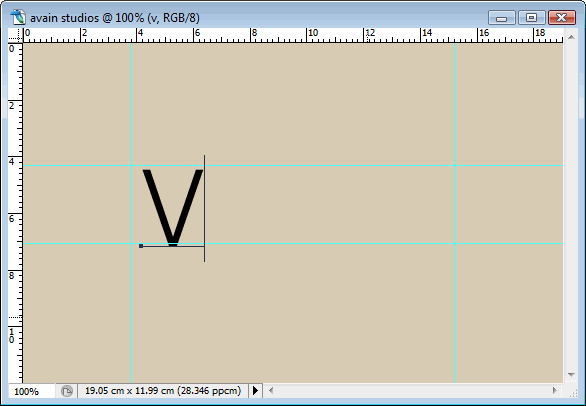
Then select the 'Move' tool from the tool box. You can also select the tool by pressing 'V' on the keyboard.
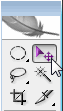
Right click on the newly formed layer in the layers palate,
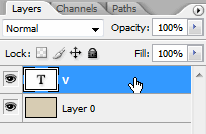
A new window opens and from that window select 'Duplicate Layer'.
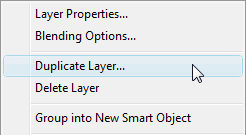
In the dialog box change the name as 'Ist A' and click OK
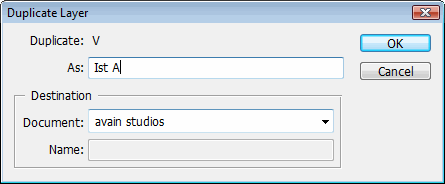
Right click on the new layer named 'Ist A' and select 'duplicate layer'
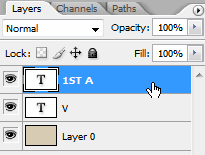
In the window change the name to '2nd A' and Click Ok.
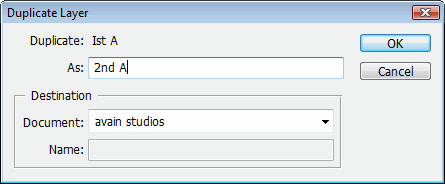
Hold the 'Shift' key on the keyboard then select the 'Ist A' and '2nd A' layer from the layers palate. Holding the Shift key will add to your selection when you make a selection. In this case you can use the Shift key to select more than one layer.
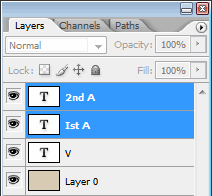
Ok now press the 'Ctrl' key in the keyboard and the letter 't' together. That will add a Transform box to the letters.
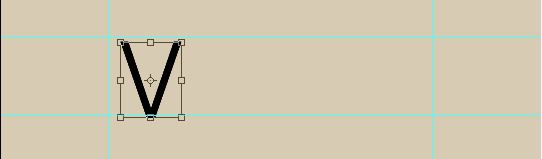
Then Right click inside the transform box and select 'Flip Vertical' from the dialogue box pops up.
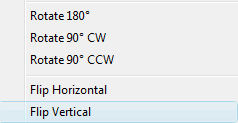
You will end up at this.
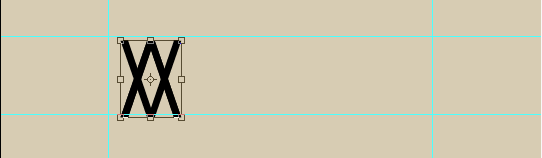
Press 'Enter' to apply the transform. Now select the '2nd A' by clicking on it in the layers palate. Press 'V' to activate the 'Move' tool. Click somewhere in the canvas then drag towards the right. It will make the letter move to the right. You will be presented with the following image.
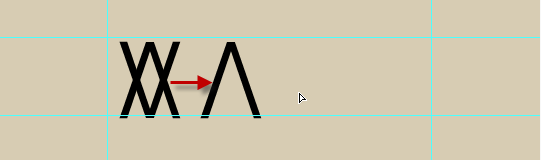
Now repeat the same steps for the 'Ist A' but click and drag towards the left side of of the canvas instead.
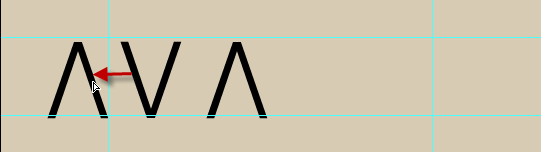
Then let's add the letter 'I' to the image. Press the letter 't' on the keyboard which will select the 'Type' tool and click on somewhere near the
second letter 'A'. Write the letter 'I'.
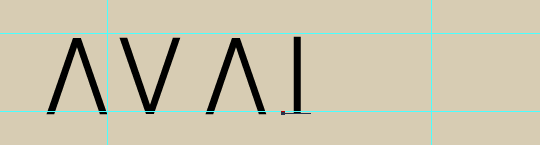
Now we are going to add the letter 'N' to our design. Just click on the 'Move' tool to activate it(Do not try to activate it with the keyboard shortcut in this stage.You will get another letter 'V' in your design if you do so. Then press the letter 't' on the keyboard to activate the 'Type' tool. We are doing this additional step of selecting the 'Move' tool to get the letter 'N' in a new layer. Got it?


3 comments on “AVIAN Studios Logo”
merama ben şaban konak
Merciii bcp ; thanks a lot (Y)
I think you made some parts harder for yourself then it needs to be. You always have the center tool and low tolerance magic wand. :)