Luminar AI lets you turn your ideas into reality with powerful, intelligent AI. Download the photo editor and see how you can completely transform your photos in a few clicks.

To the right of the controller cap are the QuickView keys. They're supposed to let you change between the different viewing angles quickly, but only the Fit button worked with Photoshop. This is very unfortunate because it's extremely useful and works very well in other 3D software. I even tried recording Photoshop actions to change the camera angle, hoping to map the keys to those Photoshop actions, but it didn't work because Photoshop recorded the X, Y, and Z position which meant that it wouldn't work for other documents with different width/height dimensions. All is not lost because these keys can be programmed for other functions/hotkeys.

Settings
The 3Dconnexion Properties has a large list of settings that you can adjust. It covers everything from turning on/off the blue light to setting programmable buttons for the keys.
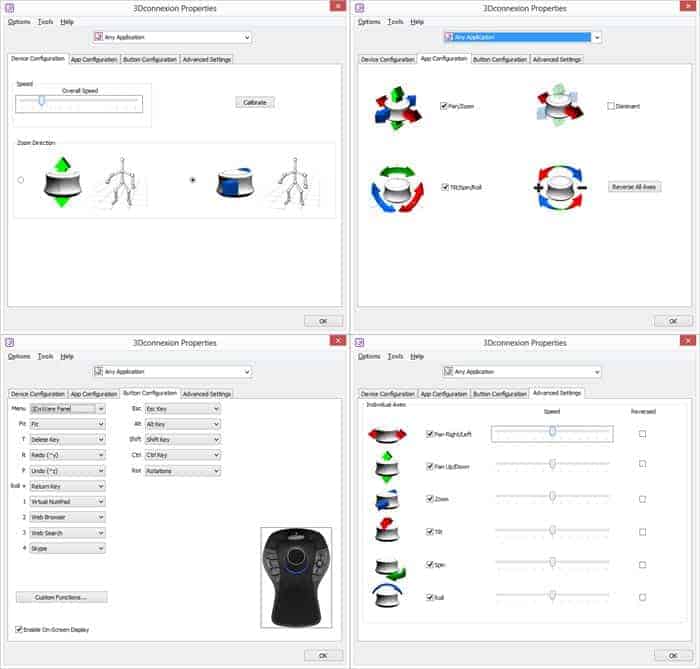
You can also customize the buttons with the macro key recorder. It records a chain of keystrokes just like the macro keys in gaming keyboards.
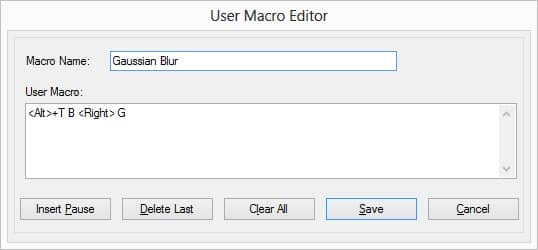
Using the Macro Editor to create a hotkey to the Gaussian Blur filter
The SpaceMouse Pro and Photoshop
So how good is the SpaceMouse Pro with Photoshop? It’s excellent, but with some caveats.
Before you can use the SpaceMouse Pro with Photoshop, you’ll need to install its software which will install a plug-in for Photoshop. This plug-in needs to be activated every time you start Photoshop (File > Automate > 3DxPhotoshop). You can get around this by creating Photoshop action and use the Script Events Manager to play that action every time Photoshop starts. Here’s how to do it:
- In the Actions panel (Window > Actions), click on the “Create new set” button. Name this set “3Dconnexion”. Click on the “Create new action” button and name it “Start 3Dconnexion”. Photoshop will begin recording your actions.
- Go to File > Automate > 3DxPhotoshop.
- Click the “Stop” button in your Actions panel.
- Go to File > Scripts > Script Events Manager. Select the Action radio then pick the action you just created from the dropdown menus. Click the Add button and checkmark the “Enable Events to Run Scripts/Actions” checkbox. Click Done. Now the 3Dconnexion plugin will automatically start every time Photoshop starts.
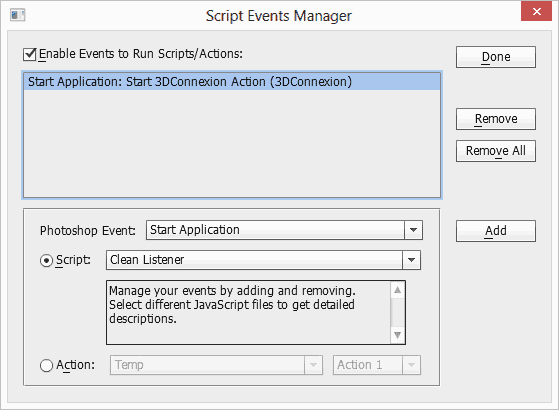
Once you have it set up in the Script Events Manager, you no longer have to start the 3DxPhotoshop plugin manually.
Using the SpaceMouse Pro on 3D objects is easy and intuitive and responsive. On a slower computer, there was some slight lag but still usable. Rotating 3D objects is a lot easier with the controller cap. With a mouse, you have to tediously switch between the six 3D move tools. With the controller cap on the 3D mouse, you can do all of this without switching between any of the 3D move modes. It's amazing how much easier and faster 3D work is with a 3D mouse.



21 comments on “How a 3D Mouse Works in Photoshop: 3DConnexion SpaceMouse Pro Review”
Which keyboard is that with G1-G12 keys?
I mainly use my spacemouse pro for 3D work- I do a lot of visualization for the film industry. I use photoshop regularly for generating textures. I would say that this device would not be justifiable for photoshop alone, but the photoshop functionality is certainly a sort of free gift for people who work in 3D programs.
like this
Will this work in Photoshop CC?
Wow. Thank you for sharing this experience with us...........and for the challenge.
I have a spacemouse, but I can't seem to get it to work with photoshop in 2d. All I want is to control the pan and zoom... but no luck! any tips?
(my buttons work... just not the pan and zoom).
Do you have the 3Dconnexion software installed? It needs to be installed and loaded into Photoshop. Go to the File > Automate > menu and see if "3DxPhotoshop" is listed under that menu.
vary good
I'm back here to say thank you for the great review. I bought a 3D Mouse Pro and it is amazing! I'm very happy with the build quality and finish. It looks as nice in person as the photos in your review.
I want one now
I received 3 4 days ago... but only the spacenavigator because not so expansive... I'm in love <3
Super blog and its awesome..
You can easily learn Photoshop various program and you can develop your Photoshop skills hare.
Good review. I like the look of it
Super Pots mi hermano , me fascina tu trabajo que realizas...quiero saber donde puedo comprarme uno como estos en España..
http://www.amazon.es/3Dconnexion-SpaceMouse-Office-Tigre-Linux/dp/B006GPYZ40/ref=sr_1_1?ie=UTF8&qid=1361155430&sr=8-1
comprelo!!
Does this work with games too?
Are you sure this works with photoshop cs6? I looked at the supported software page and it only supports up to cs5. And a google search shows that people can't get it to work with cs6.
Hmm... you're right. It does say CS3 - CS5 on the 3Dconnexion website. The forum posts are old and the latest drivers DO support CS6. It even has a specific plugin file for Photoshop CS6. I think it's just outdated info on their website.
Thank you
This is really a note-worthy positing.
thanks to share