Make skin look perfect in one-click with these AI-powered Photoshop actions.
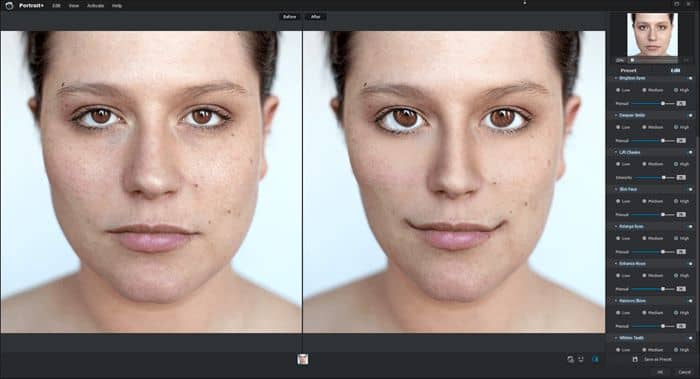
High enhancement settings are just there in case you need them. Some enhancements are safe to use on a high setting while others can make the face look alien. Unless alien looking people are your thing, try not to set everything on high.
Our favorite enhancement is the one that removes eye circles. Because Portrait+ uses face detection, it automatically improves the area around the eyes simply by enabling the setting.


Makeup
In addition to smoothing skin and facial enhancements, Portrait+ can also apply makeup. You can add lipstick, make eye lashes look thicker, shape the eyebrows, and more.
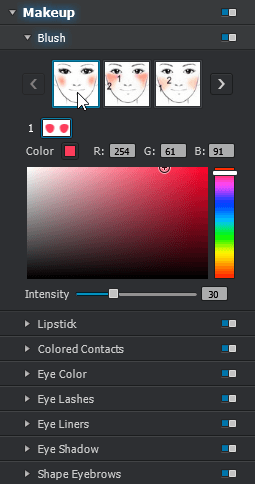
By default, we found that the makeup effects did not align with many of our photos but this is because the facial key points are not properly align. Portrait+ uses face detection and it does a great job but sometimes it needs to be tweaked by hand. This happens more frequently if the head is tilted in the photo. Adjusting the points is as easy as dragging them around. There is even a small thumbnail on the bottom-right to show you where the point should appear.
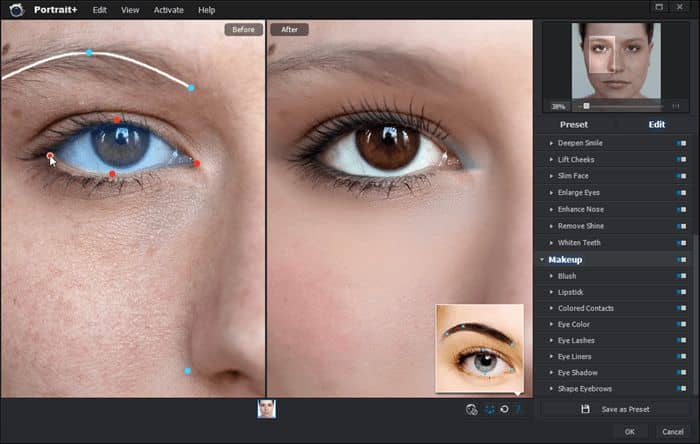
After adjusting the key points, the makeup effects are all aligned. Here’s how the effects look before and after adjusting the key points.


Before and After Alignment
Here’s a before and after example with all the makeup effects applied. Since I’m not a makeup artists, I had some difficulty picking makeup that would match the subject. Nonetheless, here are the before and after results of the makeup. The effect that amazed me the most is the lip gloss; it’s realistic and the gloss is adjustable. Some of the eyebrows and eyelashes can start to look unrealistic if the wrong settings are used but for the most part, they are easy to use without much adjustments needed. Real makeup will always look better but when it’s not available, Portrait+ makeup effects are your next best bet.
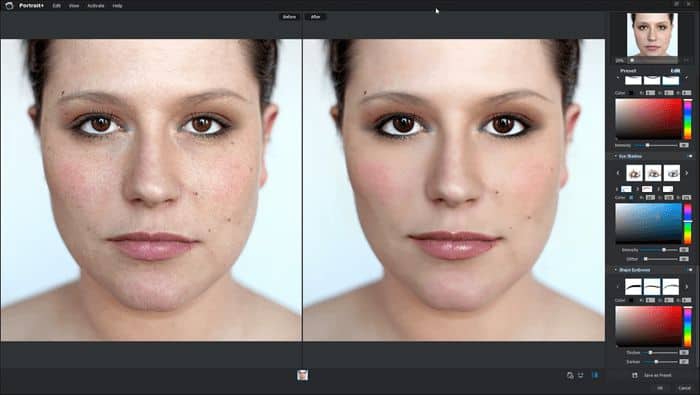
Examples
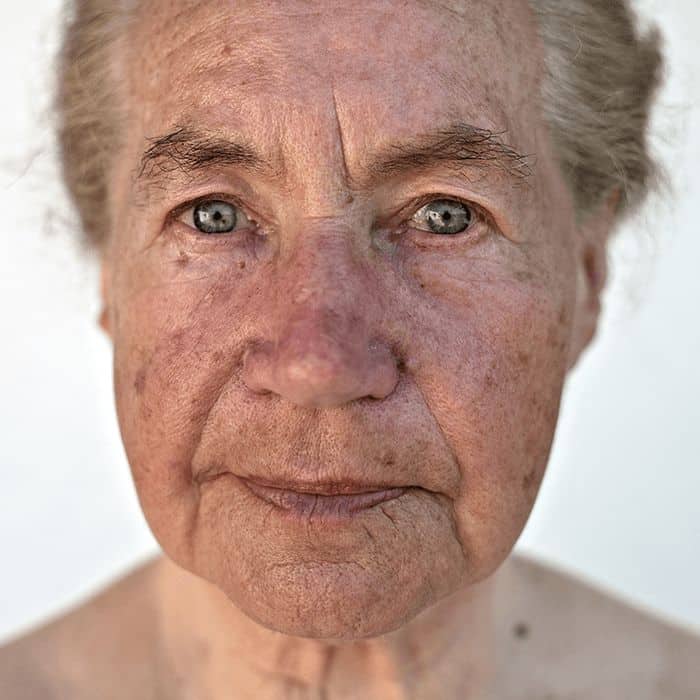



Summary
Arcsoft Portrait+ 3 scores high in our review because it is easy to use and the results are very good. In fact, you get professional-looking results without knowing how to use Photoshop. The skin smoothing effect is on par with the high/low pass technique that professional retouchers use. Because Portrait+ 3 uses face detection, many adjustments look great from the start. You can use one of the presets or create your own and apply the preset to all your photos. The face detection works well but it doesn't always work if the faces are cut off or on the side. It can detect side-facing faces on large and high-resolution images, but on smaller faces, it was less likely to find it. You can still apply skin smoothing but we wouldn't recommend using of the enhancements or makeup effects.
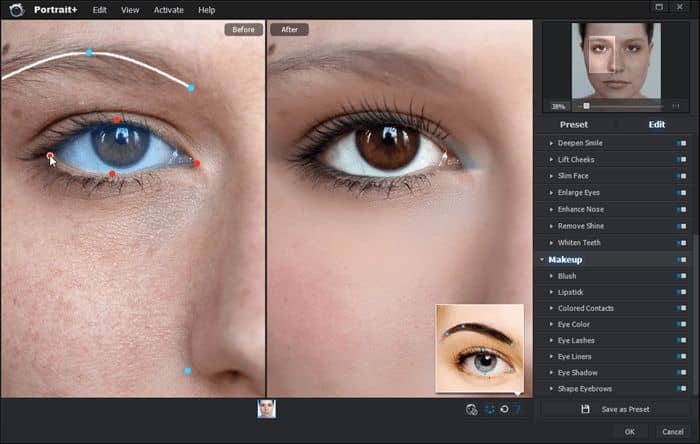
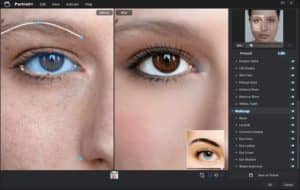

6 comments on “Arcsoft Portrait+ 3 Review: Retouch Portrait Photos without Learning Photoshop”
Both ArcSof Portrait+ and Portrait Professional has its nice features, just see which one meets your need most. The plug-in can be found here in PS after opening an image: filter>ArcSoft>Portrait+.
Thank you for the reveiw. I think both ArcSoft Portrait+ and Portrait Professional have its nice features, just see which one you need most. The plug-in can be found here after opening a portrait image in PS: filter>ArcSoft>Portrait+.
Is this better than Portrait Professional?
from where to this plugin..??
This seems to be a feature that should already be included in Photoshop.
Good