Make your artwork look like they're from an alternate universe. These Cyberpunk presets work with Photoshop (via the Camera Raw filter) and Lightroom. Download all 788 presets for 90% off.
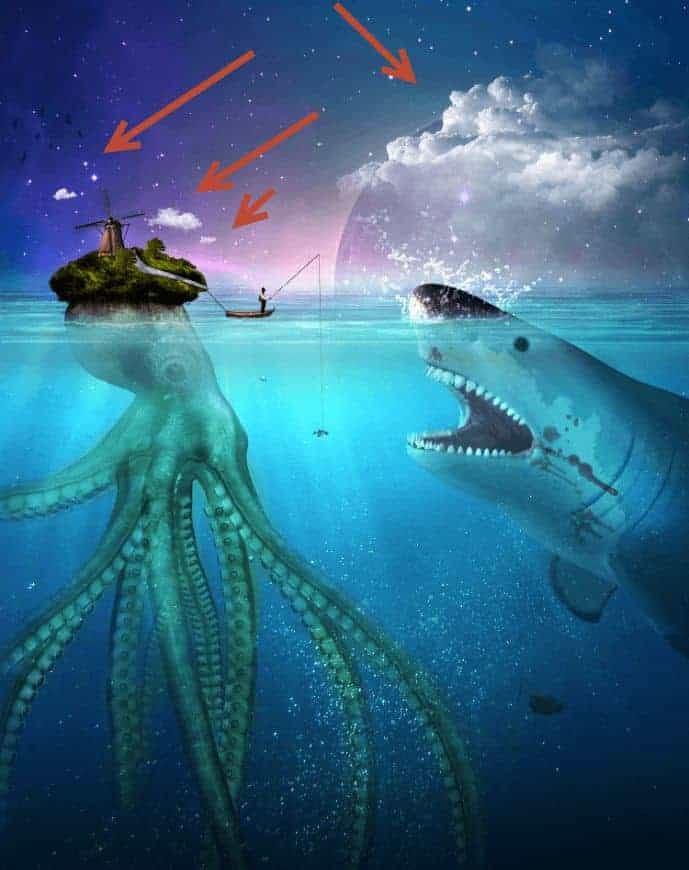
Step 51
On a new layer paint with white some mist over the island trees.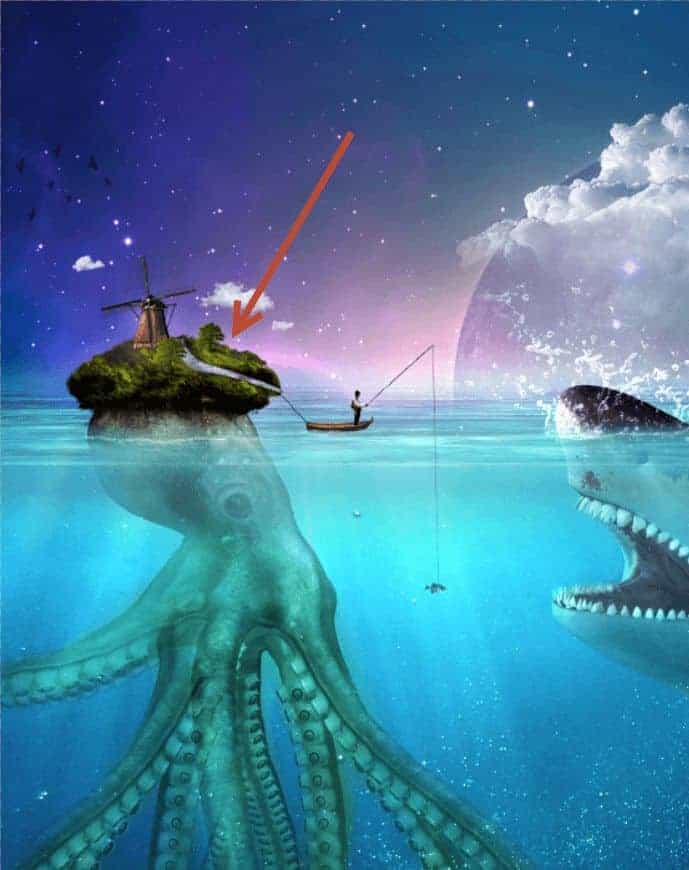
Step 52
Open the file “Nebula2”. Select all and copy/paste in our scene. Place the nebula as shown below.
Step 53
Change the blending mode of the nebula layer to Soft Light and lower the Opacity to 41%. Use the layer mask to hide the hard edges.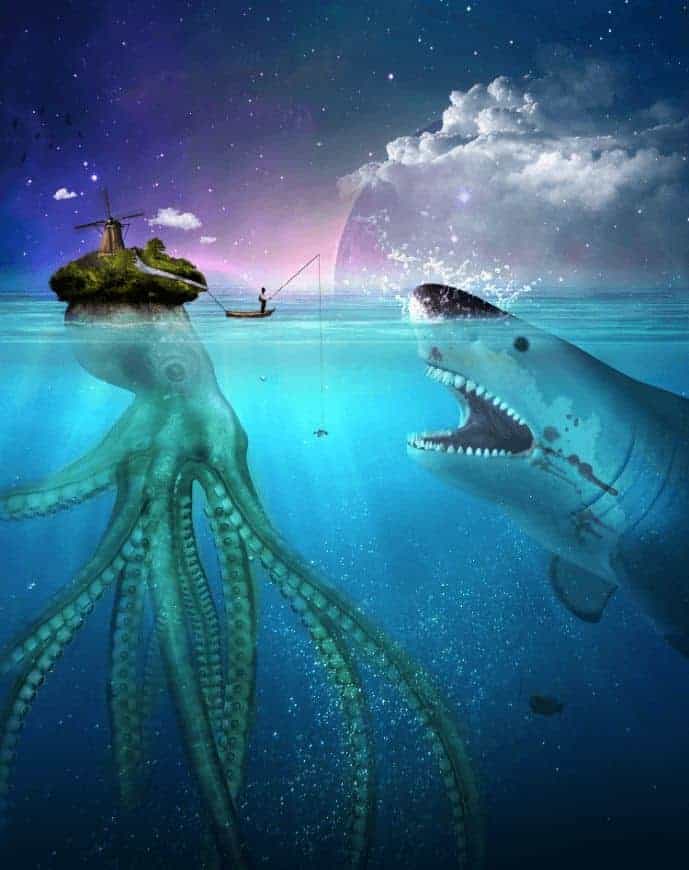
Final Results




7 comments on “Create This Symbolic Underwater Scene of an Unlucky Fisherman and a Hungry Shark in Photoshop”
yhyh come on
ne
Bastante largo, pero me encantó! Intentaré hacerlo poco a poco! Gracias!
Very well explained tutorial.
Thanks
I didn't find the Nebula2 in the resources. It's not perfect, but I got this: http://s1.postimg.org/855ny4hfj/Unlucky_Fisherman.jpg
With this tutorial, I got to know more about how to use the curves, especially custom-made. Thanks.
awesome tutorial man
Nice Tutorial..!!!