Make skin look perfect in one-click with these AI-powered Photoshop actions.
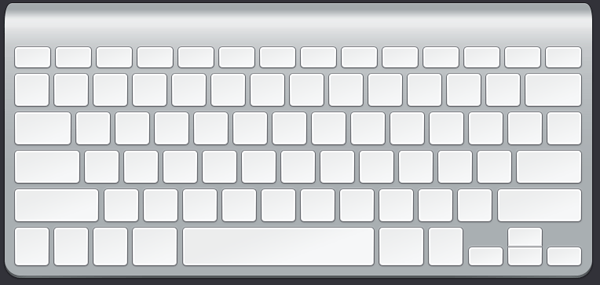
Step 9
If you've completed all the above steps with success, you are basically done with your Apple Wireless Keyboard! You can now continue to add the numerals/letters on each key. When you're done doing so, you should have a pretty neat looking keyboard!
Download the PSD
Apple Keyboard.zip | 0.16 MB
Download from Website
Final Results
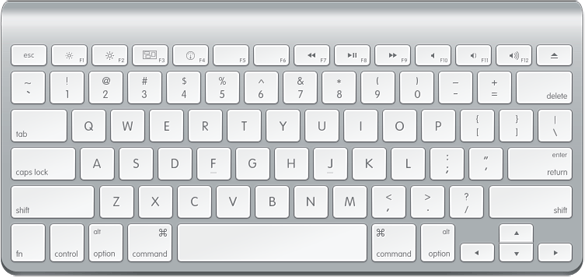
![final-results[1] final-results[1]](https://cdn.photoshoptutorials.ws/images/stories/b8d69b7e4529_EFDB/final-results1.png?strip=all&lossy=1&quality=70&webp=70&avif=70&w=1920&ssl=1)
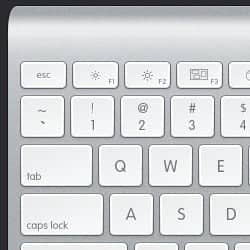
 Thanks again for following another one of my Apple inspired tutorials. It's been a pleasure sharing my creations with Photoshop Tutorials and I look forward to sharing some more tutorials with you soon. Ciao!
Thanks again for following another one of my Apple inspired tutorials. It's been a pleasure sharing my creations with Photoshop Tutorials and I look forward to sharing some more tutorials with you soon. Ciao!
2 comments on “How to Draw an Ultra Clean Apple Keyboard with Photoshop”
You don't say anything about the color of the keyboard and for some reason it just showed up black no matter what I tried, even filling it with grey but it just didn't want to be anything but black. What color are you using for the keyboard anyway?
Thank you so much! I was looking for a keyboard design for my company's website! I am coupling it with a screen and then putting a slideshow on the screen! Hopefully it all works out. Thanks again!