Download Lightroom presets and LUTs, absolutely free. Use the presets to add creativity and style to your photos.
Step 14
We want to keep it simple so we will add just a couple of adjustment layers to increase the contrast. First add Gradient Map adjustment layer with black and white as default colors and change it's blend mode to Overlay. Lower the opacity of this layer to 74%.
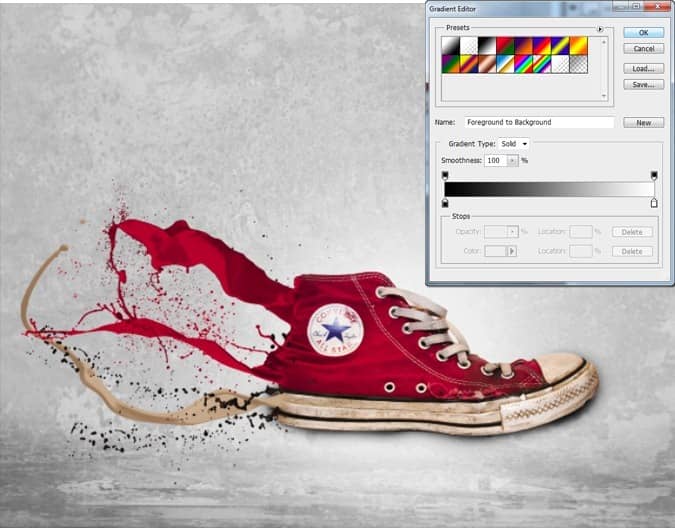
Step 15
For some further contrast add Black &White adjustment layer rand change the blend mode to overlay. Lower the opacity to 50%.

Step 16
As a final step let's add some text to make it look classier. I used Bebas Neue font.

Final Results





52 comments on “How to Create an Awesome Splashing Sneaker in Photoshop”
This is a very good tutorial.
This was a bad tutorial never ever share nothing from your part. Thank you for reading this, Trust me don't share nothing again.
agree
Nice graphic design thank you for sharing.
Done using Pixlr - https://www.instagram.com/p/B9fyTQtln21/?igshid=191o2xflglkda
I do not watch.
can you help me.
They kind of obviously added and altered some things themselves... like with one of the splashes it was kind of obvious they used the clone tool to make it more realistic
I love this Website
Very awesome and atractive tutorials....!!!
realy like this blog
thanks master for sharing this.
:)
thus is too hard.
That's Man is Brilliant :) :D
yaaaaaassssssssssssss!!!!!!!
gotttttiiiiiii
This is an awesome project I'd love to do with my class, but I can't download the files anymore....when I click on the link there's an error :(
Thanks for letting us know! The link has been fixed :)
In Step 7 I think it's :'Repeat the instructions from step 5 but this time use file “19”' and not 'Repeat the instructions from step 5 but this time use file “9”'. ;) And btw Great tuto
needs to be more specific did understand as i am a beginner
I agree good comment
Nice technique. Really useful…thanks for the post…
thanks for the tutorial!
i created image named Rainbow Shoe Check it out below
i learn from this tutorial
http://williambunarto.deviantart.com/art/Rainbow-Shoe-462487668?ga_submit_new=10%253A1403380210
nice tutorial about photoshop...!! loved it so shared it..
I really appreciate your struggle, awesome tutorial to learn photoshop.... simply amazing, i shared it on my site..
what kind of photoshop do i need for this?
你
Awesome Tutorial. I was wondering for something like that :)
thanx
Thanx for the tutorial, really nice effect. Check Out my version of the splash paint shoe at this link. Thanx alot.
http://www.freeimagehosting.net/zrp2w
very nicy :)
My result:
http://s23.postimg.org/9r3nydn5n/My_result.jpg
Thank you for nice tutorial. :D
File 9 is File '19' for me. (Step 9)
just sayin
This is really a great job thanks for share. Anyone get this type of clipping path service from us.
This isn't really well explained and maybe you should edit that when it says open file 9 you should open file 19
Amazing =)
Thanks for this Tuto !
Step 7 should be file "19" not file "9". This is a great tutorial but it's a shame you didn't explain how adjustment layers work a little better. They are difficult to understand for most beginning Photoshop users.
Have seen similar tutorial, very good!
tankyou .just im cnot speak english im from iran and i am language of pershian.
WoW,That Was Great,tnx alot
tnx 4 your every help
im from iran 2 :D
These are amazing. Super creative and imaginative and all things that are good.
It's available as video now http://www.youtube.com/watch?v=-px0IwHmBvw
very nice, thank you very much :)
Thanks a million! Easy to follow and very effective. Made some changes but the idea is the same. Take a look...
http://dailydeliciousdesign.blogspot.com
Interesting tutorial. I made it with a high heel. Wonderful result.
heh well ima try this n hopefully it turns out ok:) wish me luck
Nice tut :)
My result: http://i50.tinypic.com/34hxmj6.jpg
Awesome tutorial!! I'm no pro at photoshop, but this tutorial was awesome! There's my final product -----> http://www.freeimagehosting.net/xn2dh
I found it very closely similar to this tutorial http://designinstruct.com/graphic-design/make-a-soft-grunge-product-ad-design-in-photoshop/, about final result or even techniques in each step. Is it only a coincidence?
w0o0o0www i did it thank u so much ^_^ nice tutorial !!
my result http://imageshack.us/photo/my-images/651/tut1try.jpg/
Hello, Thank You fot this good tutorial. The PSD seems to be broken. It's possible to put this file available ?
https://www.photoshoptutorials.ws/downloads/PSD/ Look the size file ;-)
jo
@djodjooo Thanks for the tip! The link has been fixed and you can download it here: https://www.photoshoptutorials.ws/downloads/psd/Splashing%20Sneakers.zip
thanks for the tutorial.i use it to make some images for my website
logo?? nav??