Download Lightroom presets and LUTs, absolutely free. Use the presets to add creativity and style to your photos.

Step 7
To remove this, we'll need to create a layer mask with the edges. Activate the top layer and add a layer mask (Layer> Add Layer Mask> Reveal All).
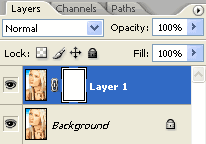
Step 8
Make sure the layer mask is activated. The thumbnail of the layer mask in the layers window should have a white border around it. If it doesn't, click on the thumbnail to activate the layer mask.
Step 9
Now we'll copy the photo into the layer mask. With the layer mask activated, open the Apply Image tool (Image> Apply Image) and apply these settings:
Layer: Background
Channel: RGB
Invert: Unchecked
Blending: Normal
Opacity: 100%
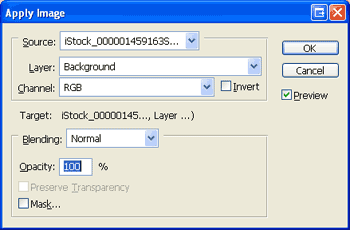
Step 10
Add a Find Edges filter (Filter> Stylize> Find Edges) and Invert (Ctrl+I). The Find Edges filter detects the edges and we inverted the image so that the edges are opaque.
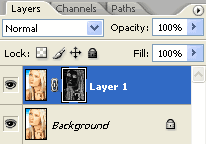
Step 11
You'll immediately notice a difference when you invert the layer mask. The skin now appears to be smooth but we're going to do some further tweaking for better results.

Rollover the image above to see the before and after effect.
Layer Mask Tweak
Before we end this tutorial, we'll show you some methods to tweak and enhance the results of the edge sharpening.
Step 12
Hold the Alt key and click on the layer mask thumbnail located in the Layers pallet. The image should now look like an inverted black and white sketch. Notice the curly lines on the areas where the skin is. Those fine lines are telling us that those areas are being sharpened as well.

Step 13
Removing those fine curly lines is simple with the Levels tool. Open the Levels tool (Image> Adjustments> Levels or Ctrl+L) and move the middle input slider towards the right until the thin lines disappear.
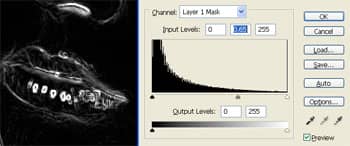
Step 14
Hold the Alt key and click on the layer mask thumbnail again to view the final results.
Final Results



3 comments on “Edge Sharpening”
your a who stays on photoshop 24/7.!!!
wow, nice
Thank you so much for this tutorial. Very helpful...
Keep a good work...
Again, TQ so much!