Make your artwork look like they're from an alternate universe. These Cyberpunk presets work with Photoshop (via the Camera Raw filter) and Lightroom. Download all 788 presets for 90% off.
Have you ever wanted something to do all the work for you in Photoshop? Then you’ll be interested to hear about Photoshop actions. These addons perform a series of actions to create everything from photo effects to 3D text. In this beginners tutorial, you’ll learn how to use and create your own Photoshop actions.
Step 1 - Installing Your Actions
Before you learn how to create your own Photoshop actions, it’s important for you to try it first and see what they can do. Head over to our Photoshop Actions section and download some actions to try out. You can pick any action but we’ll be using the Instant Hipster actions to demonstrate this tutorial.
ATN vs ZXP files
Sometimes when you download any Photoshop action, you’ll get an ATN file, ZXP file, or both. The difference between the two is that the ATN file will load the actions directly into Photoshop while the ZXP file will install it through Adobe Extension Manager. We recommend using the ATN file because it’s the easiest.
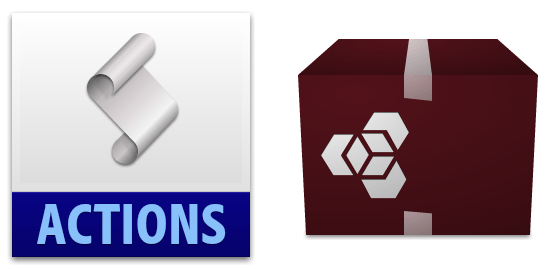
Step 2 - Using ATN files
After you’ve downloaded an action, find the .atn file and double-click it. In Photoshop, open up your Actions panel (Window > Actions).
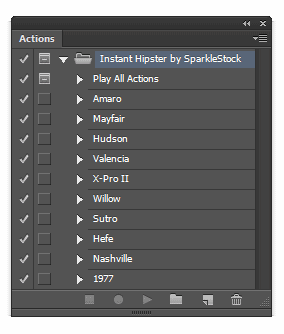
If you don’t see the actions, you can load it manually by clicking on the panel menu and selecting Load Actions.
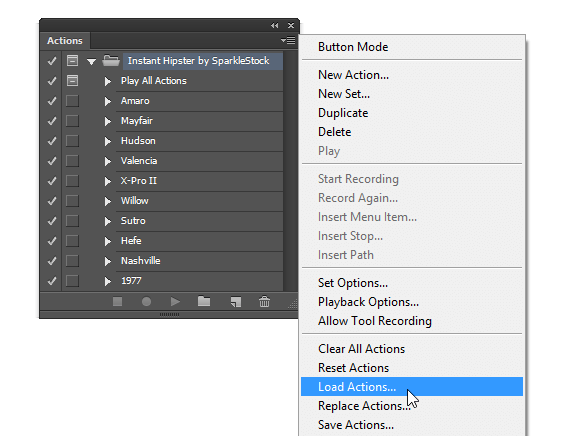
Step 3 - Using ZXP files
The ZXP file isn’t always included but if it does, you can choose to install the action using Adobe Extension Manager. It’s a good idea to use Adobe Extension Manager if you plan on installing a lot of addons because you can manage them all in one place.
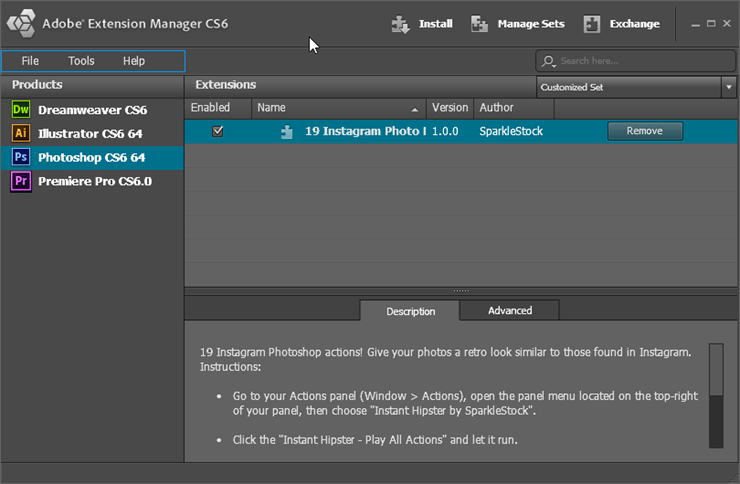
The number one problem people run into with Adobe Extension Manager is that they can’t find their actions. This is because you need to load them first in your Actions panel menu. In the menu, select the action that you want to load.
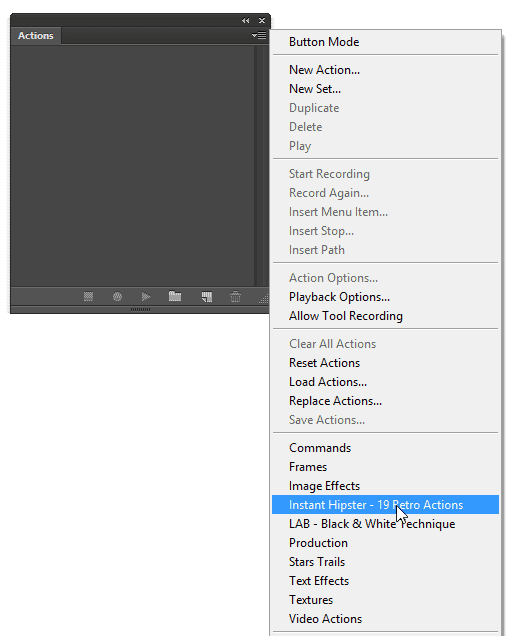
Step 4 - Safety Precaution
Not all Photoshop actions are safe to use! Before you use any action that you’re not familiar with, save your document. Many actions will fill your history with so many operations that you can’t undo back to your original document. There are even some actions that purposely merge your layers as a way to make it harder for you to reverse engineer their actions.
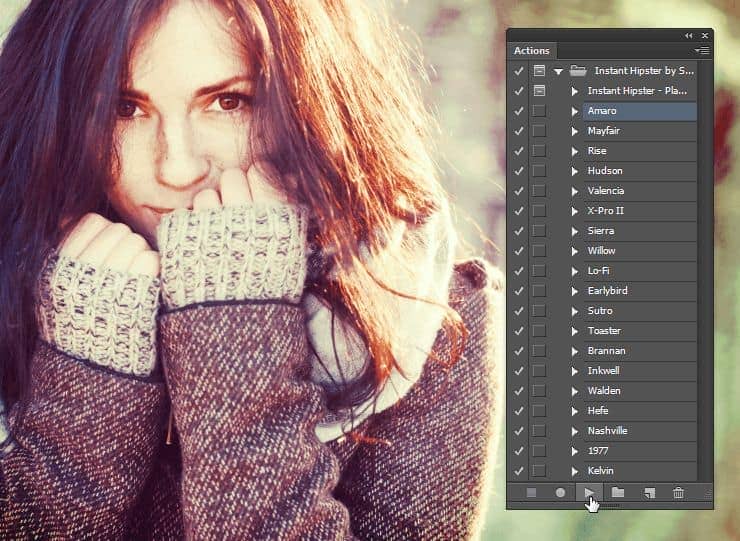


12 comments on “How to Use Photoshop Actions”
i prefere this app
A very smart approach to explain the things,like your step by step tutorial.
The information which is given in this tutorial that will helpful for the learner to understand each and every thing easily.
Hi,
When i'm using Action panel and I click on the play icon, the action doesn't play alone : I need to accept every adjustment that are made in the action..
Do you know how can I restore the original Action panel so the action can run alone without my agreement ?
Thanks !
i just learn some information about the use of photoshop.
learn he Photoshop action tools
thank you. I just download photoshop you help me
Do you know how I can load an action that is not a zxp file into extension manager? I want everything to go through extension manager.
You have to make the ZXP yourself with Adobe Exchange Packager that you can download at adobeexchange.com/producer after logging in. If you just want it to show up in your Actions panel menu, then you can copy it to your Photoshop/Presets/Actions folder but it won't show up in Adobe Extension Manager.
Hey Denny,
I've always been a PhotoShop newbie, but I think that my wife might finds this quite useful, so I'll be forwarding it to her. (mind you, she only started learning PhotoShop few weeks ago)
Thank you,
Shawn