Luminar AI lets you turn your ideas into reality with powerful, intelligent AI. Download the photo editor and see how you can completely transform your photos in a few clicks.
Photoshop CC is out and the new features are quite amazing. Some of the new features include Camera Shake Reduction filter, improved vector editing tools, new anti-aliasing mode for type, and more. Read this list and see if the new features are worth the upgrade for you.
Adobe Camera RAW 8
Camera RAW is an amazing retouching tool but it didn’t fit in most peoples workflow because you could only access it when opening images which also meant that you couldn’t go back to change the settings at a later time – not anymore. In Photoshop CC, you get support for the latest version of Camera RAW and it can be applied as a filter or smart filter. Asides from being able to use ACR as a filter, you get access to all the new features in ACR 8 including Upright, Advance Healing Brush, and Radial Filter.
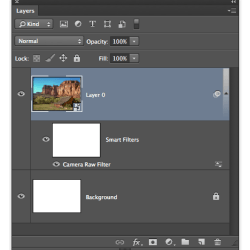
Apply ACR as a Smart Filter
You used to only be able to use ACR when you import your photos. Now you can use ACR in your layers as a filter or smart filter.
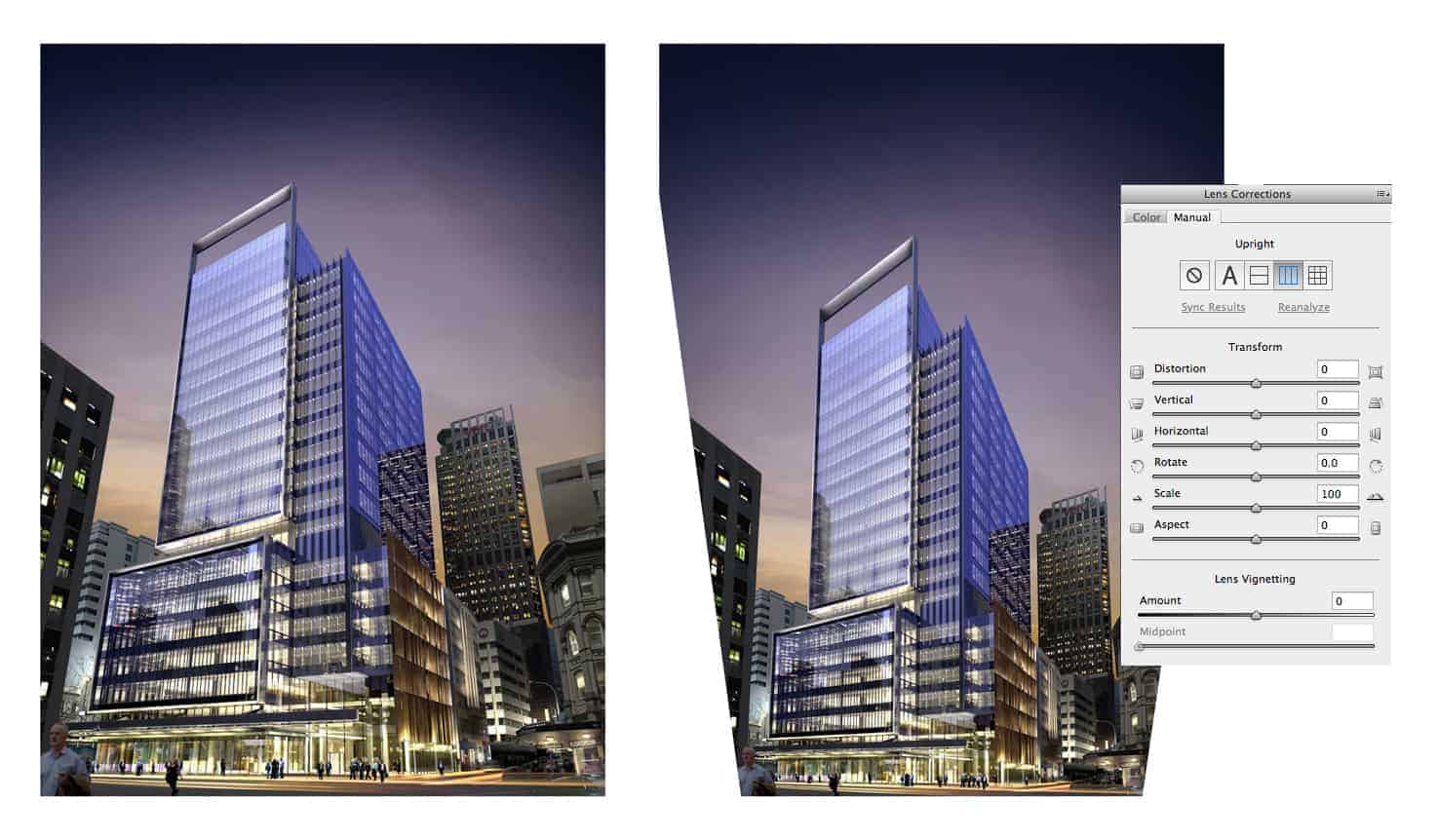
Upright
Upright fixes your perspective similar to how you can use tilt-shift lens to correct perspective distortion. It is fully automatic and easy to use.

Advance Healing Brush
Paint over anywhere to clone and heal areas. It works just like the healing brush tool but now you can remove blemishes, wrinkles, power lines, and other objects nondestructively*!
* Nondestructive editing only works when you apply ACR to a smart object.

Radial Gradient Filter
Now you can apply gradients or vignettes to specific parts of your photos. Previously, the closest feature was the post-crop vignette which adds a vignette based on the crop area of your photo. This didn’t look like a natural camera vignette and it only looked great if your subject was in the middle which wasn’t always the case. With the Radial Gradient Filter, you can now apply a vignette starting from anywhere you like – such as the face or an object that isn’t in the center.
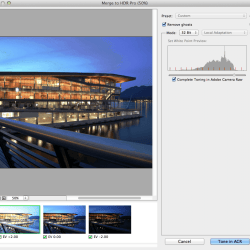
Tone HDR photos
Reveal details in your 32-bit photos by using the easy-to-use highlights and shadow sliders in ACR. Simply use the Merge to HDR Pro script (File > Automate > Merge to HDR Pro), set the mode to 32-bit, then click Tone in ACR. Now you use the sliders to create halo-free HDR photos. The effect will automatically be added as a smart filter to your layer.
Camera Shake Reduction Filter
For years people have been talking about this deblurring filter demonstrated in the Adobe MAX 2011 conference. It’s finally here and it’s the best way to rescue your motion-blurred photos. Camera Shake Reduction automatically detects the path of the camera shake and applies a sharpening technique that follows the recorded path. It works best on photos with very slight motion blur and can even be used to recover details such as license plates (useful for forensics imaging specialists).
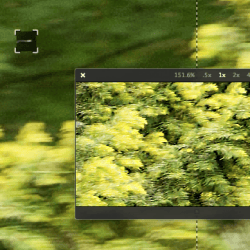
Automatic Motion Path Detection
Photoshop CC Camera Shake Reduction filter analyzes your photo and determines the motion path that your camera was moved. It can then use this path data to intelligently sharpen your photo. You can choose the area in your photo to grab the motion path data from or even draw in your own path.
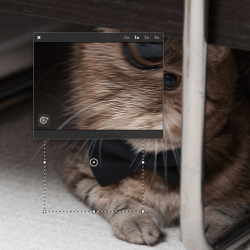
Improve Lightly Blurred Photos
With the right settings, you can recover or improve slightly blurred photos. It can sometimes produce halo-effects but it’s a better tradeoff than having a blurred photo. Only the very slightest motion blur can be perfectly fixed. Other photos can be improved by resizing the image down after applying the Camera Shake Reduction filter.
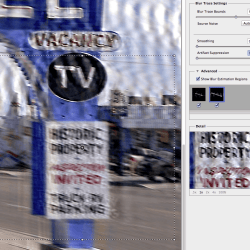
Recover Details in Highly Blurred Photos
When not used for artistic purposes, you can use the Camera Shake Reduction filter to recover details in a photo such as a license plate.
Improved Smart Sharpen Filter
The old Smart Sharpen filter is now in legacy mode (accessible from the panel menu) and replaced with the new Smart Sharpen filter that gives you a resizable panel, noise reduction, and shadow/highlight targeting.
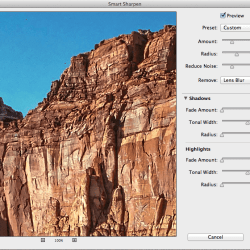
Resizable Panel
Previously, the Smart Sharpen filter wasn’t resizable which meant that you only had a tiny 400x340 area to work with. Now you can resize the filter to enlarge your preview area.
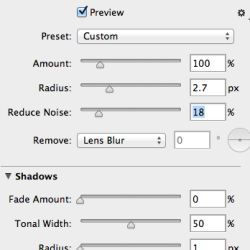
Reduce Noise
Sharpening can sometimes introduce noise that were barely visible before – especially in the blurry areas of your photo. The Smart Sharpen filter in Photoshop CC allows you to minimize noise with a new Reduce Noise slider.
Intelligent Upsampling
The all new upsampling mode in the Image Size tool (Image > Image Size) enables you to enlarge your photo using the new “Preserve Details” mode that provides sharper results than bicubic. This mode also has a noise reduction that does a great job minimizing noise in your enlargement.
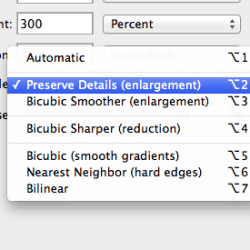
Preserve Details
This new resampling mode preserves details and sharpness without adding noise to your photo.
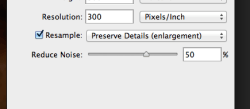
Noise Reduction
Enlarging your photo can also make noise more visible. By adjusting this setting, you can effectively reduce noise in your enlargements.
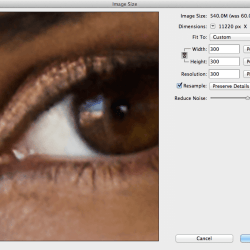
Live Preview
See the results of your enlargement with the live preview. This is especially useful when adjusting the noise reduction setting
New Features for Web Designers
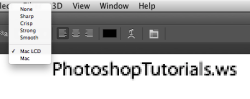
New Anti-Aliasing for Type
Now you can simulate the look of anti-aliasing on the web with new anti-aliasing mode for type. These anti-aliasing modes closer resemble the look of text on browsers.

Copying CSS attributes
Create a button in Photoshop and copy the layer styles to CSS. This feature lets you convert your layer into CSS simply by right-clicking on the layer and choosing the copy CSS command.

Import Color Swatches
Now you can extract the colors used in HTML, CSS, or SVG files and place them inside your color swatch panenl. This is a huge time saver for web designers because they no longer have to view the source code or import colors one-by-one.
Improved Vector Tools
Photoshop CC introduces two new improvements for the vector tools. The first is rounded rectangles. Creating rounded rectangle used to be a guess-and-test for designers; you would have to guess the correct radius setting to use and then draw the rectangle in the perfect size. In Photoshop CC, you can directly modify the radius setting after you’ve drawn the shape and you can apply or remove it to any corner. The second feature is multi-shape and path selections. This new feature lets you select and edit multiple shapes/paths/vector masks with fewer clicks. You can even target the path of any layer right on the canvas with the new filter mode.
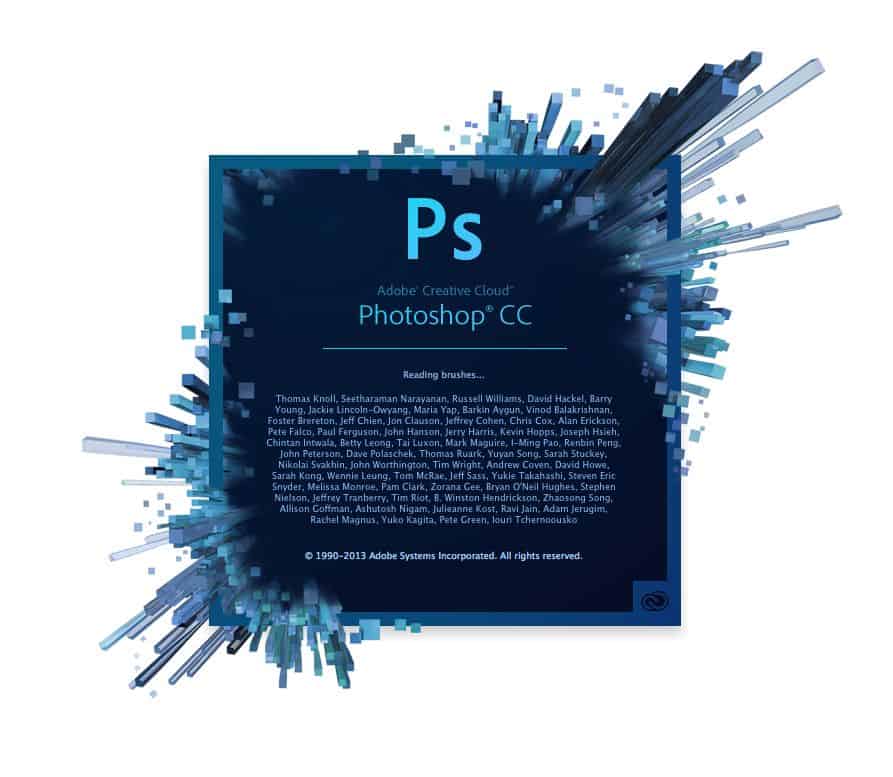


13 comments on “The Top New Features in Photoshop CC”
A very smart approach to explain the things,like your step by step tutorial.
TBP :)
Sad about camera shake filter,, not as good as thought
Thx for the clear article. I signed up for CC because of this (PS only)
Its the best Photoshop App. Try visiting forums.adobe.com for any questions... And if u r a teacher or student u get entire adobe apps only $19.99 think of it...
download link pls
ANNNNDDDD its pirated... in only 4 hours
is there somewhere to find this?
So will next version be Photoshop CC2 or is always stay at Photoshop CC?
and then how will we know which version of CC people are on?
It will always be CC... @michael people will always be updated to the latest one because it will be subscription only.
I'm done with Photoshop. I've been using it since version 7 and I'm finally giving Photoshop up because of the subscription pricing model. Just kidding! $20/month is not bad but I'm still sticking with CS3 for as long as I can. I feel like I'm saving money for every month that I can delay the upgrade to Photoshop CC.
cs3?! Your going to love when you upgrade lmao