Luminar AI lets you turn your ideas into reality with powerful, intelligent AI. Download the photo editor and see how you can completely transform your photos in a few clicks.

Create again a new layer. Set this layer to hard light blending. Paint some light for each candle on this layer. Use color of #fc9502. Here is the result I created in normal blending:

Result should be in hard light blending at about 70% opacity.

And ………create again a new layer above the previous layer (don’t worry it is the final new layer ;-) Set this layer to linear light blending. With the same color paint soft highlight on the tombs. Don’t forget to add some shadow for the candles. Use soft black color for this purpose. Here is the result.

Step 26 (Filters)
Make sure we are active on the topmost layer in the layer panel. Hit Shift+Ctrl+Alt+E to merge all visible layers into a single layer. Go to layer > smart objects > convert to smart object. This will change the status of this layer into a smart object layer. Next go to filter > oil paint. Here is the values :
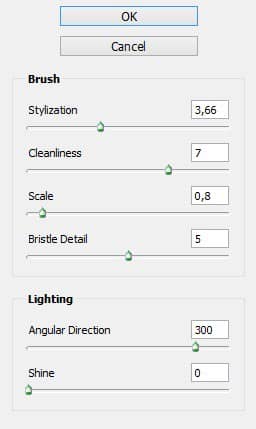
Give another smart filter : custom. Set the value below. Set the blending option for this smart filter to normal at 50-60 opacity.
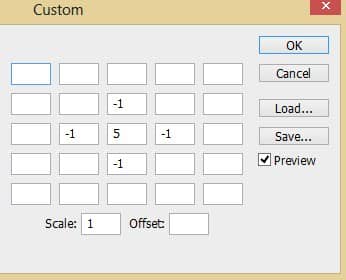
Result after filtering :

Go select the smart filter mask thumbnail to be active on it. Mask the effect of the filters to some areas as highlighted in red.
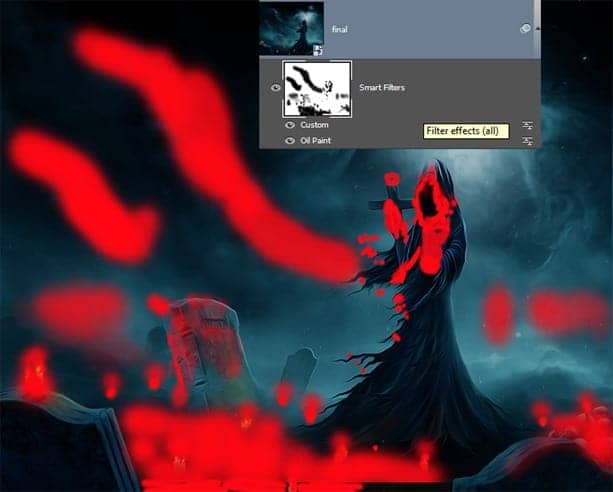
Result after masking :

Finally give this layer an adjustment layer : brightness/contrast.
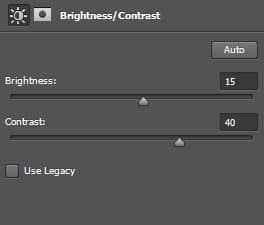
Here is the result should be:

Final Results
![final result[1] final result[1]](https://cdn.photoshoptutorials.ws/wp-content/uploads/2014/06/finalresult1.jpg?strip=all&lossy=1&quality=70&webp=70&avif=70&w=1920&ssl=1)


 Thank you for following this tutorial! Hope that you learn something today and happy photoshopping.
Thank you for following this tutorial! Hope that you learn something today and happy photoshopping. 
16 comments on “Create an Eerie Photoshop Manipulation of a Dark Queen in a Cemetery”
Assume this assume that
===ASS OUT YOU AND ME
so good
Important Info
HIIIII!! there is a huge problem.... the first four images --I think the free image website ones are not available could you please make the stock image available and let me know when you've done that. I need this for a business project!!!!! VERRRRRYYYY IMPORTANTTTTTT!!!!!!!
Hi Taylor,
Unfortunately broken links are a common issue with free images. We recommend searching for other similar images.
Beautiful, creative and acutely enjoy able!
brilliant tutorial, time consuming but well worth it.
好厉害
Wow amazing and Professional tutorial,It's relay nice.
awesome
the Best Professional tutorial for Photoshop
Its simply owesome man keep it up.
I just love the statue transformation starting from step 3!
weldone
Wow great tutorial. I am too a Photoshop artist, but i am only 17 years old and don't have so much skills. On my Website are projects from me (jan.leibacher.ch) its on german, but it have possibilty to translate the site :)
AWESOME!!! Good job mate