Learn how to create this surreal photo manipulation of the Eiffel Tower. This tutorial will show you how to blend images together using masking and lighting techniques.
Preview of Final Results

Eiffel Tower Photoshop Tutorial
Tutorial Resources
- cloud – le-scud
- Skeleton Key – nighty-stock
desert sunset – night-fate-stock(Alternative)- Eiffel tower stock – crazykitty82stock
- balloons – charlie-stock
- Playtime XXIII – Wonderdyke-Stock
- Piano I – sun-stock
Step 1: Create a New Image File
Create a new 3500×3500 pixels document at 300 pixels/inch. The background contents should be white.

Step 2: Create the Background
First off, let’s open the cloud in Photoshop. We will be using sky from this stock image so we will need to transfer it to our main canvas. Click the cloud and press V to activate move tool and Left-click the image and drag the image to the main canvas and change layer name to “sky”.

The result should be similar to this:

Next, activate the Transform tool (Ctrl/Cmd +T), then while the “Sky” layer is selected and then resize it as shown below:
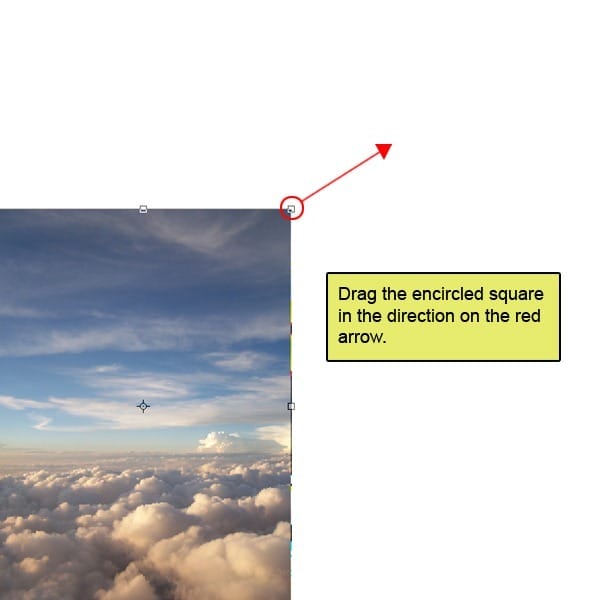
The result should be similar to this:

First off, let’s open desert sunset in Photoshop. We will be using the sky from this stock image so we will need to transfer it to our main canvas.

Click the Wots up world and press M to Rectangular marquee tool and then make a selection around the sky and then click V to activate the Move Tool. Left-click the image and drag the image to the main canvas and change layer name to “Sky 2”.
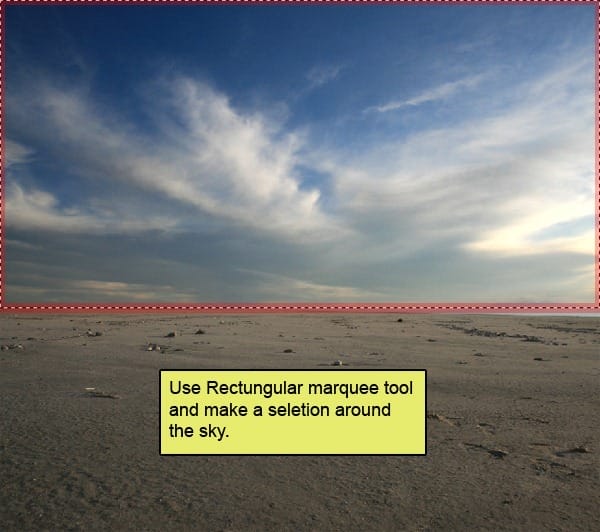
The result should be similar to this:

Now activate a Mask tool for Sky2 from the bottom of layers palette.

Now activate Brush tool (B) with these settings :
- Brush size: 400px
- Hardness: 0%
- Opacity: 40%
- Flow: 100%
- Color: #000000
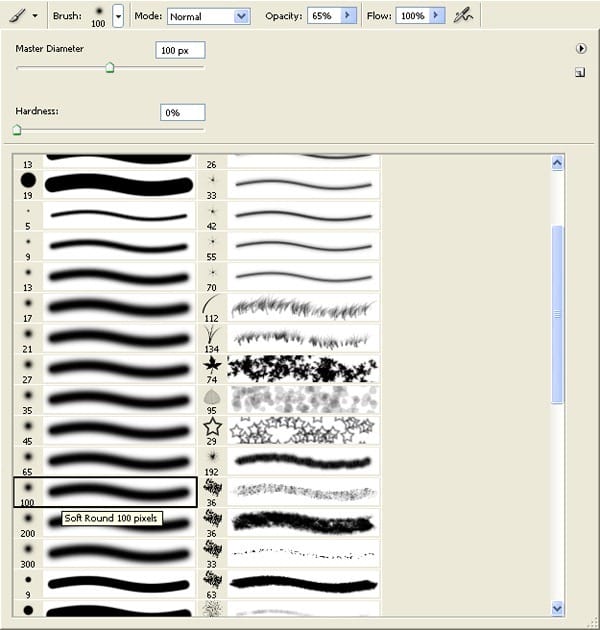
Now paint over the highlighted area.

The result should be similar to this:

Now go back to “Sky 1” layer and then create a Color Balance adjustment layer which can be found by pressing on the Create New Fill/Adjustment layer button shown on the layer window:
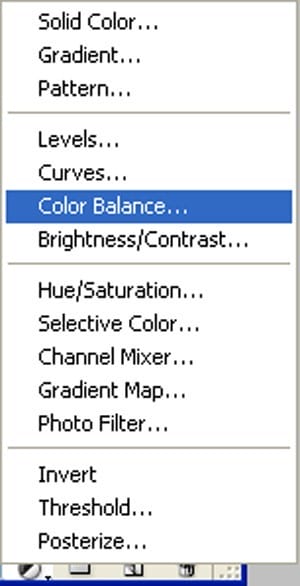
When the Color Balance box opens, input the following:

The result should be similar to this:

Now go back to “Sky 2” layer and then create a Color Balance adjustment layer which can be found by pressing on the Create New Fill/Adjustment layer button shown on the layer window:

When the Color Balance box opens, input the following:

Press Alt+left click in between 2 layer’s (Sky 2 layer and Color Balance) to make a mask.

The result should be similar to this:

Now create new Curves adjustment layer from the bottom of layers palette .Press Alt+left click in between 2 layer’s (Sky 2 layer and Curves) to make a mask.
12 responses to “How to Create a Surreal Photo Manipulation of the Eiffel Tower”
-
Very Nice
-
STEP 1 ADOBE PHOTOSHO
-
Some Fantastic images here, some really creative, some excellent timing.
-
Nice! but the girl should be flipped so the the lighting on her body matches the lighting on the clouds.
-
Thank
-
i love you and i want to see you lol jkim kidding anyway this looks like a lot of work
-
-
THanks. I like the way you making tutorial .
Pretty clear teaching for those amateurs to PS like me! -
This is pretty sick
-
nice. thank you
-
nice man. though there’s one thing i’d suggest. the eiffel tower looks a bit chipped in places, which gives it a sharp look as compared to the surroundings. maybe you should paint over that part or smudge it a bit, so that it looks more blended
-
Waaw Perfect. Thanks for tutorial.
-
Thank You


Leave a Reply