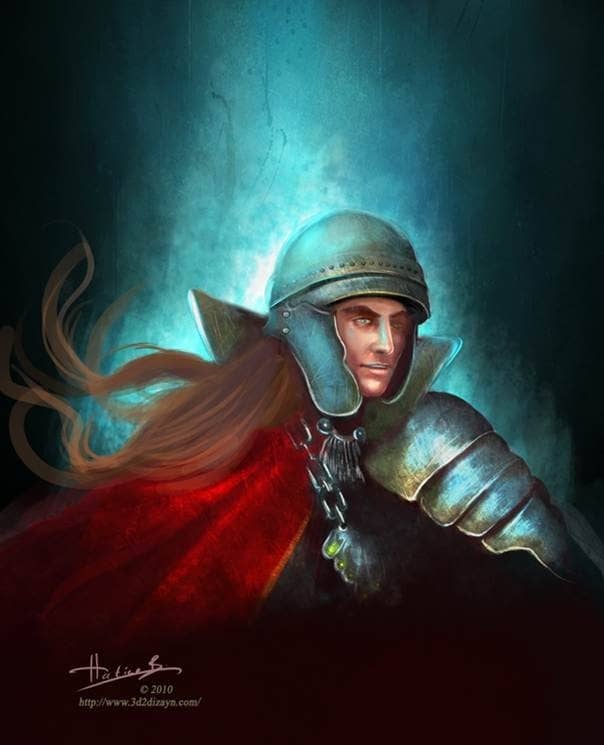Turn any photo into a dot grid artwork with these Photoshop actions. You'll get great results with dots that change size. They get larger in brighter areas and smaller in darker areas. Free download available.
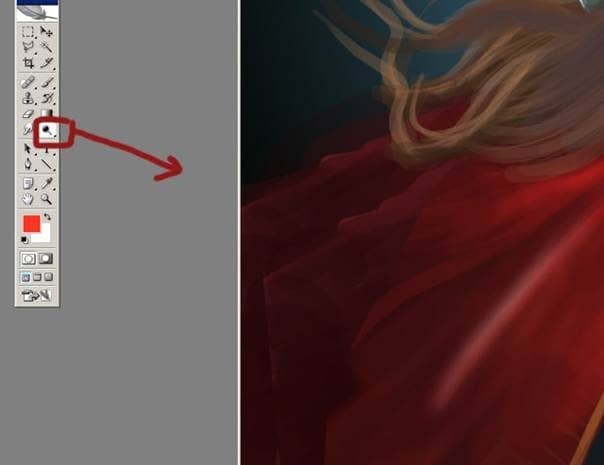
Step 5 - Adding More Lights
Now that the general details are almost fixed. I'll began a very detailed painting process and I'll use same brush but I'll change some settings when I was using the brush. When I do want to add some more light on the painting I am going to chose color dodge from here.
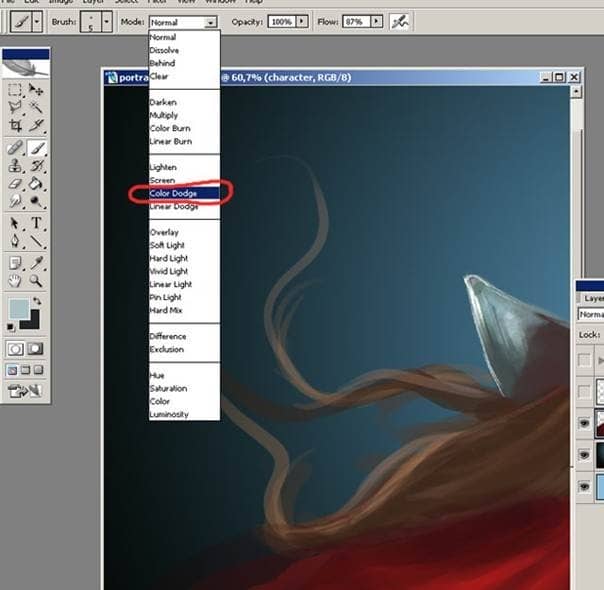
And when I do want to add some more darkness on the painting I chose multiply from here.
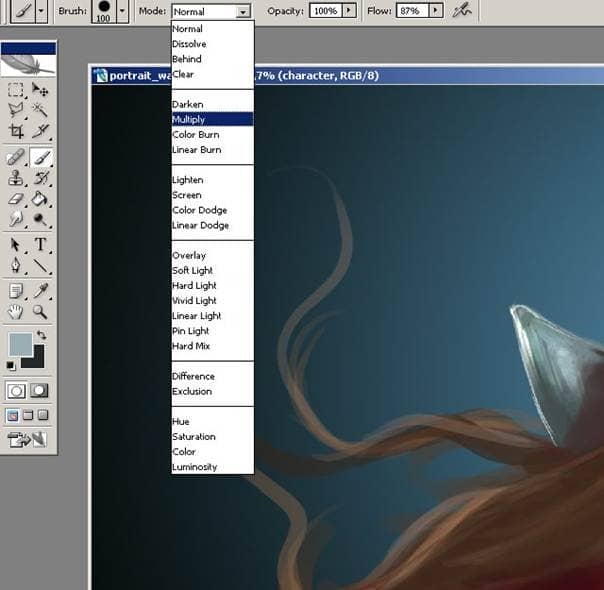
And here as you see I have changed the iron chain because I don't like the first one so I added some more detailed chain on the character.
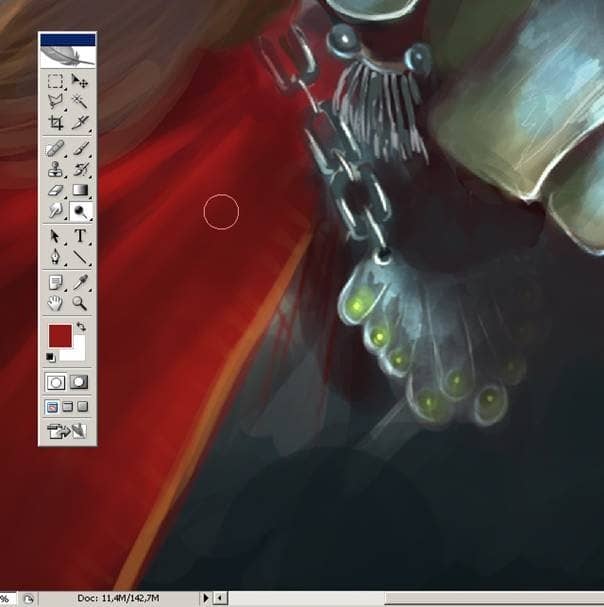
Step 6 - Final Adjustment
I am adding some more color into the shadow side of the face. I try to get some more light on his cheek and on his cloth and adding some more light blue color on the background. I use Photoshop's color balance tool to change colors a little bit.
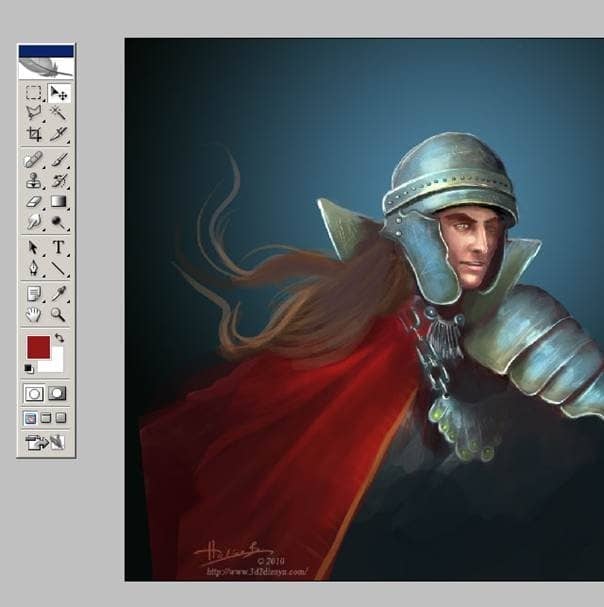
And here's the final image, I hope you found this Tutorial interesting. Thank you for reading.