Download Lightroom presets and LUTs, absolutely free. Use the presets to add creativity and style to your photos.
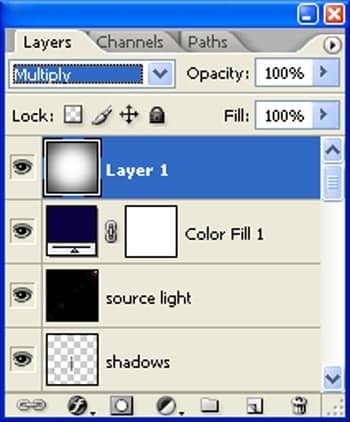
The result should be similar to this:

Step 65
Now make a duplicate (Ctrl+j) of "Vignette 1" layer and change the layer mode to "Multiply" and the opacity to 25%:
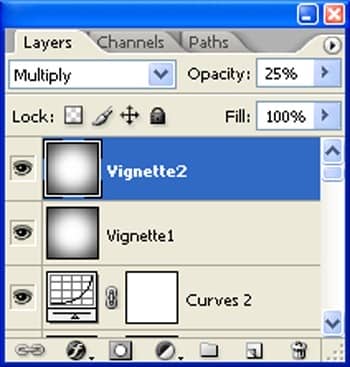
The result should be similar to this:

Step 66: Fix Lighthouse
First off, let's open the Cape May Lighthouse 8 stock in Photoshop. We will be using the Lighthouse from this stock image so we will need to transfer it to our main canvas.:

Step 67
Click the lighthouse and press P to activate pen tool and then make a selection around the balloons and then click V to activate the Move Tool. Left-click the image and drag the image to the main canvas and change layer name to "Lighthouse ":
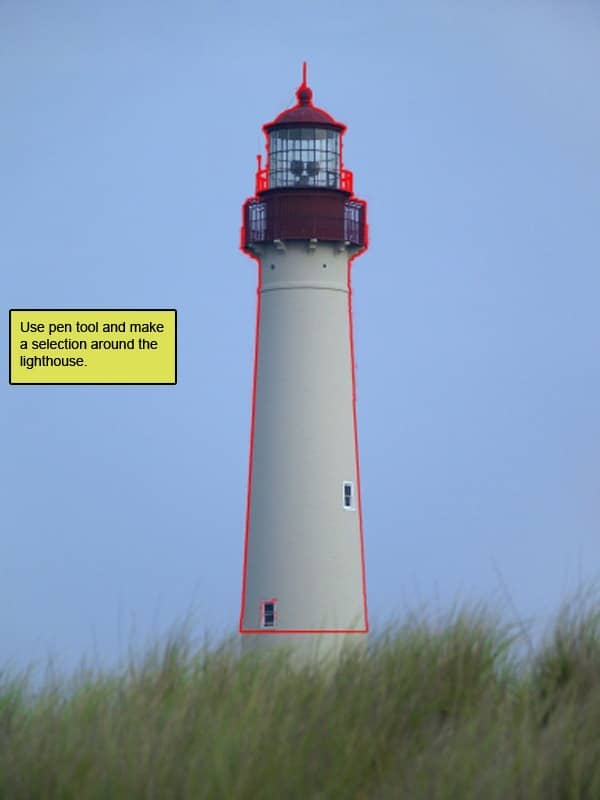
The result should be similar to this:

Step 68
Next, activate the Transform tool (Ctrl/Cmd +T), then while the "lighthouse" layer is selected and then resize it as shown below:
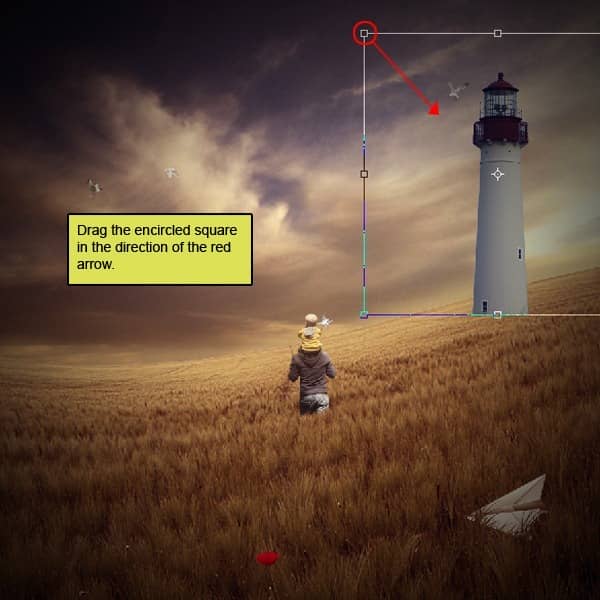
The result should be similar to this:

Step 69
Next, activate the Transform tool (Ctrl/Cmd +T), then while the "lighthouse" layer is selected and then resize it as shown below:
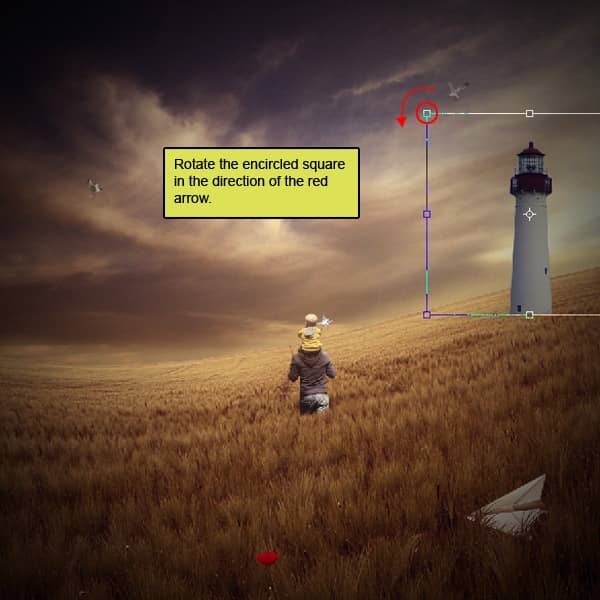
The result should be similar to this:

Step 70
Right click on the canvas while the Brush tool (B) is active and then pick this brush:
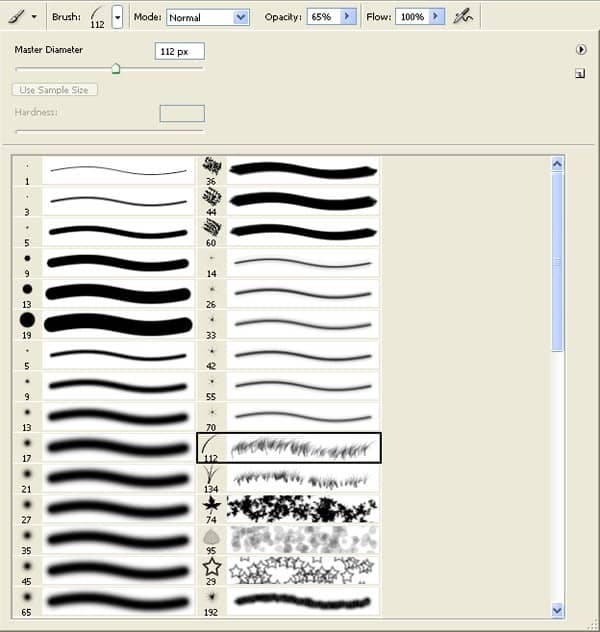
Activate Erase tool (E) with these settings:
- Brush size: 400px
- Hardness: 0%
- Opacity: 40%
- Flow: 100%
Now let's erase :

The result should be similar to this:

Step 71
Create a new Color Balance adjustment layer from the bottom of layers palette.
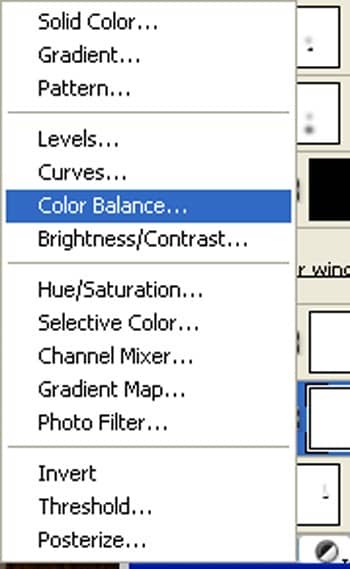
When the Color Balance box opens, input the following:
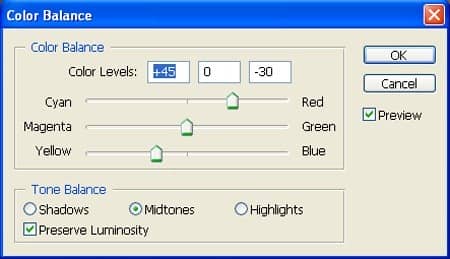
Step 72
Press Alt+left click in between 2 layer's (Lighthouse layer and Color/Balance) to make a mask.
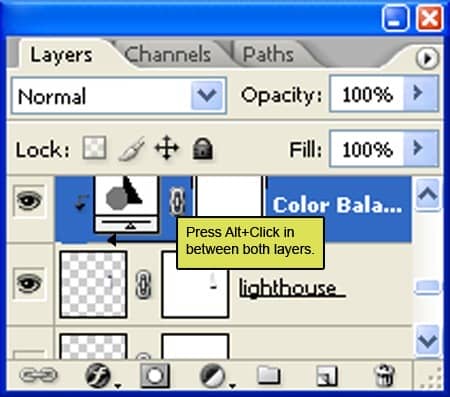
The result should be similar to this:

Step 73
Create a new Curves adjustment layer from the bottom of layers palette .Press Alt+left click in between 2 layer's (Light house layer and Curves) to make a mask.
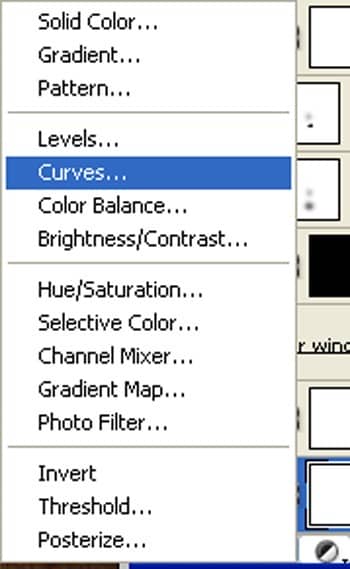
When the Curves box opens, input the following:
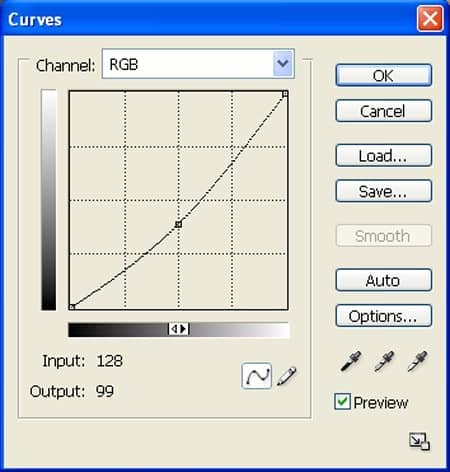
The result should be similar to this:

Step 74
Now let's make a shadow. Activate a layer and name it shadow. Activate the brush tool (B) then right click on the canvas while the Brush tool (B) is active and then pick this brush:
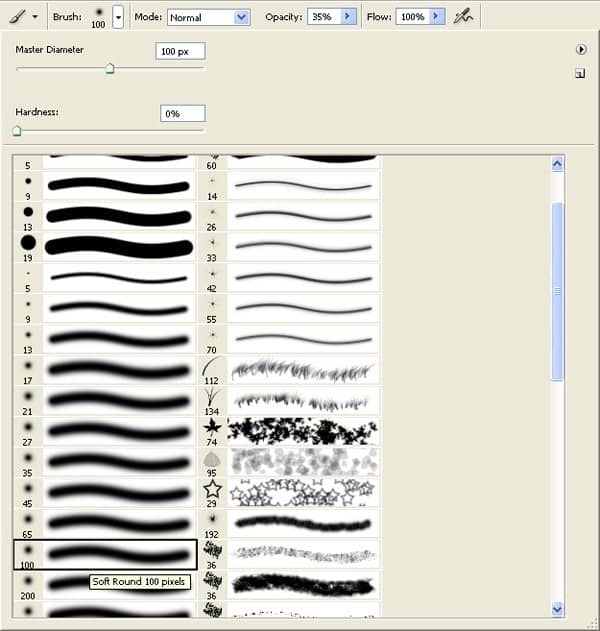
Activate Brush tool (B) with these settings:
- Brush size: 400px
- Hardness: 0%
- Opacity: 40%
- Color:#000000
- Flow: 100%
Now let's erase.

The result should be similar to this:

Step 75: Add texture
Open the soft bokeh texture in Photoshop. We will be using the texture from this stock image so we will need to transfer it to our main canvas.


24 comments on “How to Create a Mystical Father and Son Scene in Photoshop”
Wow, these are really creative scene! I like your post,thanks for sharing............
thanks,its a great tutorial, and here is my result
http://dedicahmad.deviantart.com/art/Save-The-Mosque-2-437502588?q=gallery%3Adedicahmad%2F47846098&qo=17
I like your version more 🙂
Loved the tut and I posted it in my digital network for others to use.
Great tutorial and very easy to follow.
Thank You
It's an interesting finished picture but I really think that individually color correcting everything is very time consuming.
Group certain elements then run an adjustment layer.
I will make this homework for my student, thanks.
muito obrigado pelos seus tutoriais, tenho feito grandes trabalhos e aprendido muito.... continua com o excelente trabalho e dedicação que ten tido..... nota 10
Where i found that ???
@ArwaMohammad is not in distort, its above that.
@Big Denos oh , i found it
Thaanx :)
@ArwaMohammad Go to Filter, Lens correction, or just press Shift + Ctrl + R on your keyboard :)
@JohnnySteel1 Thaaaaaanx :")
i cann't found the ( Lens Correction ) in photoshop 6 :(
Thanks for this tutorial it inspired me to use some of my own photos including my Daughter inlaw and Granddaughter, And for all those peeps here saying image has been deleted etc, just use your imagination, theres not a lot of point following this tutorial down to a t, as i said before learn from it and use your imagination. here is my version, [IMG]http://i569.photobucket.com/albums/ss134/chukkamental/amieevie.jpg[/IMG]
@JohnnySteel1 it's cool and surreal
Where can I tare Field picture? It's not available anymore!
How admirable. Thanks.
Nice photo tutorial!! really nice piaemakku
The grass field has been deleted
nice photo manipulation.....great work! keep it up...
Great work i love the idea, thank you very much for sharing
How would I add a monkey riding on a humpback whale to the sky?
What's a f&^%$#$ lighthouse doing in the middle of a field... on hills. Should've used a windmill.
I think you're failing to understand the concept of surrealism.....