Download Lightroom presets and LUTs, absolutely free. Use the presets to add creativity and style to your photos.
These splatter brushes were created with watercolor dried on lightweight paper to simulate the look of dried blood. Like our Glossy Blood Splatter Photoshop brushes, these can be used to create blood, paint, or paint in UV light. This set contains 117 blood splatter brushes.
Dried Blood Splatters Photoshop Brushes Preview
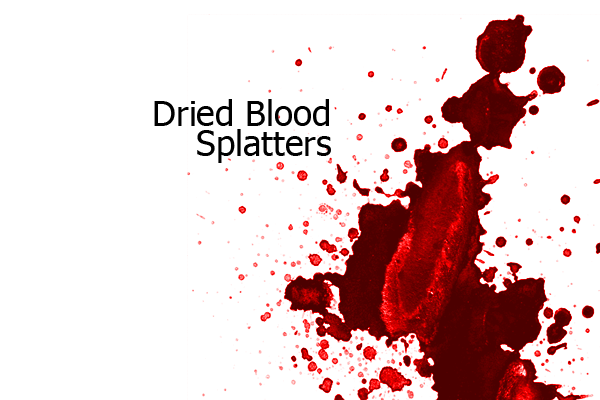
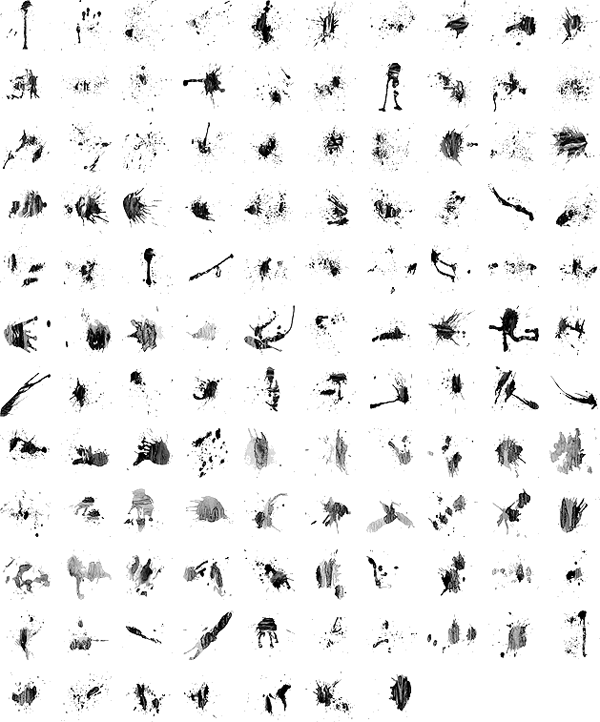
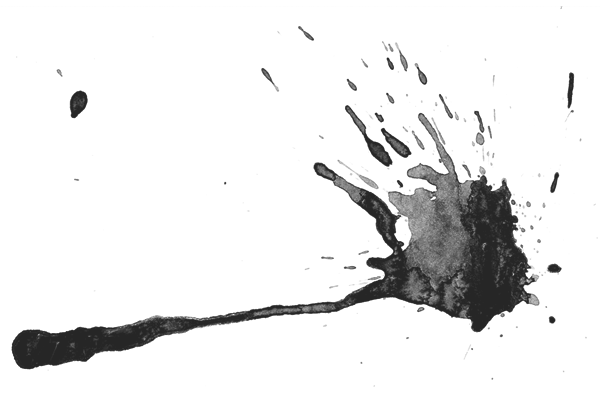
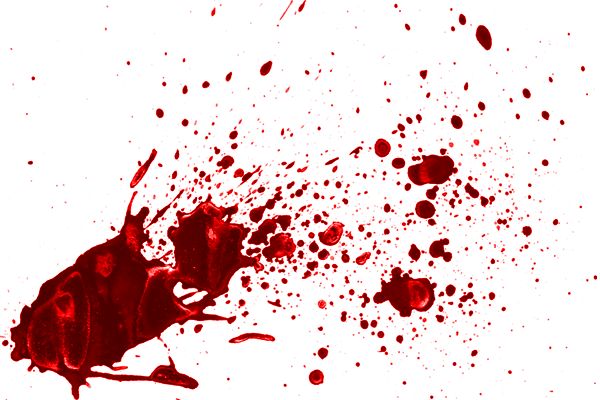
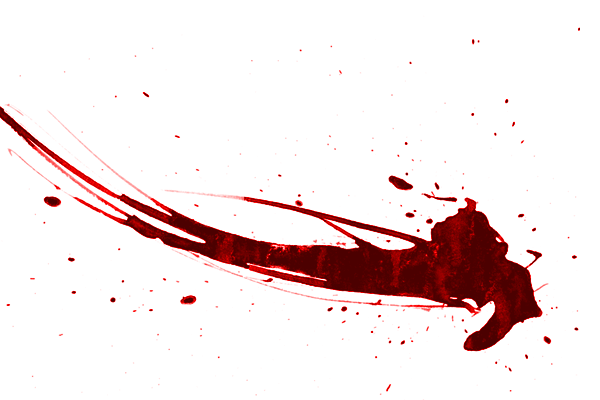
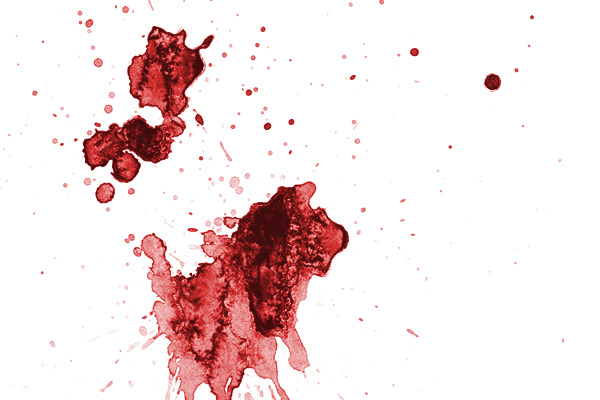

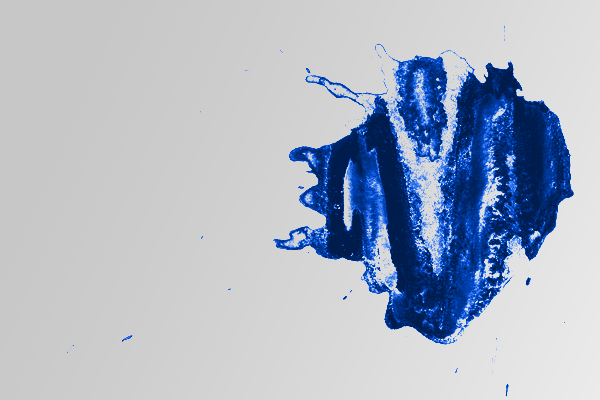

Download Dried Blood Splatters Photoshop Brushes
Feel free to use these brushes for commercial artwork. Crediting our website in your work is sincerely appreciated but not required.
Small (675 pixels) | Photoshop 7+ |
Download from Website
Medium (1250 pixels) | Photoshop 7+ |
Download from Website
Large (2500 pixels) | Photoshop 7+ |
Join SparkleStock


14 comments on “Dried Blood Splatters Photoshop Brushes”
The download links aren't working
It's 2019, so I don't know if anyone will see this, but I'm doing a gaming project for my Advanced Programming course and I'm definitely going to put this in the credits. Nice work.
Thanks so much for crediting this!
Can you create video how to reach effect, how on the second photo of article?
I cannot achieve the fourth day the necessary result by means of the offered style.
Big thanks =)
Thank you so much for creating these! Amazing work, really effective :)
Thanks.. Very helping
Awesome! Exactly what i was looking for! So easy to install :)
(Go to brushes within photoshop, click the 'settings' button at the top right of the pannel, click 'load brushes' and select the brush; I had to extract the zip file first though)
good!!
how i can use the glossy layer style which you put.
i installed it successfully. but i don't know how i can use it or what button i have to click to activate it. can you help me please... ?
and btw they are very good brushes !well done! thank you.
reply me please.
Double-click on the ASL file to load it into Photoshop then go to Window > Styles. When you're painting, create a layer and fill it with white. Set your foreground color to black then click anywhere on the white layer to add the brush. Next, go into your Styles panel and select any of them styles to make the white background transparent.
If you don't see the layer styles, you can go to Edit > Presets > Preset Manager. Select "Styles" from the drop down menu then click Load. Browse for the ASL file then click OK.
THANK YOU SO MUCH THIS IS AMAZING PACK AWESOME
Thanks! Was looking for this :)
Very nice splaters!!
thx so much for this!
http://www.zazzle.com/bloody_skull_t_shirt-235526059040823999
You can see at this url for the results of your splaters!
i like it!
cheers Maxx
OH GOSHH THANKYOUUUU QAQ