Download Lightroom presets and LUTs, absolutely free. Use the presets to add creativity and style to your photos.
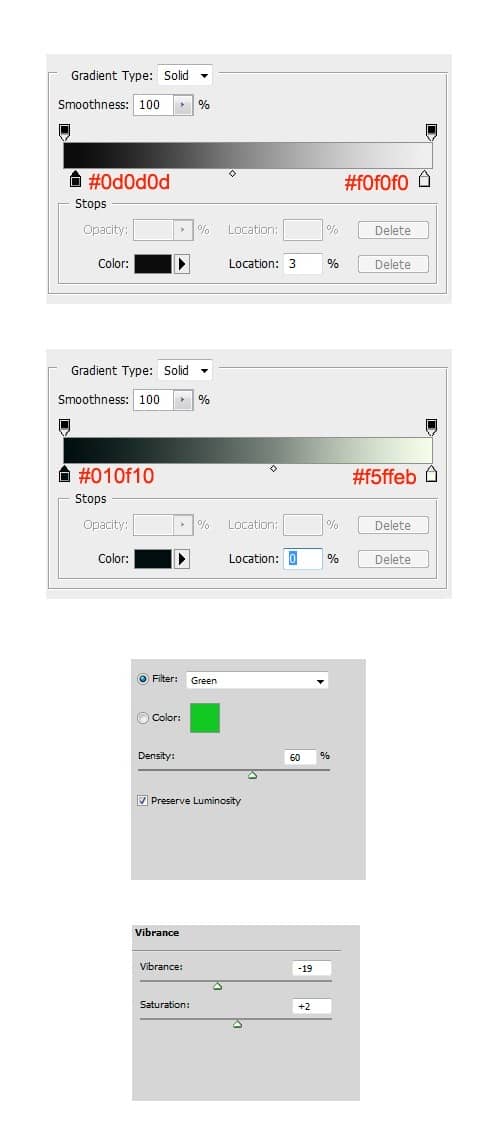
Step 31
Hit Shift+Ctrl+Alt+E to merge all layers into a single layer in the layer panel. I named this layer green.

Step 32
With the green layer still selected, go to filter > render > lightning. See the illustration picture to see the setting:
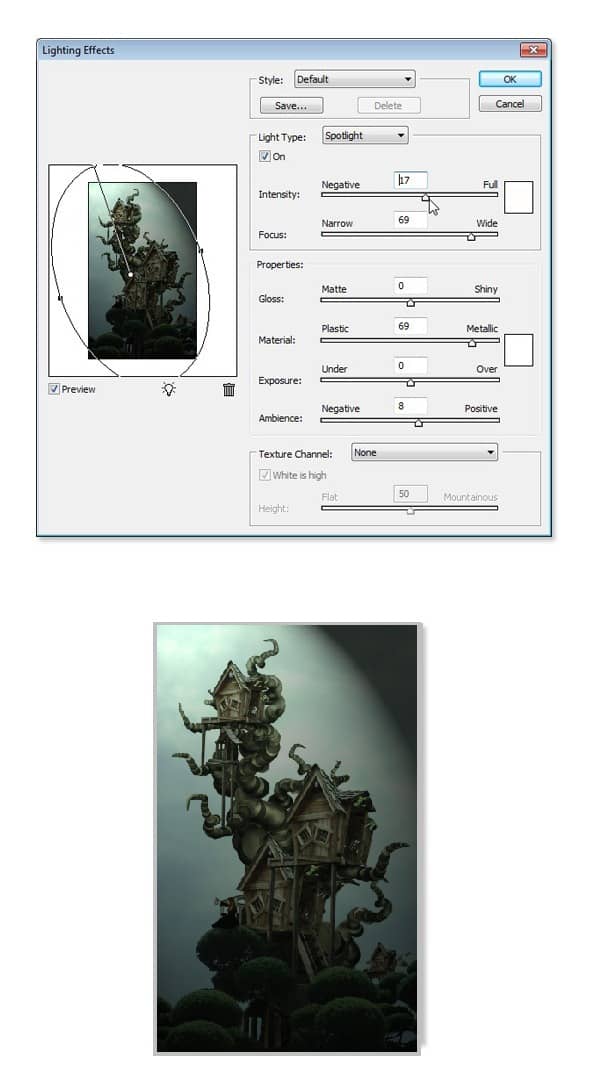
Step 33
Next, give the green layer a layer mask. With soft round brush set to low opacity 20%, stroke some area on the canvas. After finding the desired result, set the blending to normal at 80% opacity. Now duplicate the green layer one time and set the duplication layer to soft light at 80% opacity.

Step 34
The idea of this work is to create a fantasy garden set in the dreamy warm night with many stars. To achieve this, open the nebula picture on the canvas. Place this nebula layer above the cloud group layers created in the previous step 12-14. Set the nebula layer to multiply blending at 100% opacity. Here is the result:
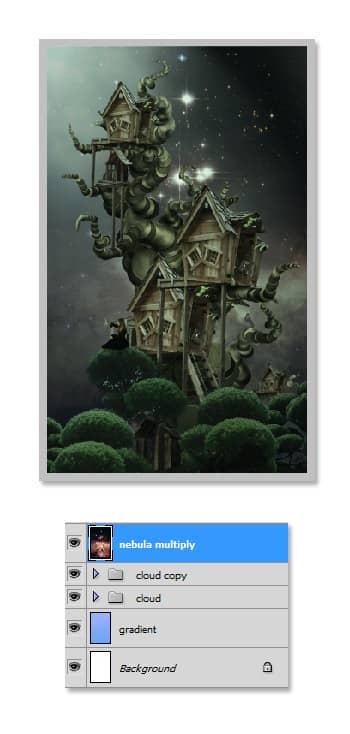
Step 35
The result is a bit dark. I decided to set more lightning to the scene. I gave a new adjustment layer > brightness/contrast above all the other layers. Please see the illustration picture:
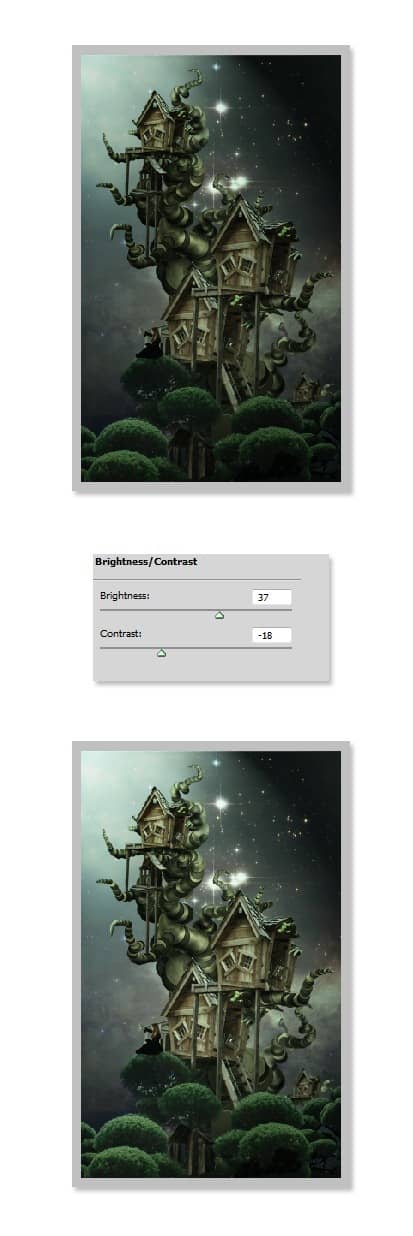
Step 36
I gave another new adjustment layer > selective color:
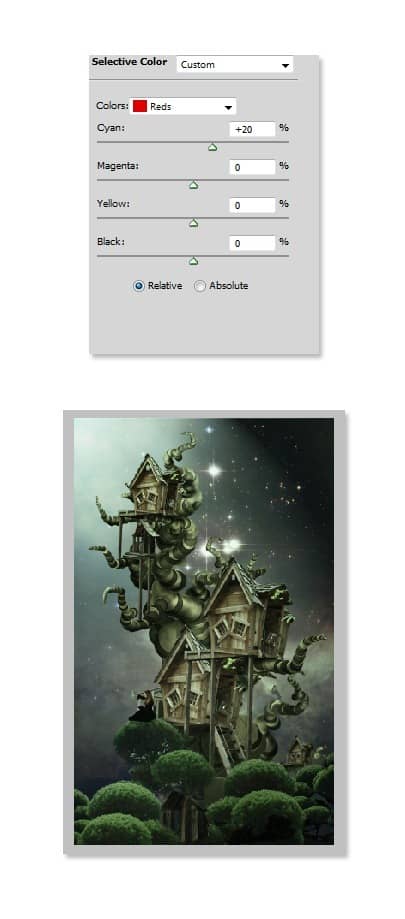
Step 37
The night atmosphere is still dull so far. I decided to make it brighter. Duplicate the nebula layer and place the duplication layer topmost layer. Set it to soft light at 80% opacity. Give it a layer mask and mask the tree area.
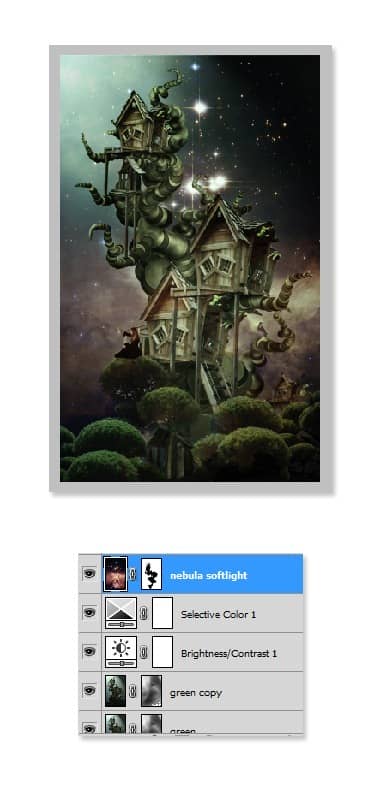
Step 38
In this step, we will add light to the lamps and some highlights to the lower trees. Create a new layer (Shift+Ctrl+N). Fill (Shift+F5) this new layer with black and set its blending to color dodge. Firstly, we will give a highlight to the lower trees. Set the foreground color to white. Take the brush tool, set its opacity to 5. With a very soft round brush selected, stroke gently the desired areas on the lower trees (see the illustration) until finding the desired highlight. Finally, after finishing the highlight, proceed to give light to the lamps. Set the foreground color to #fcb004 and stroke the brush to the lamp area. Try to vary the color among #fcb004, #fe9024 and white to get better light.



10 comments on “Create an Amazing Surreal-Style Treehouse in Photoshop”
Awesome tutorial! Thank you!!
this is so cool. I love Photoshop and being able to learn useless things is awesome!!
Photoshop is a great platform for Designing but Creating A Surreal-Style Treehouse in it is not so easy.Also you should take help from tutorial.
THNX
great work! many usefull effect that can be apply to other creative work..
great tutorial
really good result
here's mine, minus 'lighting effects' (no graphics card :0 )
http://img288.imagevenue.com/loc481/th_641868295_crazyTreehouse_122_481lo.jpg
nice tut, a few shortcuts would have been helpful as it's a tad long winded. But you are obviously a 'master'. Thanks !!!
wow! this is good!
amazing work thanks man.