
Step 14
Next, duplicate the cloud group. Set the duplication to soft light blending at 100% opacity. Move the duplication layer down a bit. Please see the illustration picture to see the result.
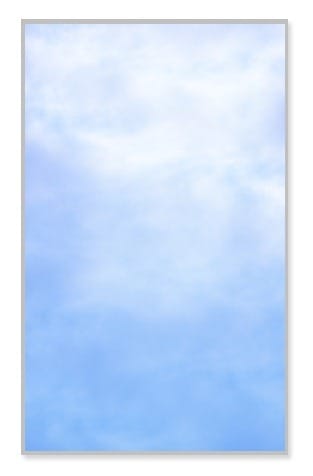
Step 15
Next, please do the following: 1. open the tree on the canvas. 2. duplicate the tree layer. Scale the duplication a bit down and also flip it horizontally. Locate it a bit higher than the original layer. Place this layer underneath the original layer in the layer panel. 3. duplicate the tree layer again. Do similar step as the one in 2 but locate this duplication lower than the first duplication. 4. once again duplicate the original layer. Scale the duplication down, rotate it a bit and also locate it lower than the second duplication. Make sure to place the three duplication layers underneath the original one.

Step 16
Open the treehouse stock picture. Extract the house from its background. I used Pen Tool to do this. With the pen tool selected, click on the picture to make the starting point anchor. Then proceed to trace the house by clicking to make the other anchors until the path is closed. When the path is closed, right-click on the path to bring out the option command box. Choose Make Selection. Hit Shift+Ctrl+I to inverse the selection. Hit Del to delete the background.

Step 17
There are still some unneeded parts on the extracted house. See the illustration picture. They are marked in red. We need to clean them out. I did a simple way to do this: crop one of the ladder’s pole and then place the cropped to the one to be cleaned. I did the same way to the other unneeded parts of the picture. See the illustration picture.

Step 18
I decided to add more wood to the platform. I did a similar way as in step 17. Select all the house layers and hit Ctrl+E to merge them. I named this layer hut.

Step 19
Now open the hut to the canvas. Scale to fit the size proportionally to the scene. Hide part of the area with a layer mask.

Step 20
Duplicate the hut layer four times. Scale the duplication layers to fit the size and place them in the position where needed. I did this composition so far:
10 responses to “Create an Amazing Surreal-Style Treehouse in Photoshop”
-
Awesome tutorial! Thank you!!
-
this is so cool. I love Photoshop and being able to learn useless things is awesome!!
-
Photoshop is a great platform for Designing but Creating A Surreal-Style Treehouse in it is not so easy.Also you should take help from tutorial.
-
THNX
-
great work! many usefull effect that can be apply to other creative work..
-
great tutorial
really good result -
here’s mine, minus ‘lighting effects’ (no graphics card :0 )
http://img288.imagevenue.com/loc481/th_641868295_crazyTreehouse_122_481lo.jpg -
nice tut, a few shortcuts would have been helpful as it’s a tad long winded. But you are obviously a ‘master’. Thanks !!!
-
wow! this is good!
-
amazing work thanks man.


Leave a Reply