Make skin look perfect in one-click with these AI-powered Photoshop actions.
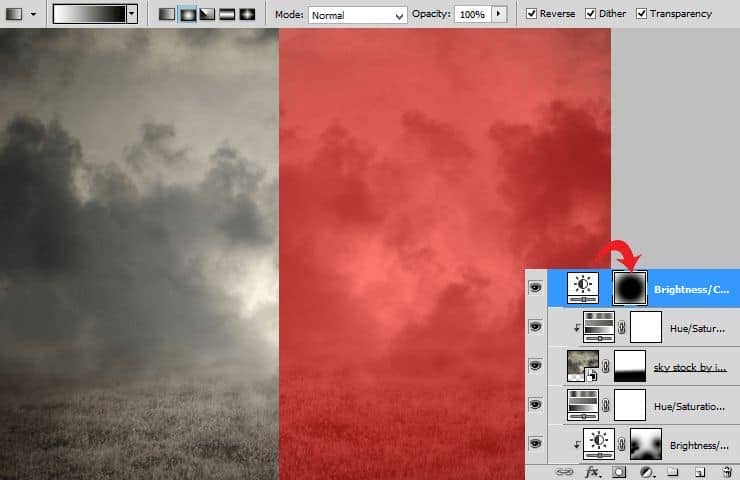
Step 11
Now place model stock and mask background. Don't be afraid of the perspective in this step. You will add gown soon, so keep calm :).
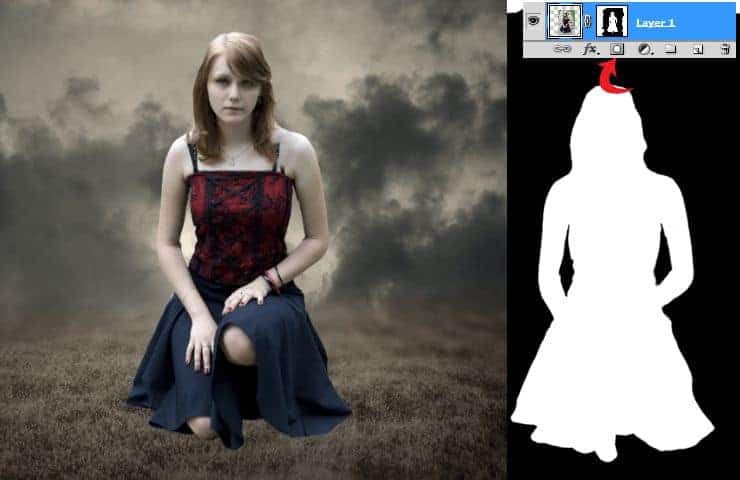
Step 12
Now is harder part. You should fix straps on the model. Use clone stamp tool on new layer. Hold alt on skin and click when straps appears. In aligned sample choose Current and below. Then make this layer Clippy.
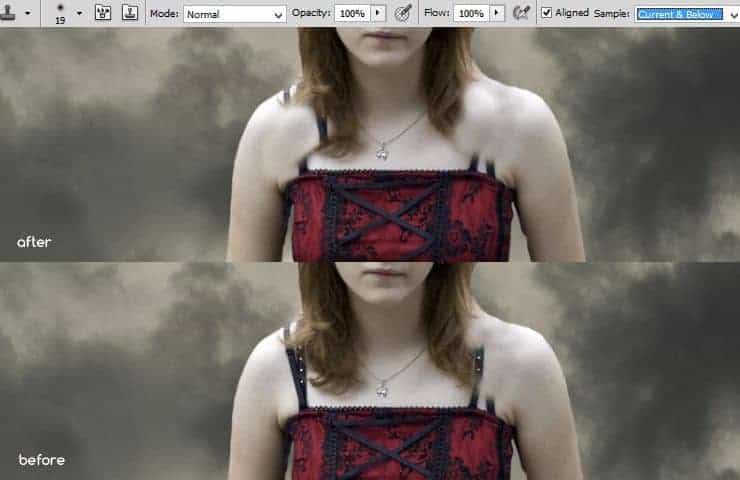
Step 13
Add adjustment layer with Hue/Saturation. Make it clippy by RMB > Create clipping mask.
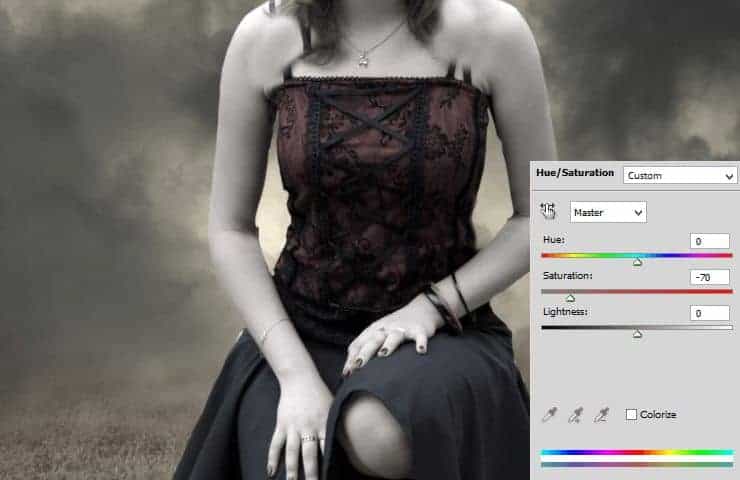
Then mask whole layer, except part of the skirt, above hand.

Step 14
Place antique texture. It will be armor! :) Create clipping mask.

Step 15
Click on layer with RMB and choose blending options. From menu pick Bevel and Emboss. Set it as shown.
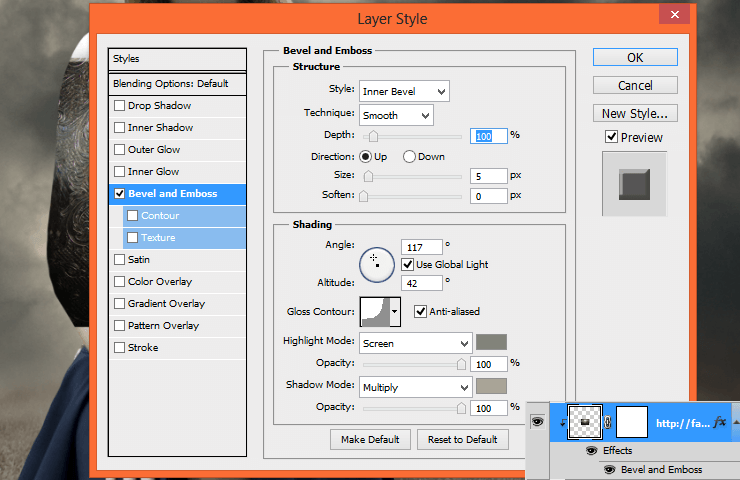
Step 16
Then mask i in shape of your desired armor.

Step 17
Create new layer with clipping mask. Draw gently of the top edge of armor brown strokes. I used #675544 color.

Set blending mode of this layer to Screen.

Step 18
Create new layer. Yes. Clippy. :) Use big, soft, white brush and draw on arms and armor.
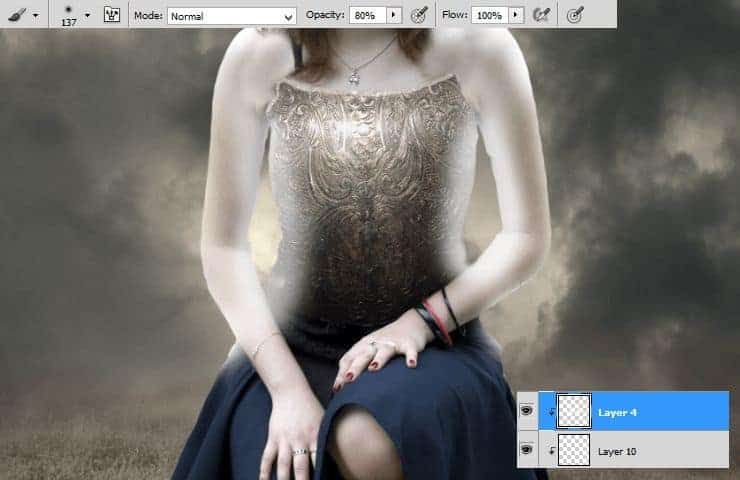
Decrease opacity to 33%.

Step 19
It's time to create lights. Add new clipping layer. Use soft brush with dynamic opacity and draw some strokes on the edges of armor, hands and body.
Light goes behind model, in the center of the image.
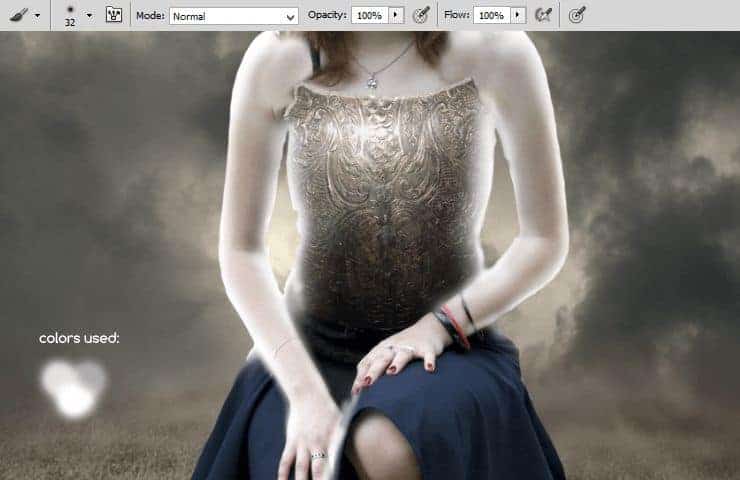
Step 20
Add adjustment layer with Hue/Saturation and make it clippy. Remember this step - you can use it for making materials (like clothes) black.
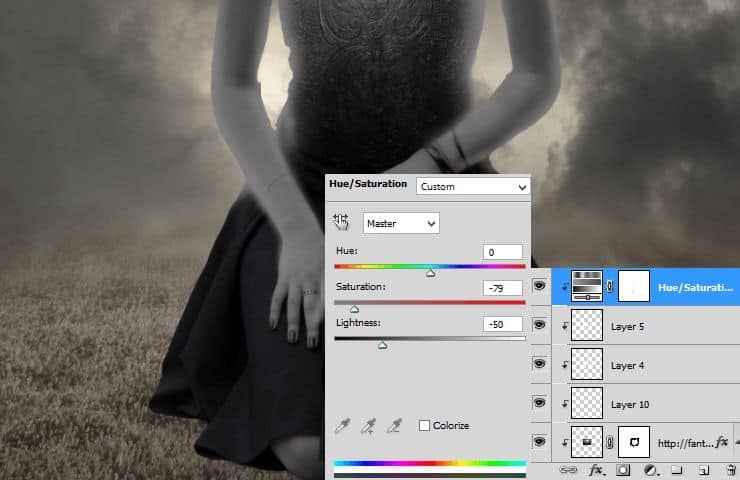
I just wanted to do skirt black, no whole model. So mask desired fragments.

Step 21
For good taste, add Brightness/Contrast layer and make it clippy. Set it as is shown:
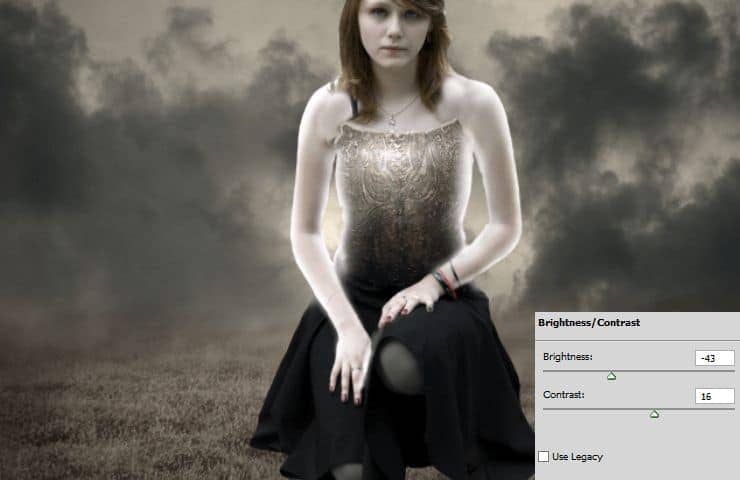
Step 22
Good job! I hope this isn't too boring for you. Now it's time to make gown. Every warrior have a gown, isn't it? :) Place gothic bridal stock and transform it (ctrl +T, then use warp mode from top menu).

Mask top of the stock. Erase material below skin of hands by soft brush :).

Step 23
Create new layer. Use big, white, soft brush to make lights on gown. Remember about light source.
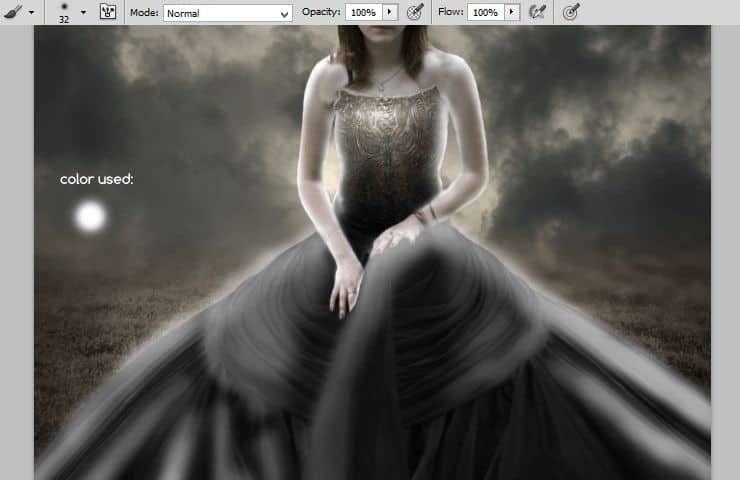
Decrease opacity to 30%.

Step 24
Add new layer. Use smaller brush and create highlights on drapery.
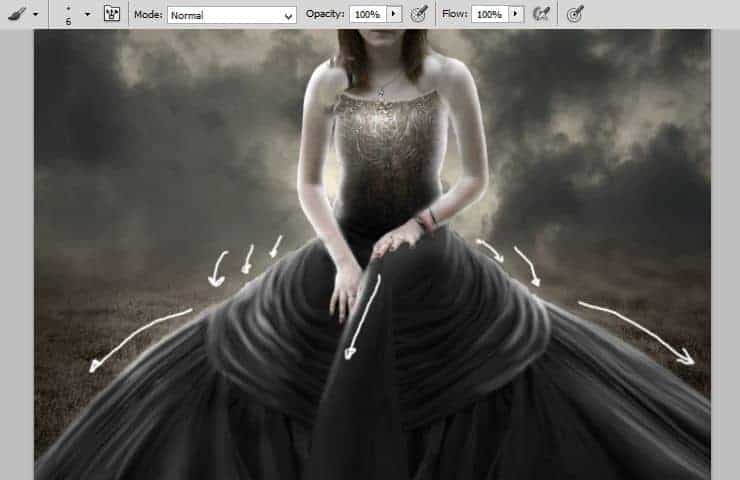
Change opacity to 65%.

Step 25
Now shadows. Create new layer. Use black, soft brush with decreased to 60% opacity. Draw some strokes on the folds and on the armor.



14 comments on “Create a Fantasy Photo Manipulation of Valkyrie”
Not sure about the mask, but everything else is pretty.
Where's the tutorial? I can see only a picture!
If you are using an ad or script blocker, please try using something else like uBlock Origin or temporarily turning it off. A couple ad blockers out there (including AdBlock Plus) incorrectly block parts of our website.
Cool Technique <3
Your photograph is perfect for Marie's clipping mask . . . beautiful.
Obrigado pelo turorial! foi um pouco demorado mas foi gratificante! ^^
ai está o meu trabalho: http://marloaugusto.deviantart.com/art/Gothic-Fantasy-by-Marlo-484732440
Nice technique. Really useful…thanks for the post…
good very nice
i need the black cloth plzzz
very nice
i need the black cloth plzzzz
gorgeous
Amazing tut! Thank you! :)
v nice monika