Make your artwork look like they're from an alternate universe. These Cyberpunk presets work with Photoshop (via the Camera Raw filter) and Lightroom. Download all 788 presets for 90% off.
Learn this easy method to creating the popular orange and teal look in Photoshop. Orange and teal is a popular combination used in color grading due to the color contrast it creates; orange and teal are nearly opposite of each other on the color wheel. This tutorial will show you how to combine the Channel Mixer and Hue/Saturation adjustment layers to create this effect. This technique also lets you export it out as a 3D LUT from the Photoshop File > Export > Color Lookup Tables menu.
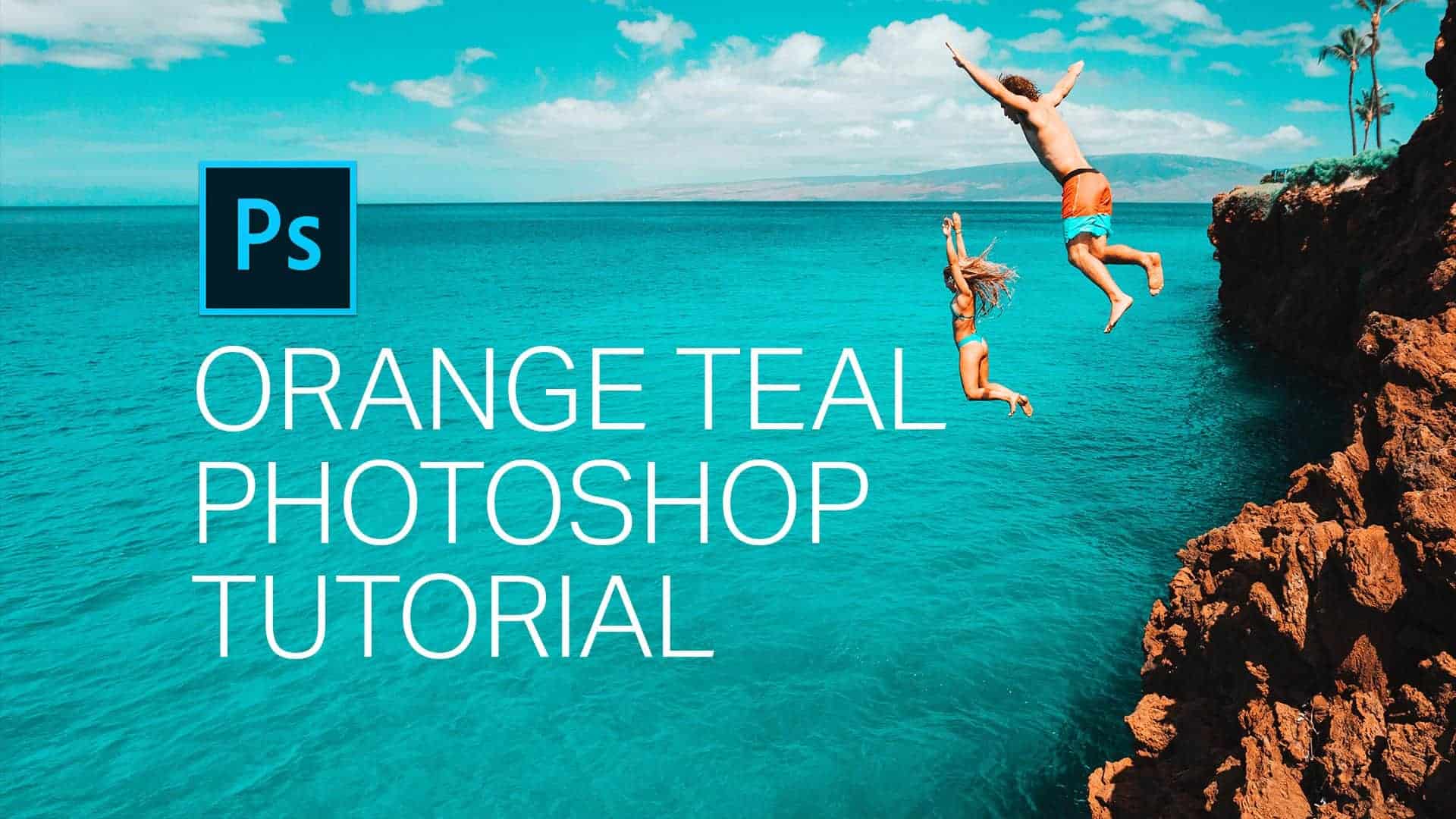


14 comments on “Create an Orange Teal Effect With Just 2 Layers in Photoshop”
no se te entiende nada amigo, me quedo como el cul0
many helpfull video im starter in photoshop,im try to make some images in my site can someone help me?
very useful, thank you so much!
thank you for your help
thanks to sharing this tutorial, i used it... ^_^
Very helpful! Thank you very much!!!
its very clever way to make photos teal and orange. thank you again
amazing
Amazing tutorial
thanks a lot. its very clever way to make photos teal and orange. thank you again
i cant see the tutorial! "image cant loaded"
Amazing! :-)))))))))
great color combination.